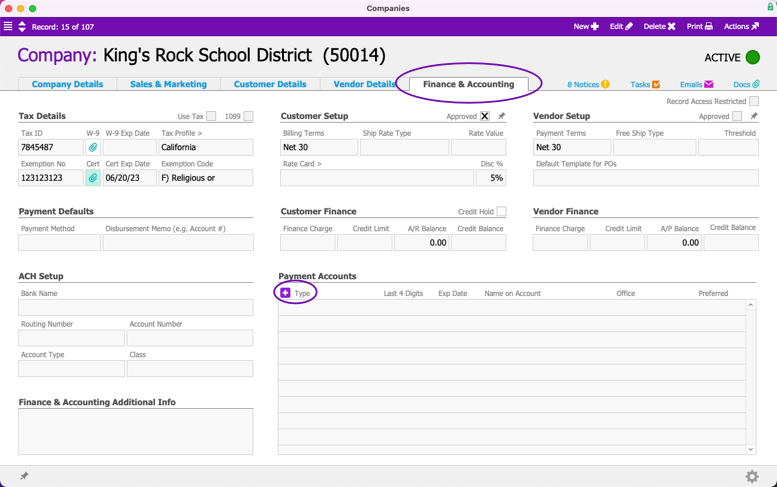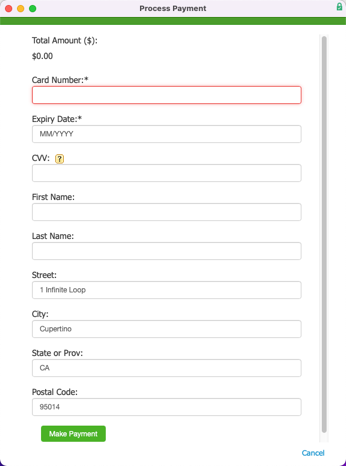This guide explains how to add a credit card without charging it. It is intended for advanced users.
aACE allows you to manually input a credit card for verification without charging the card. You can do this in various modules:
- From the Orders, Receipts, or Recurring Transactions modules:
- Set the Payment Method to Credit Card
- In the Payment Info section, click the Plus (
 ) icon to open the Charge Card screen, and follow steps 6-8 below.
) icon to open the Charge Card screen, and follow steps 6-8 below.
- From the Companies module, follow the steps below:
Verify and Initialize a Credit Card
- Navigate from Main Menu > CRM & Sales > Companies and locate the desired company.
- At the detail view, click the Finance & Accounting tab.
- At the Payment Accounts section, click the Plus (
 ) icon > Credit.
) icon > Credit.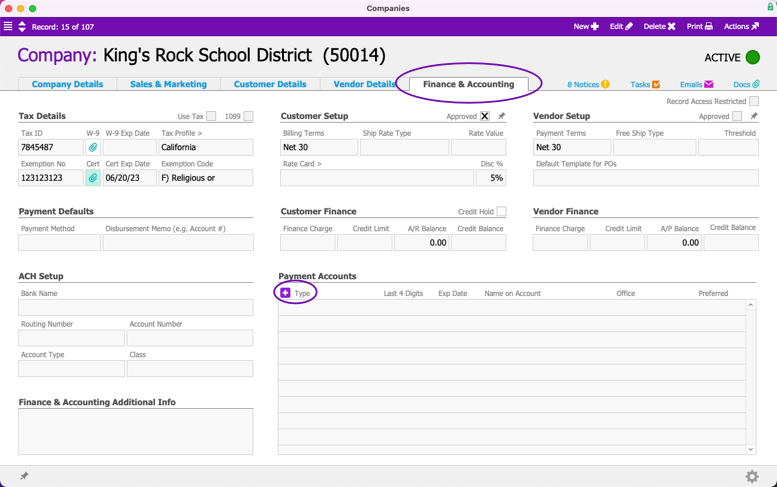
- At the Process Payment dialog box, enter the Card Number, Expiry Date, CVV number, account holder name, and billing address.
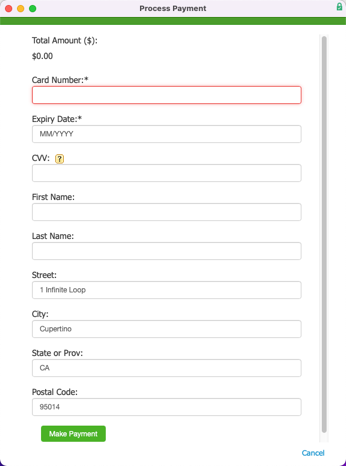
- Scroll down and click Make Payment.
The payment processor starts a transaction for $0.00. Once the card is verified, the payment processor returns an alias for the credit card. - Click OK.
After the payment method is stored in aACE, you can easily use that card in subsequent transactions by selecting it from the credit card drop-down list.
 ) icon to open the Charge Card screen, and follow steps 6-8 below.
) icon to open the Charge Card screen, and follow steps 6-8 below.