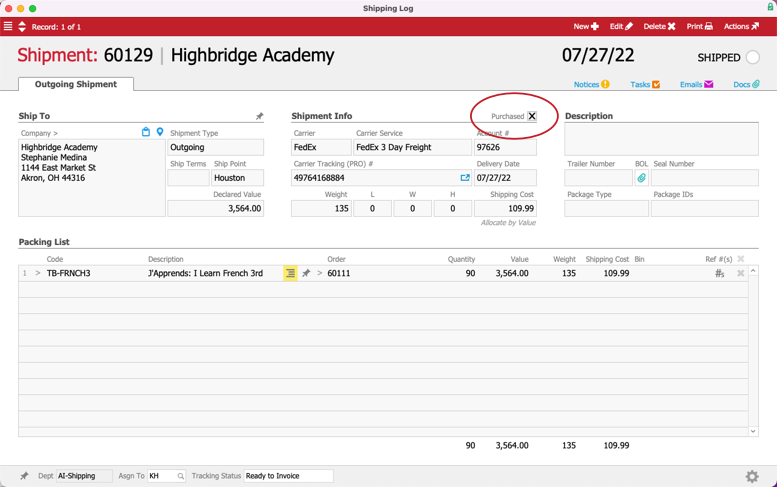This guide explains how to create and pay carrier invoices. It is intended for general users.
Typically, a carrier invoice is a request for payment for the shipping costs of one or more shipments. The Build Carrier Invoice process helps you create a single purchase which you can use to reconcile a carrier's statement.
- Navigate from Main Menu > Accounts Payable > Purchases, then click New.
- Specify the desired carrier in the Vendor field.
- Click Actions > Build Carrier Invoice.
The carrier you specified for the purchase is auto-populated in the Quick Search bar. aACE returns a list of shipments which have been shipped, but have not been purchased. If you need to find shipment records for another carrier, use the Quick Search bar to locate those records.
- Click the shipment records in the Select Shipments list that correspond to the shipments on the carrier's statement. This moves them down to the Selected Shipments section.
- Click Pay.
aACE populates the purchase with a line for each shipment record you selected so you can easily reconcile the carrier statement.
Reconciling the Carrier Statement
If the total of the purchase matches the total of the carrier statement, you can save and open the purchase.
If the totals do not match, review the individual shipments in the Purchase Items section to locate the discrepancy. Update the Unit Cost for any incorrect purchase items so that the costs match the carrier statement:

Once the totals match, you can save and open the purchase.
Updates to Shipment Records
When you open the purchase generated by this process, aACE updates the related shipment records:
- The Purchased flag is marked. This ensures the shipment will be excluded from subsequent carrier invoice purchases.
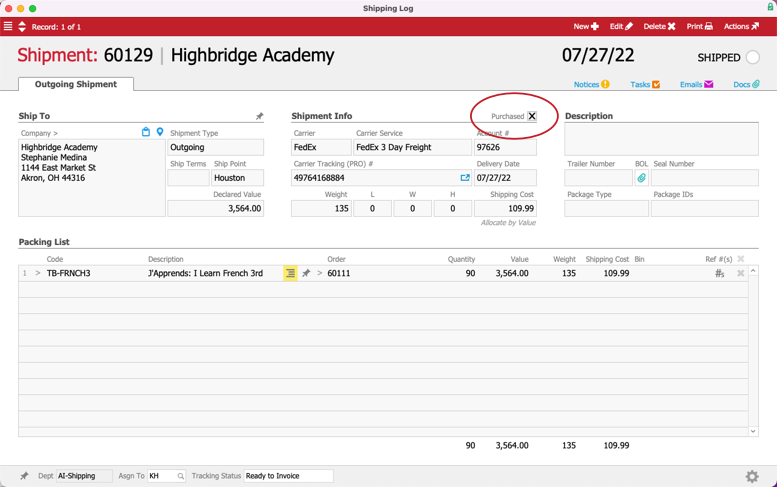
- The cost may be updated (i.e. if you changed the shipment's Unit Cost on the purchase to reconcile a discrepancy).
Note: If an updated cost exceeds the original estimated cost by a certain amount, aACE can send a purchasing oversight notification (see below).
Batch Updates to Shipment Records
You can manually update multiple shipment records by filtering the Shipping Log to locate the desired records, then clicking Actions > Update Purchased Flag for List.

This batch update functionality is especially helpful when you have recently implemented your aACE system. You could import a list of historical shipments that were shipped and purchased using your previous system. Then you could mark all the imported shipments as purchased.
Configuring Shipping Cost Oversight Notifications
When a shipment's Unit Cost on a purchase is updated and the purchase is opened, aACE can send a notification if there's a notable discrepancy.
For example, an initial shipping cost estimate was a standard $49.99. But then additional factors combined to make the actual cost $249.99. For a change of this size, you may want a qualified team member to review the carrier invoice in case there was a mistake or additional customer billing is required.
To enable this feature, your system administrator must configure the Oversight Notification for shipping costs. This preference reads, "If the statement shipping cost exceeds its estimated cost by ___% for values over ___". You must enter a value for the increase percentage and a value for the shipping cost threshold. These two values help ensure that notifications are only generated when the changes are large enough to merit a supervisor's attention.
For example, suppose that most shipments cost about $25.00. Sending out a notification each time the cost went up 10% to $27.50 may be counterproductive. However, on a larger order that cost $1000.00, a 10% increase of $100.00 might be significant. For this scenario, the system administrator would enter the following criteria: "If the statement shipping cost exceeds its estimated cost by 10% for values over 1000.00."