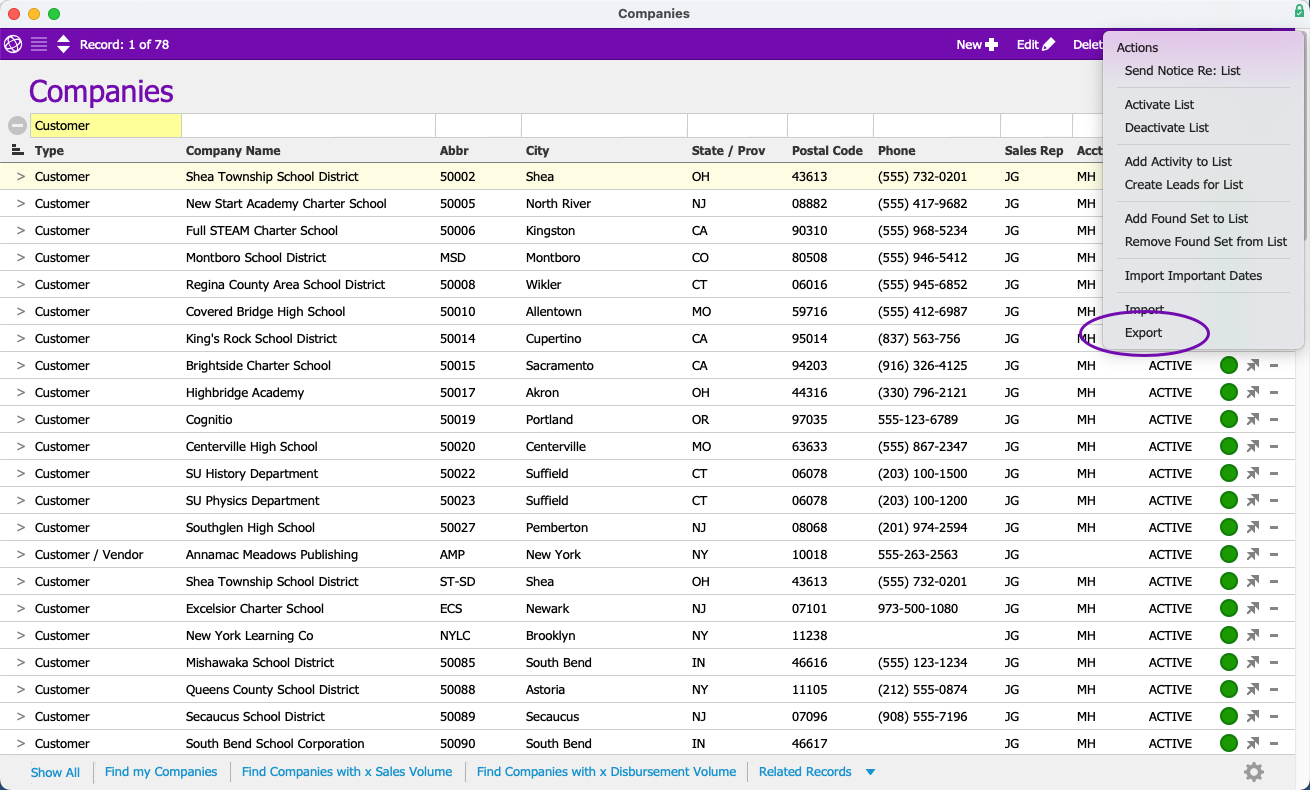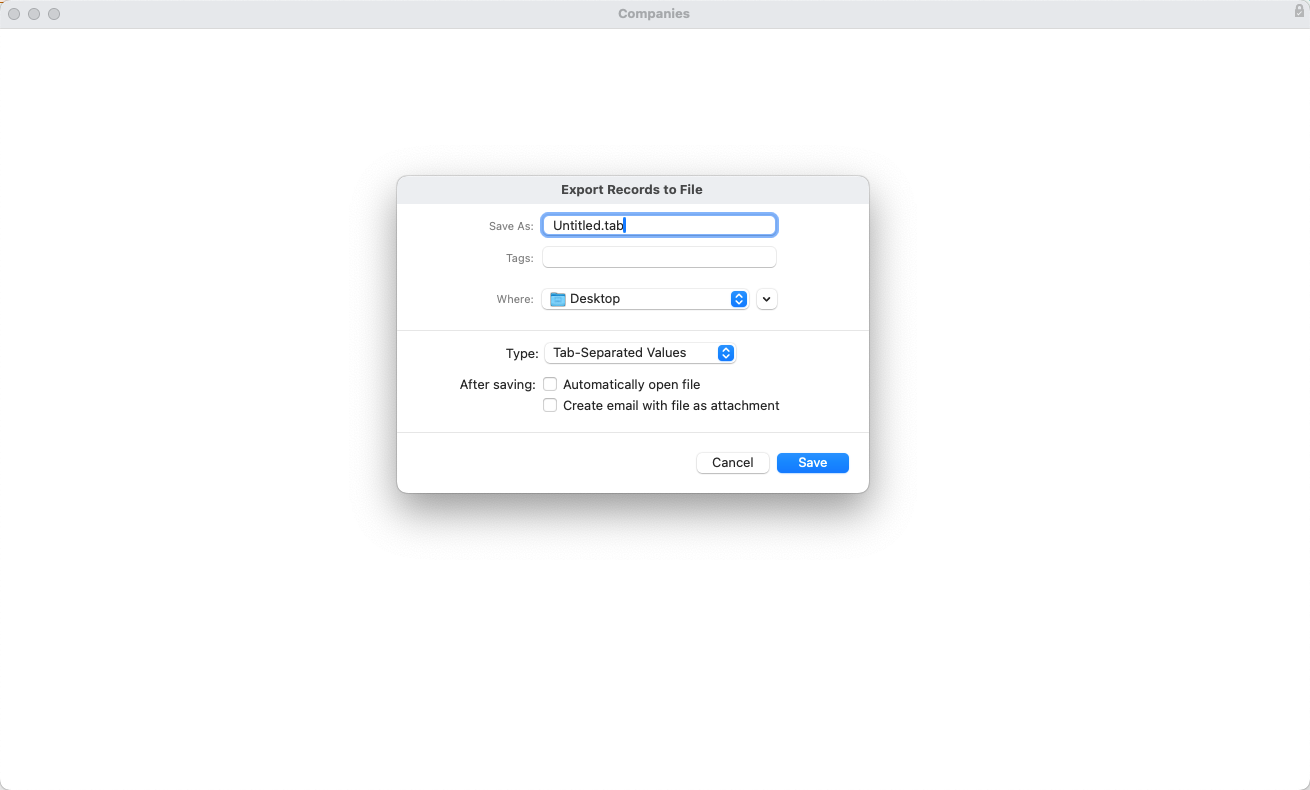This guide explains how to export data from aACE to a spreadsheet format. It is intended for general users.
Exporting records can help you review data in spreadsheet format, retrieve data in aACE for use elsewhere, or reconcile discrepancies in your numbers.
Understanding the FileMaker Cache Table
Similarly to the import process, exporting data uses temporary records in a FileMaker cache table. This approach helps validate the data. First, any existing cache records are deleted for the user running the export. During the process, you might notice a dialog message about deleting records:

This message refers to the cached files from the previous import. Actual business records are never deleted during an import.
After clearing the cache, the new records are cached. Then, the cached data is transferred to an external file which is saved at the destination and in the format you specify. We recommend that you save exported data using either Excel or FileMaker spreadsheet formats. Other file formats will not retain the aACE field names for your data.
Exporting a Spreadsheet of Data
The export process is available in all modules. This example demonstrates the process using the Companies module:
- From the Main Menu, go to the module list view.
- Use the Quick Search bar and sorting features to compile the records you want to export.
- Select Actions > Export.
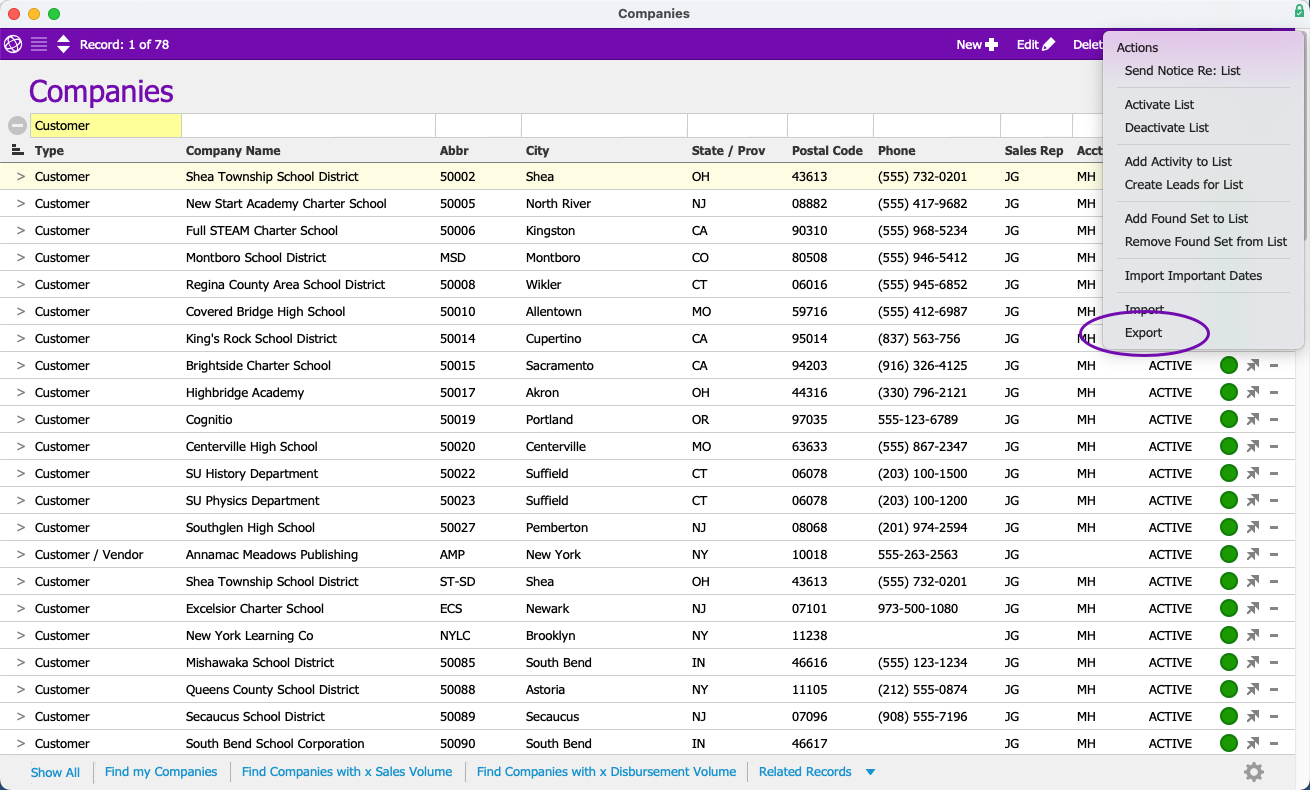
- Select Export.
- Enter the Save As file name and select the download location. Then, choose the format of the export.
We recommend using Excel format for all exporting and importing.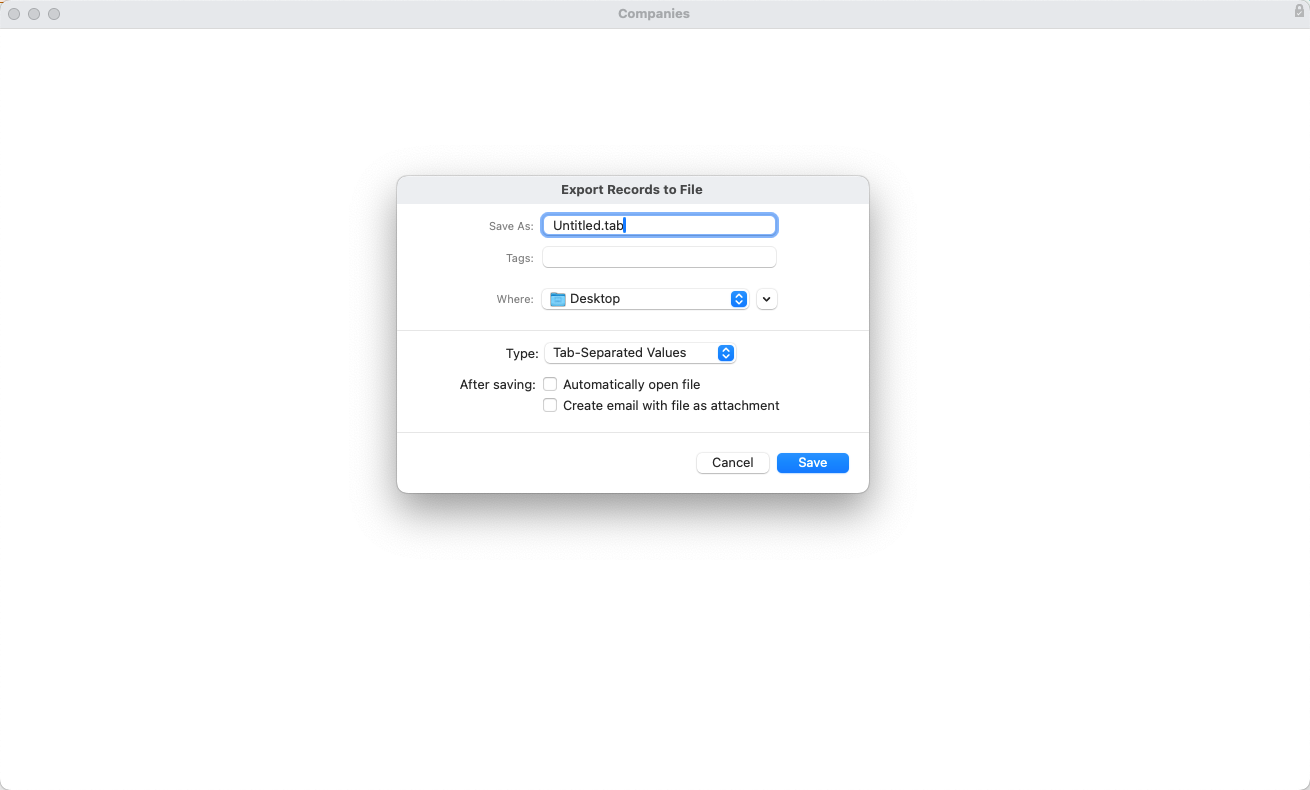
In addition to business data, you can also export record logs that track system events.
Using the Admin Export
The Admin Export allows unrestricted access to data within aACE. This action exports data not visible to users without regard to access privileges. If you are importing data back into aACE, use the Export feature.
In the module list view, select Admin Actions icon ( ) > Admin Export and follow the prompts.
) > Admin Export and follow the prompts.