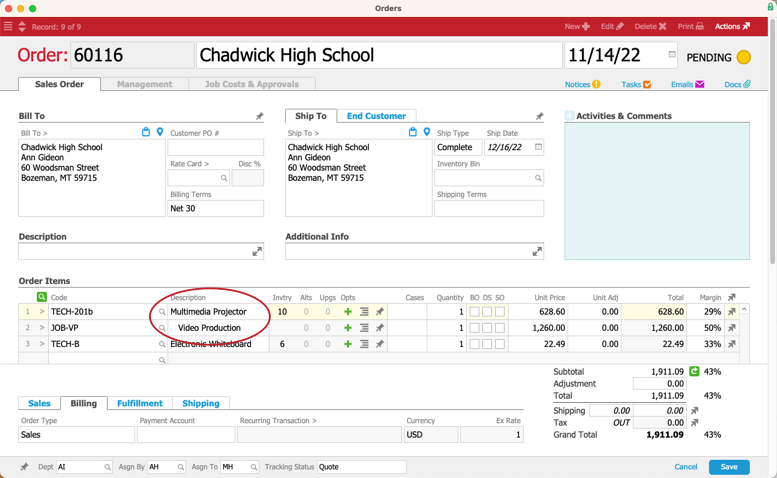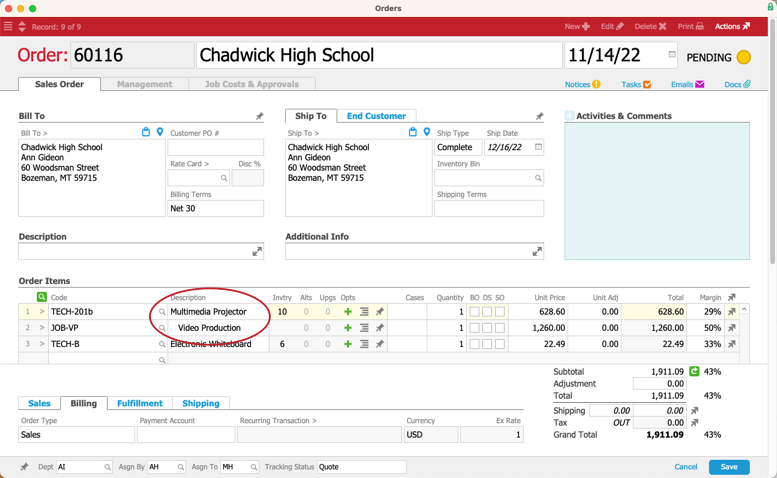This guide explains how to use alternates, upgrades, and options for your products. It is intended for general users.
Alternates (Alts) and upgrades (Upgs) are substitute or complimentary items for line item codes (LICs). Sales personnel can use alts and upgrades to discuss variations on customer orders or to handle situations where there is insufficient inventory. See below for more detail.
Options (Opts) are used for making custom bundles that are unique and have no Bill of Materials. They do not need to be linked to an LIC record in advance, so they can be applied on-the-spot. The use of Opts in an LIC's placement also affects job generation for fulfillment of an order. See below for more detail.
Alternatives and Upgrades
Alts and upgrades are configured at the Line Item Codes module (see below), but you use alts and upgrades at the Orders module. These columns only appear when editing the record.

Using Alts as Substitute Products
Click the number in the Alts column, then use the Options Selector to pick the desired replacement. aACE removes the initial LIC and enters the new LIC on that line.
Using Upgrades as Complimentary Products
Click the number in the Upgs column, then use the Options Selector to pick the desired addition. aACE adds the new LIC(s) to the order with the Description indented below the 'parent' LIC.
Configuring LICs for Alts and Upgrades
You can organize your line item codes to use as alts or upgrades.
- Navigate from Main Menu > Order Setup > Line Item Codes and locate the LIC that will be the 'parent' item (i.e. the item that will be replaced by an alternate or joined by an upgrade).
- At the detail view, click Edit.
- At the Options tab, enter each LIC that can be used as an alt or upgrade item.

- Specify the Quantity that should be automatically entered for each unit of the parent item (see below for details).
- Mark the flag for Alternate or Upgrade.
- Click Save.
Quantities on Alt / Upgrade Child Items
At the parent LIC record, the Quantity field for the alt / upgrade item sets a numerical relationship between the parent and alt / upgrade:
- Zero — No default quantity; team members must manually enter a quantity when they add it to an order.
- One or higher — aACE automatically adds that many alt / upgrade LICs for each unit of the parent LIC.
Example: Suppose an upgrade LIC was set with a Quantity of three. In an order that included two units of the parent LIC, aACE would automatically enter six as the quantity for the upgrade LIC (i.e. three for each parent item).
Reviewing LICs that Have Alts or Upgrades
You can see which LICs already have alts or upgrades assigned to them by navigating from Main Menu > Order Setup > Details > LI Code Options. Then search using the Option Rec Type column:

Options
You can use options add other LICs to an order. You must first enter an initial LIC as the 'parent' item at the root level. The LICs you add as options are indented under the parent item. This allows you to create a custom Bill of Materials (BOM), adding any LIC you desire as an Opt inside a particular bundle:
- Root-level LICs — Overall bundle or product
- Non-root level LICs — Items in the ad hoc Bill of Materials
Using Opts
- At the Orders list view, click New and your desired order type.
- Fill out the basic information in the order, including an initial parent item in the Order Items section.
- Click the Opts (
 ) icon for the parent item.
) icon for the parent item.
- At the Line Item Codes Selector, use the Quick Search bar to find your desired LIC, or create a new LIC.
aACE adds the LIC a 'child' item under the initial LIC, with the Description text indented: