This guide describes the Pay Now feature and workflow for customer credit card payments. It is intended for advanced users.
The Pay Now feature is a credit card and ACH payment workflow added to invoice correspondence. This feature sends an email that contains a link to a dedicated, secure payment processing site. Once payment is completed, receipts in aACE are automatically generated and aACE logs the authorization.
For a more detailed demonstration of this capability, view our webinar demonstration or refer to the entire webinar for email and ADI feature.
To use the Pay Now feature, you must have:
- the aACE+ Mailgun Integration,
- the latest ADI integration file installed on your aACE system,
- and Payment Innovators as your payment processor.
Emailing the Invoice
To begin using the Pay Now features, you must email the invoice to your customer.
- From the Main Menu, go to Accts Receivable > Invoices.
- Using the Quick Search features, locate and select your invoice.
- Select Print > Email Invoice.
The email now includes a link to view and pay the invoice without needing to call, log in, cut a check, or other options.
Customer Workflow
When you send an invoice to a customer, the customer receives the email with a copy of the invoice with a View and Pay link. The customer may pay using their usual method or by selecting the link.
If the customer selects the Pay Now link, the customer is brought to a dedicated, secure payment processing site to view and download the PDF, view an activity log, or pay the invoice.

The customer can make a payment by selecting the Pay Now button. Selecting Pay Now opens the Payment Details window. There are two options in the Payment Details window, depending on your system configurations: pay by credit card or pay by ACH transfer. This workflow focuses on paying with a credit card.

If the customer has made a payment with a credit card in the past, the stored card information will appear in the Select a Credit Card dropdown list.

If no card information is stored or the information must be reentered (e.g. new credit card), the customer can select Add Credit Card. Once the customer enters the card information, they can update their information by selecting Add Payment Method or Update Payment Method.

To pay, the customer can select Pay Now.

Once the payment is confirmed, the Payment Complete window appears.
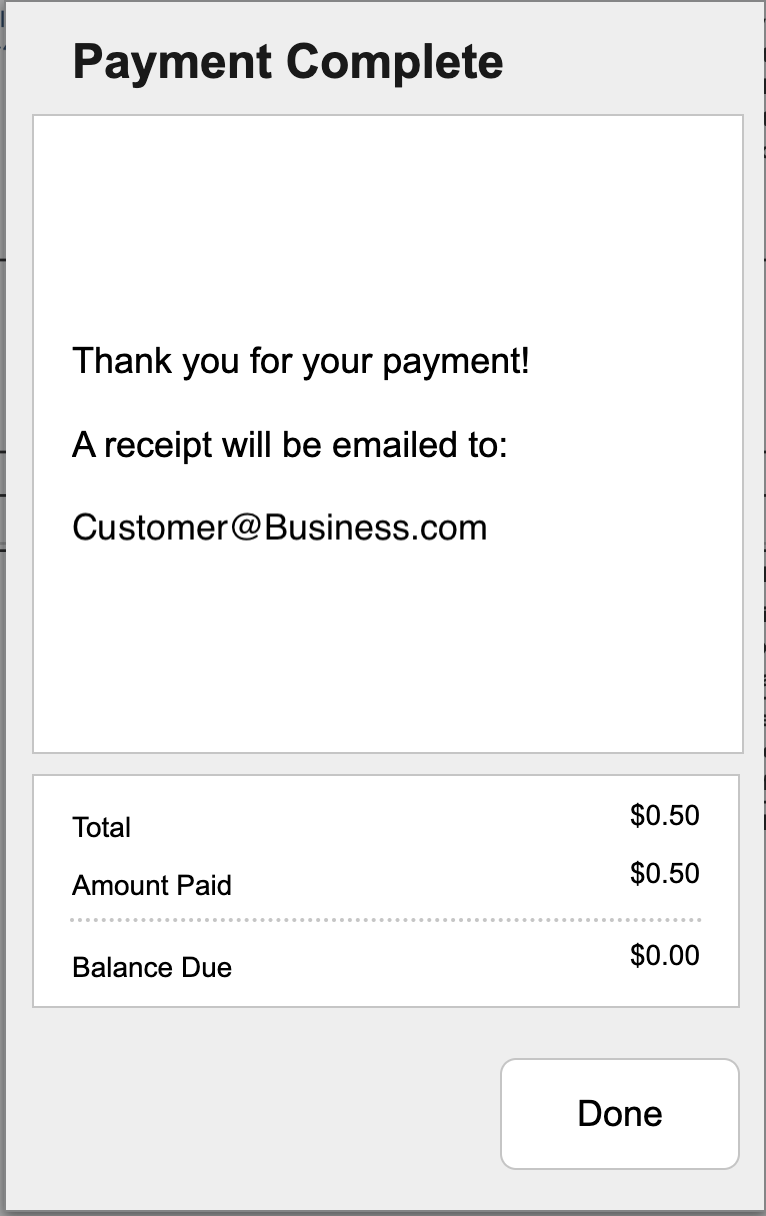
The Pay Now button is also deactivated after the payment to prevent duplicate payments. The customer can also view invoice payment history by selecting the History button.

Convenience Fee
When a customer uses the Pay Now feature to pay an invoice, there is a convenience fee. The fee is automatically calculated and displayed above the Total.
Let the representatives at Payment Innovators and aACE Software know you'll be using the convenience fee so your account will be configured appropriately. In aACE, you will need to have a GL Account assigned to the convenience fee to correctly record the fees on your invoices and receipts.
You can configure the percentage of the balance to offset fees levied by your credit card processor. A common balance percentage is 3%. If you do not want to charge a convenience fee, you can set the fee to 0%. For more information on charging customers fees for credit card payments, refer to Charging a Fee for Customer Payments Made with a Credit Card.
Post-Payment Events
aACE automatically closes the invoice when the customer pays using credit card. aACE also generates a related receipt which includes a separate line item entry for the credit card convenience fee, if applicable.
Notification Status and Emails
You can send receipt notifications from aACE. The Notification Status of your receipt will depend on the automation preferences of your receipt notifications. If automation for receipts is enabled in your aACE system, the receipt notification email is sent automatically once the receipt is posted. The exact timing of the email will depend on your system's automation schedule. Once the email is sent, the Notification Status displays SENT (Email).
A receipt notification email can be sent manually for Posted receipts by selecting Print > Email Receipt Notification.

If automation for receipts is not enabled in your aACE system, the Notification Status displays PENDING.
The receipt notification email is attached to the receipt in Emails. The receipt itself can be viewed from the Email or Docs links attached to the record.