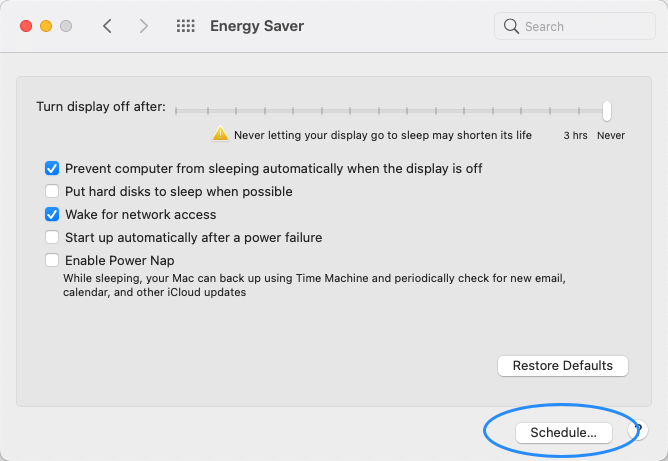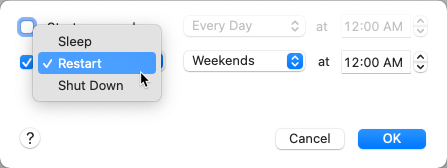This guide explains how to configure a server for automatic restarts. It is intended for advanced users.
To keep your aACE system running optimally, we recommend restarting your aACE server at least once a month. You can also configure your server to automatically perform regular restarts.
Note: Before you set an automated restart schedule, review your system's automation schedules and your server's backup schedules. Schedule server restarts to avoid conflict with these other processes.
Set a Restart Schedule
A restart schedule can be set for both Windows and Mac servers. The following steps use Mac servers as an example.
To schedule automatic restarts for Windows servers, we recommend reaching out to one of aACE’s partners or an IT consultant. For an example of a Windows server restart schedule, you can read a Q&A addressing this topic on Microsoft's forums.
- On your Mac server, open System Preferences and click Energy Saver > Schedule...
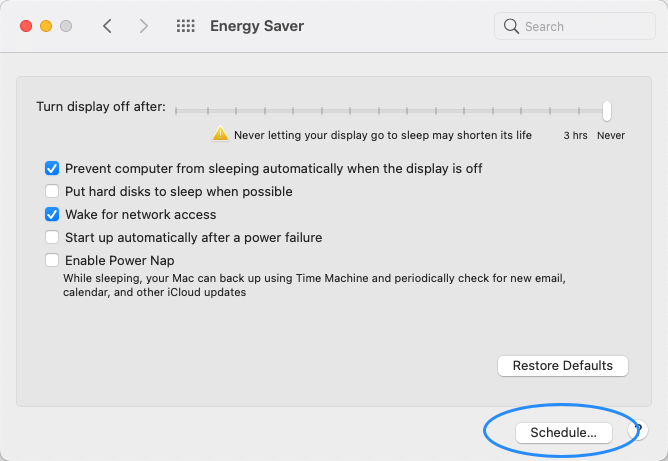
- Configure the schedule:
- Leave the first flag (Start or Wake Up) cleared.
- Mark the second flag and set the action dropdown to Restart.
- Change the second set of day / time drop-downs to fit your needed restart schedule.
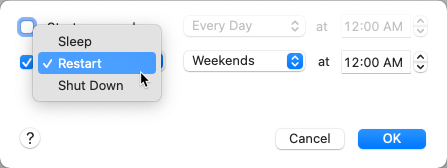
- Click OK.
After the automatic restart runs for the first time, we recommend that you login to the server and verify that the restart was successful and that your aACE system came back online correctly.