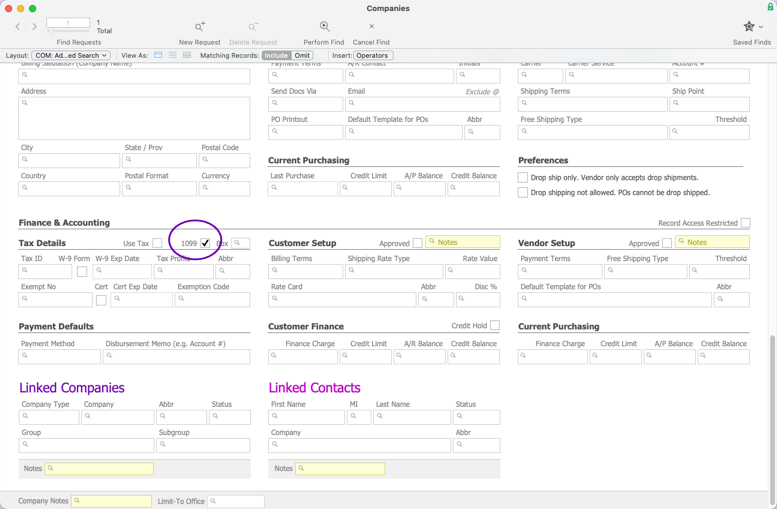This guide explains how to manage 1099s for vendors. It is intended for advanced users.
aACE includes several related features designed to simplify the 1099 process. To work with these features, navigate from Main Menu > CRM & Sales > Companies.
Flag Company Records as Requiring 1099s
General users with the required privileges can set this flag manually for specific companies. System administrators can run a batch update (see below) from the list view.
Flag a Specific Company
- At the Companies module list view, use the Quick Search bar to locate the desired company.
- On the detail view, click the Finance & Accounting tab, then click Edit.
- In the Tax Details section, mark the flag for 1099.

Flag Companies with Batch Update
- Use the Quick Search bar to display a list of desired companies.
- Click Admin Actions (
 ) > Update 1099 Setting for List.
) > Update 1099 Setting for List. - At the confirmation dialog, select Y-True to mark the flag for these companies (or Y-False to clear the flag).
Displaying All 1099 Companies
You can easily list all companies that require 1099s.
- At the Companies module list view, click Search Options (
 ) > Go To Advanced Search.
) > Go To Advanced Search. - In the Advanced Search screen, scroll down to the Finance & Accounting section.
- Mark the flag for 1099.
Note: You can enter additional criteria to constrain your list of 1099 companies further.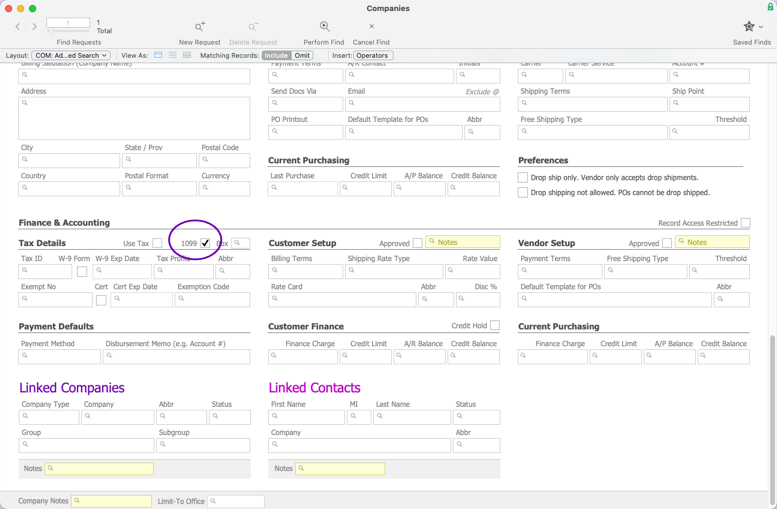
- In the menu bar, click Perform Find.
Vendor Disbursement Volume Report
Only team members in a user group with Finance / Accounting access privileges can run this report.
The report summarizes 1099 data and includes the company name, tax ID, address, and disbursement volume for the specified tax year. aACE generates results for the companies currently displayed in the list view. If you have not filtered the list to show only 1099 companies, then non-1099 companies may affect the report.
Launch the Disbursement Volume Report
- At the Companies module list view, click Print > Open Report Selector.
- Click Vendor Disbursement Volume.
- At the tax year dialog, enter the desired year, then click OK.
- At the report title dialog, enter a name for this printout, then click Continue.
Note: The disbursement volume is based on the specific office you are currently logged in under. To run the report for a different office, you must switch offices.
Find Companies with x Disbursement Volume
You can easily search for vendors based on their disbursement volume.
At the Companies module list view footer, click Find Companies with x Disbursement Volume. When prompted, enter a tax year, a minimum target disbursement volume, and (optionally) an office, then click OK. aACE reviews the disbursement data for the selected tax year, then returns a list of companies that have a total disbursement volume equal to or exceeding the target disbursement volume.
This search does not itself limit your list to companies flagged as 1099. You may need to further constrain the list to display only 1099 companies using Advanced Search (see above).
Filing 1099s
There are many qualified companies who can assist you with filing 1099s. One that we have had positive experience with is eFile360.

 ) > Update 1099 Setting for List.
) > Update 1099 Setting for List.