This guide explains how to update customer credit cards. It is intended for advanced users.
After you have added a customer's credit card and received the PCI-compliant alias from Global Payments Integrated (previously OpenEdge), you may need to make changes to the card.
- Navigate from Main Menu > CRM & Sales > Companies and locate the desired company record.
- At the detail view, click Finance & Accounting tab > Edit.
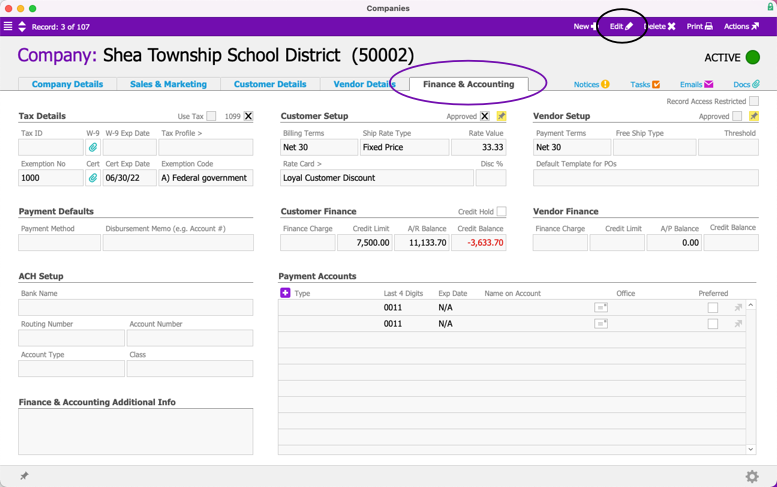
- In the Payment Accounts list view, click the item-level Actions icon (
 ) and select the needed option:
) and select the needed option:- Delete — Removes all card info from the Global Payments Integrated (GPI) servers.
Note: If the credit card has not been used in aACE, the credit card alias and credit card entry in this list are also removed from aACE. If the card has been used in aACE, it cannot be fully deleted because there are other records linked to it (e.g. orders, receipts, etc). Instead, the credit card record is voided, preventing it from being used again. - Edit — Currently the credit card information securely stored on GPI cannot be modified. Changing credit card info (e.g. billing address, expiration date, CVV code) requires that you delete the card, then add it again.
- Move to Another Company — Transfers the credit card from the current Company record in aACE to a different company. At the Companies Selector dialog, locate and click on the new company.
- Delete — Removes all card info from the Global Payments Integrated (GPI) servers.
- Click Save.
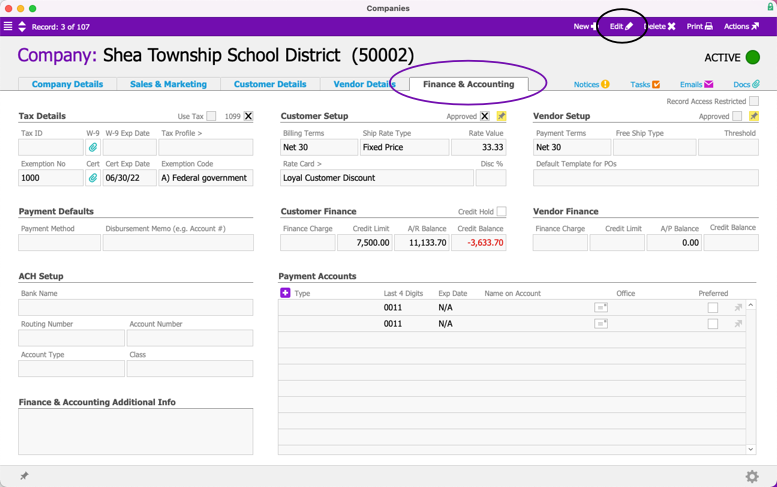
 ) and select the needed option:
) and select the needed option: