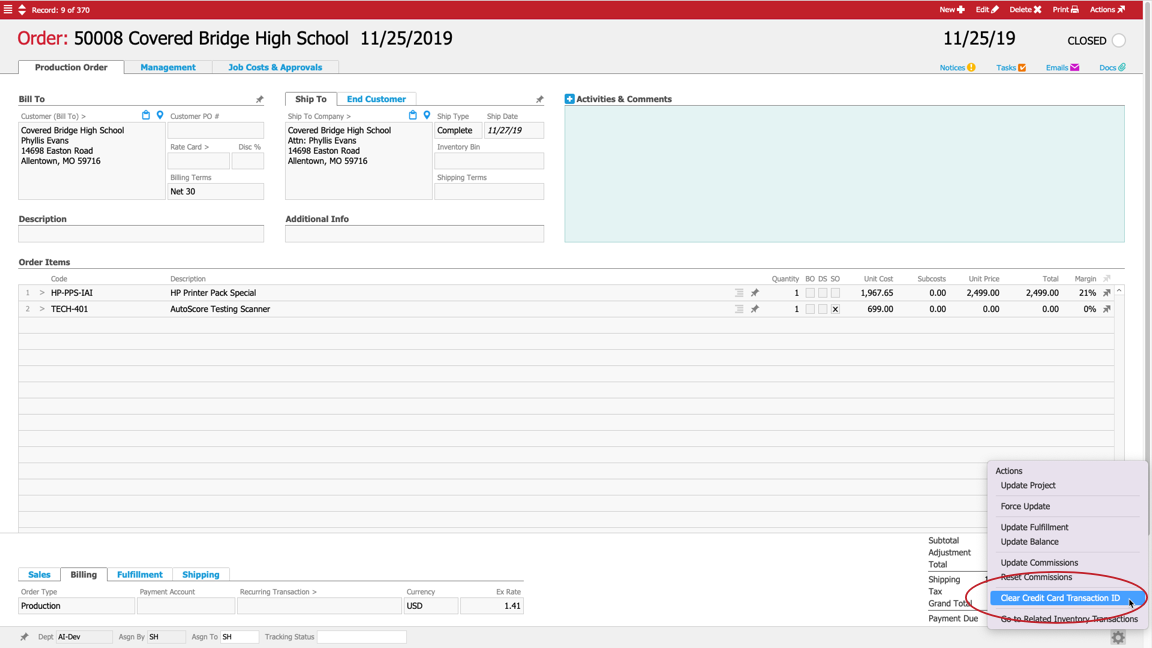This guide explains how to clear an incomplete credit card transaction. It is intended for system administrators.
In rare situations, a credit card transaction might not be fully completed. There are two methods for resolving this issue:
- Posting a receipt without charging the card — Use this solution when the payment was fully processed in Global Payments Integrated (previously OpenEdge), but the result was not fully returned to aACE.
- Clearing the credit card transaction ID — Use this solution when the payment was not fully processed in Global Payments Integrated (GPI).
Posting a Receipt Without Charging the Card
When the payment processing result is not fully returned to aACE, it leaves the payment in a holding pattern. Do not post the receipt again with the usual steps, since that will charge the customer's card a second time. However, you need to resolve the transaction, otherwise your books will be out of balance.
In this situation, system administrators can post a receipt without charging the card:
- Navigate from Main Menu > Accts Receivable > Receipts and locate the receipt record.
- On the detail view, click Admin Actions (
 ) > Post Receipt Without Credit Card Processing.
) > Post Receipt Without Credit Card Processing.
Clearing a Credit Card Transaction ID
System administrators can also manually unlink a credit card authorization from an order and start again. This is useful in situations such as network breakdowns or manual capture by the web portal. In these situations, aACE holds onto an un-captured authorization when it actually might have been captured.
Note: Before proceeding with these steps, log into your web portal and ensure that the transaction has been captured or voided.
- Navigate from Main Menu > Order Management > Orders and locate the order you want to work with.
- On the detail view, click Admin Actions (
 ) > Clear Credit Card Transaction ID. (Note: You may need to scroll down the actions list.)
) > Clear Credit Card Transaction ID. (Note: You may need to scroll down the actions list.)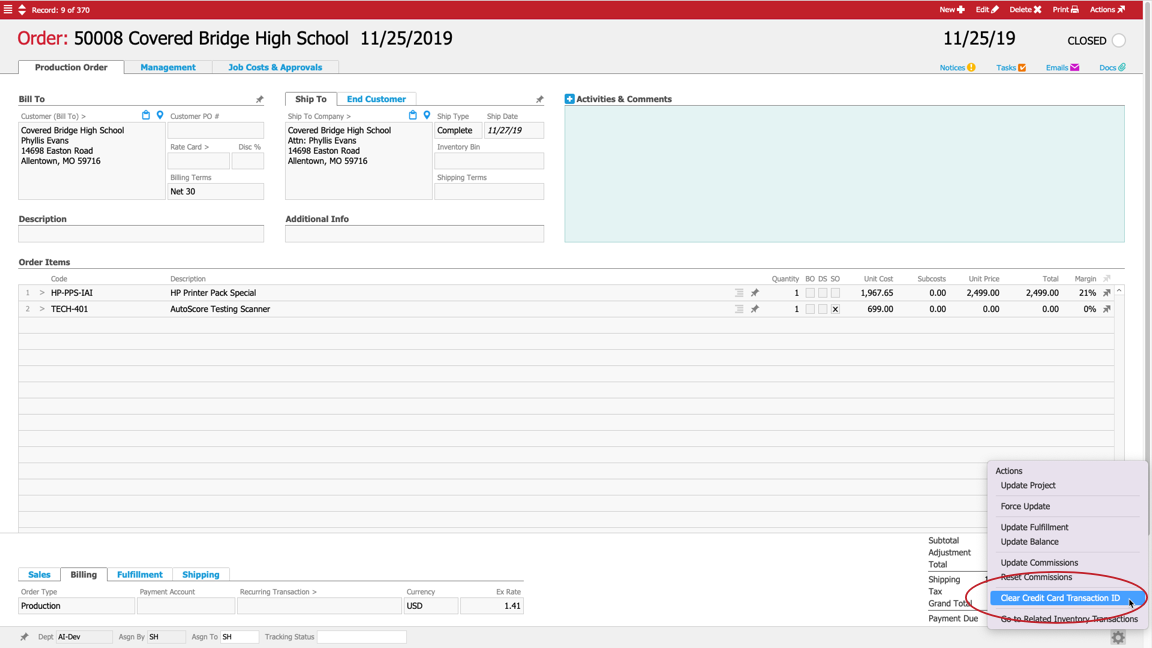
- At the confirmation dialog box, click OK.
Reviewing a Cleared Transaction
Users can see the details of a cleared CC transaction by navigating to the order's detail view, then clicking Actions ( ) > View Logs.
) > View Logs.
 ) > Post Receipt Without Credit Card Processing.
) > Post Receipt Without Credit Card Processing.