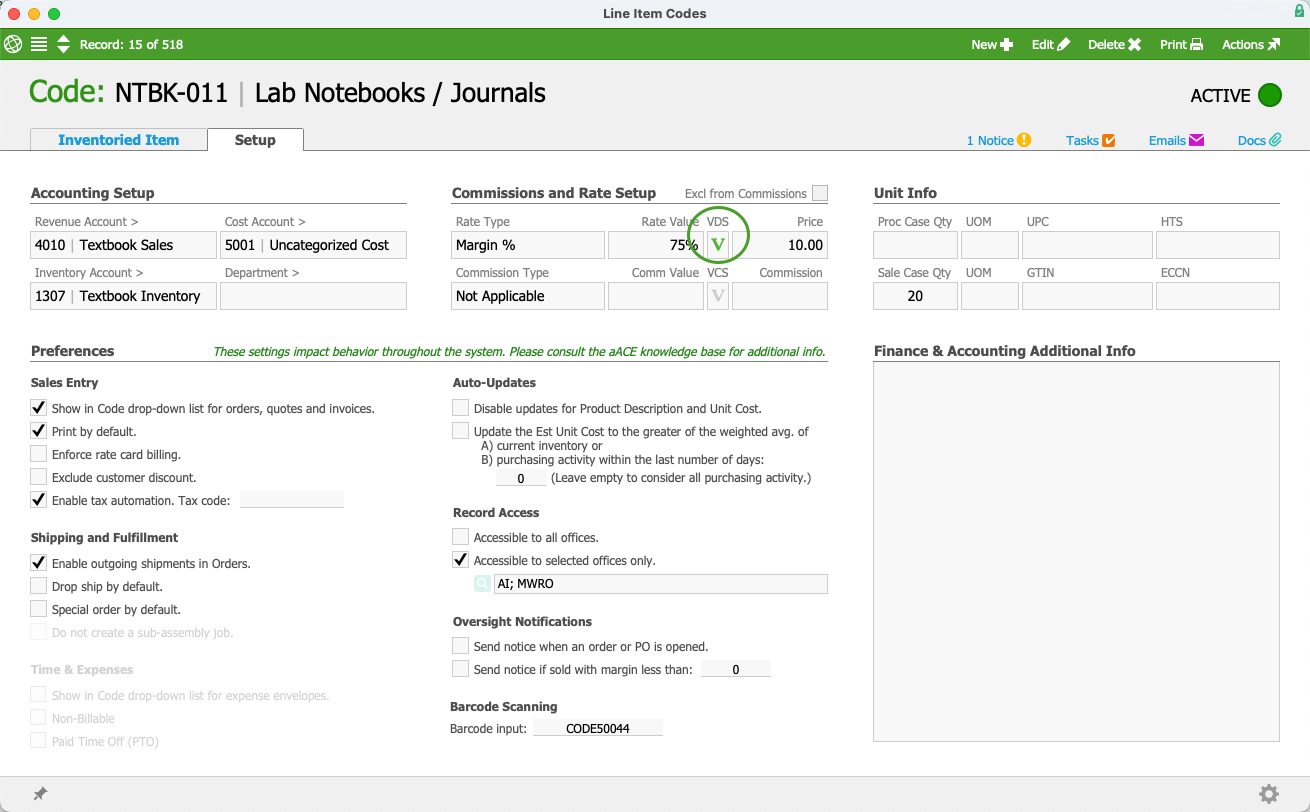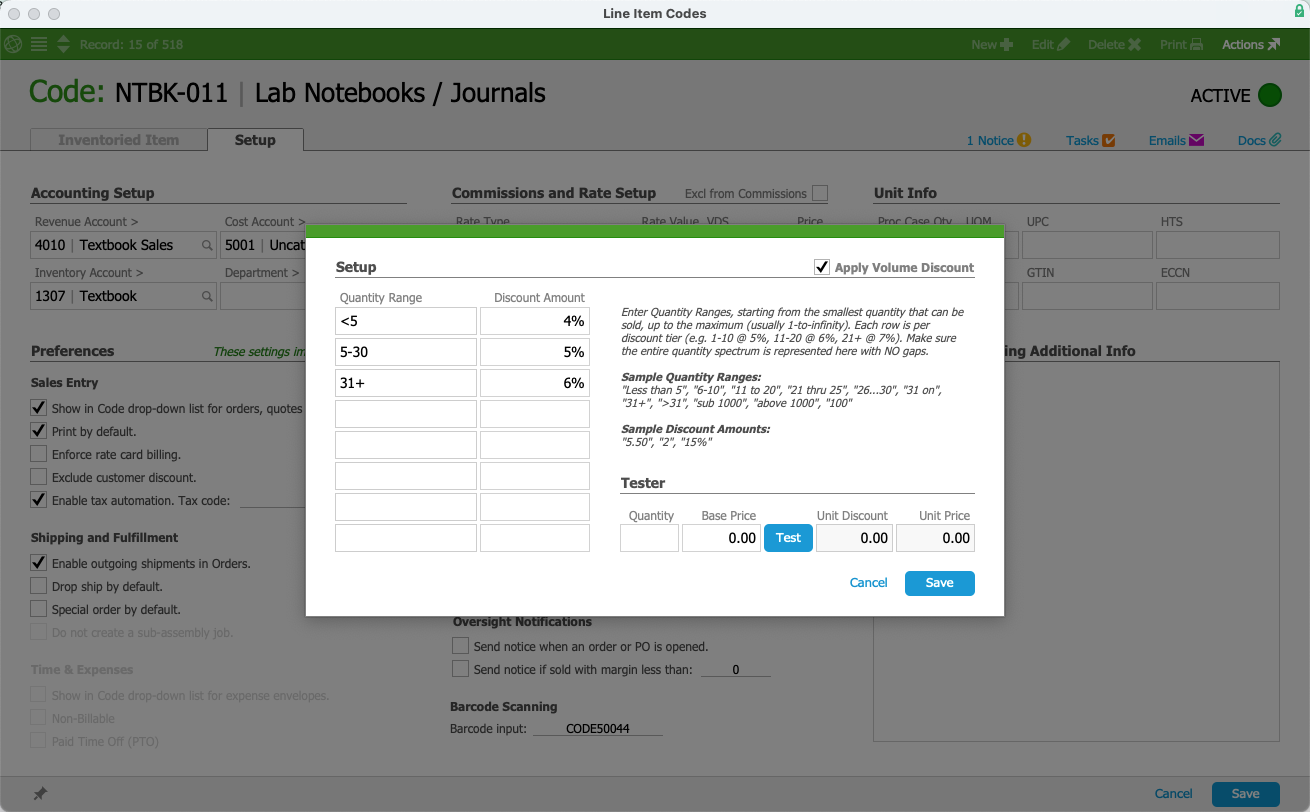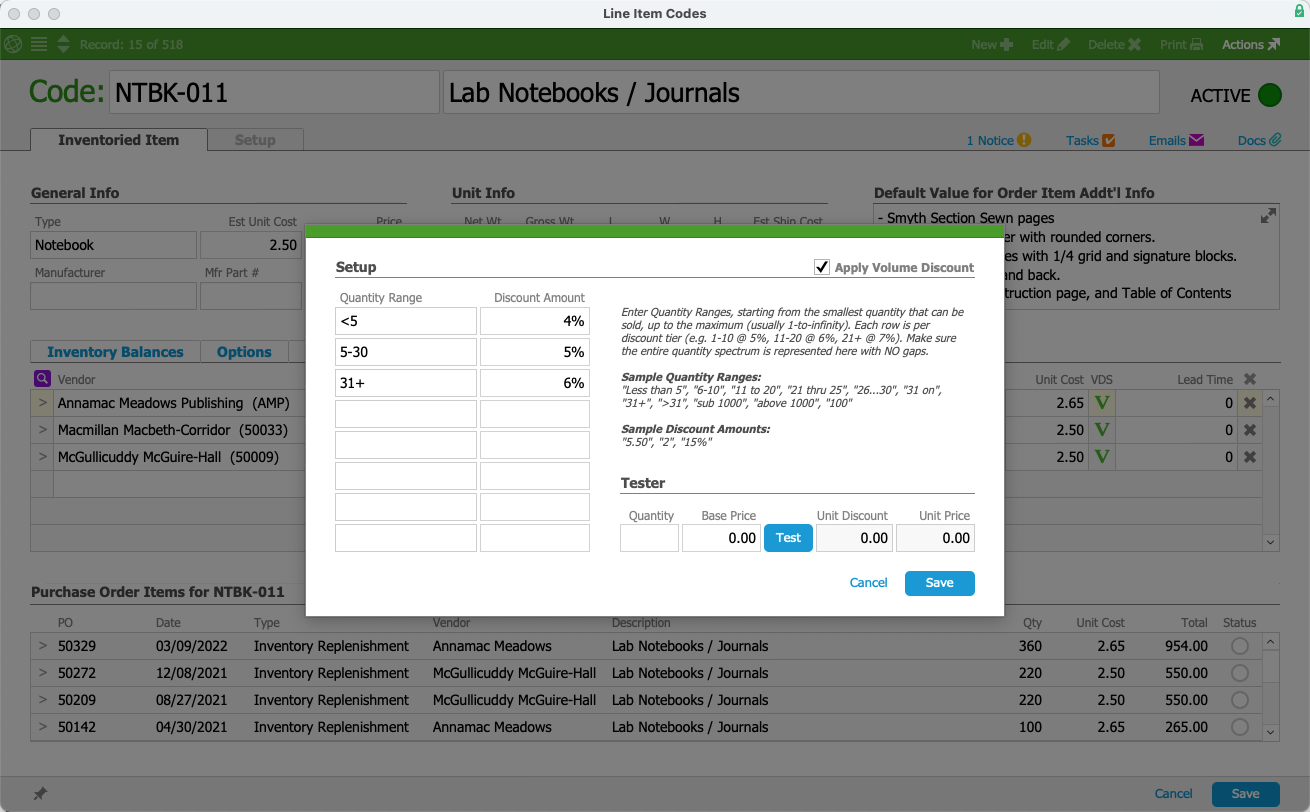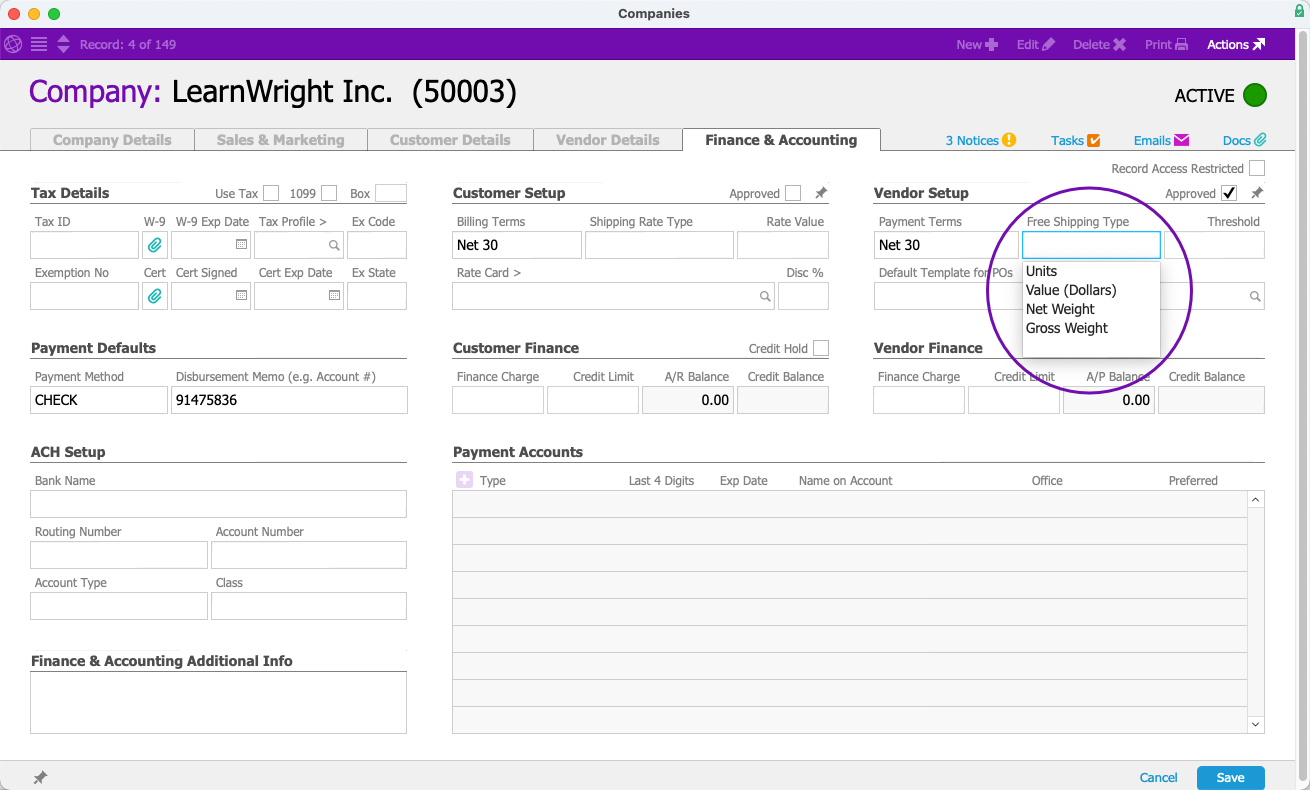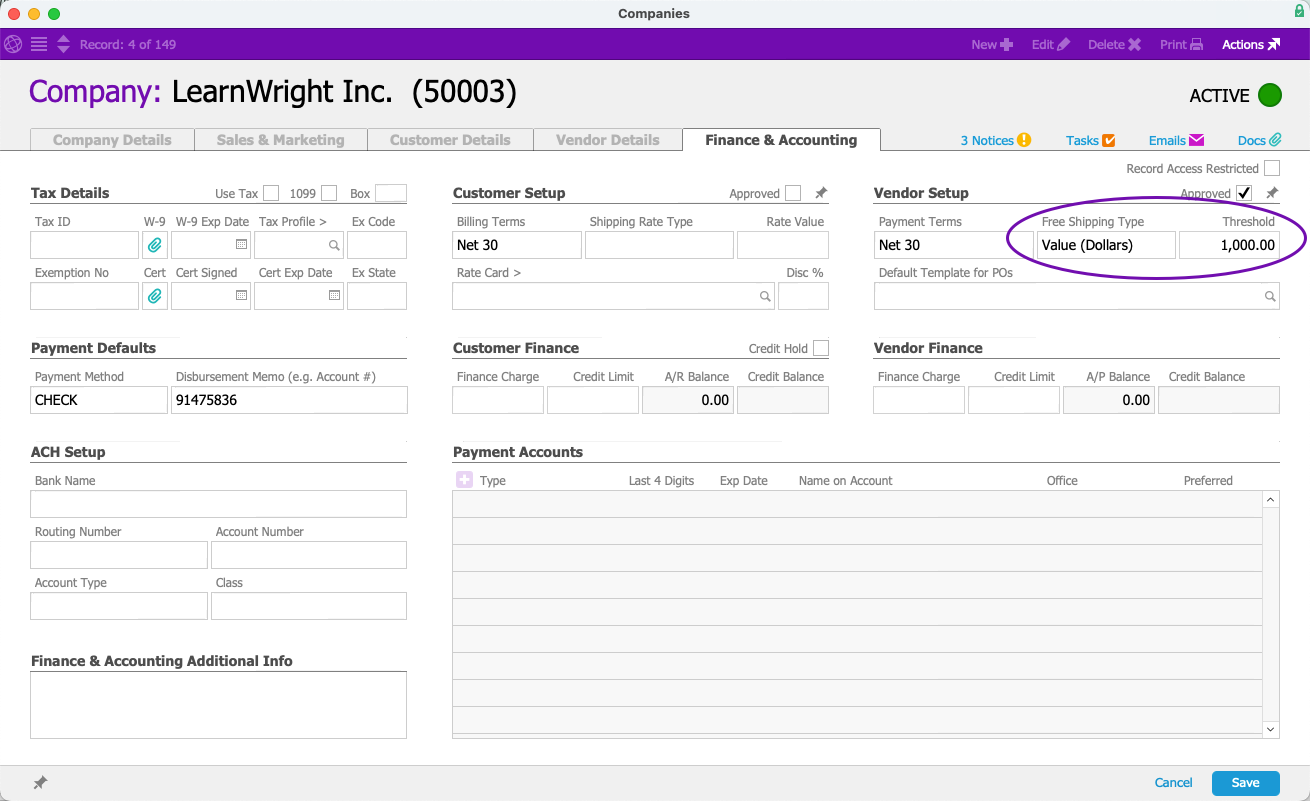This guide explains using volume discount pricing. It is intended for general users.
Volume discounts allow you to structure pricing tiers for individual line item codes (LICs) to give customers better rates at higher quantities. Vendors can also offer volume discounting when you purchase larger quantities from them.
Volume Discounts for Line Item Codes
aACE can apply volume discounts for specific line item codes. The volume discounts are applied to the order item when the quantity is updated. For additional volume discounting features, refer to Walk-Through for Pricing and Rate Cards.
- From the Main Menu, go to Order Setup > Line Item Codes.
- Use the Quick Search bar to locate the LIC record.
- At the LIC record detail view, select the Setup tab > Edit.
- In Commissions and Rate Setup, select the VDS icon (
 ).
).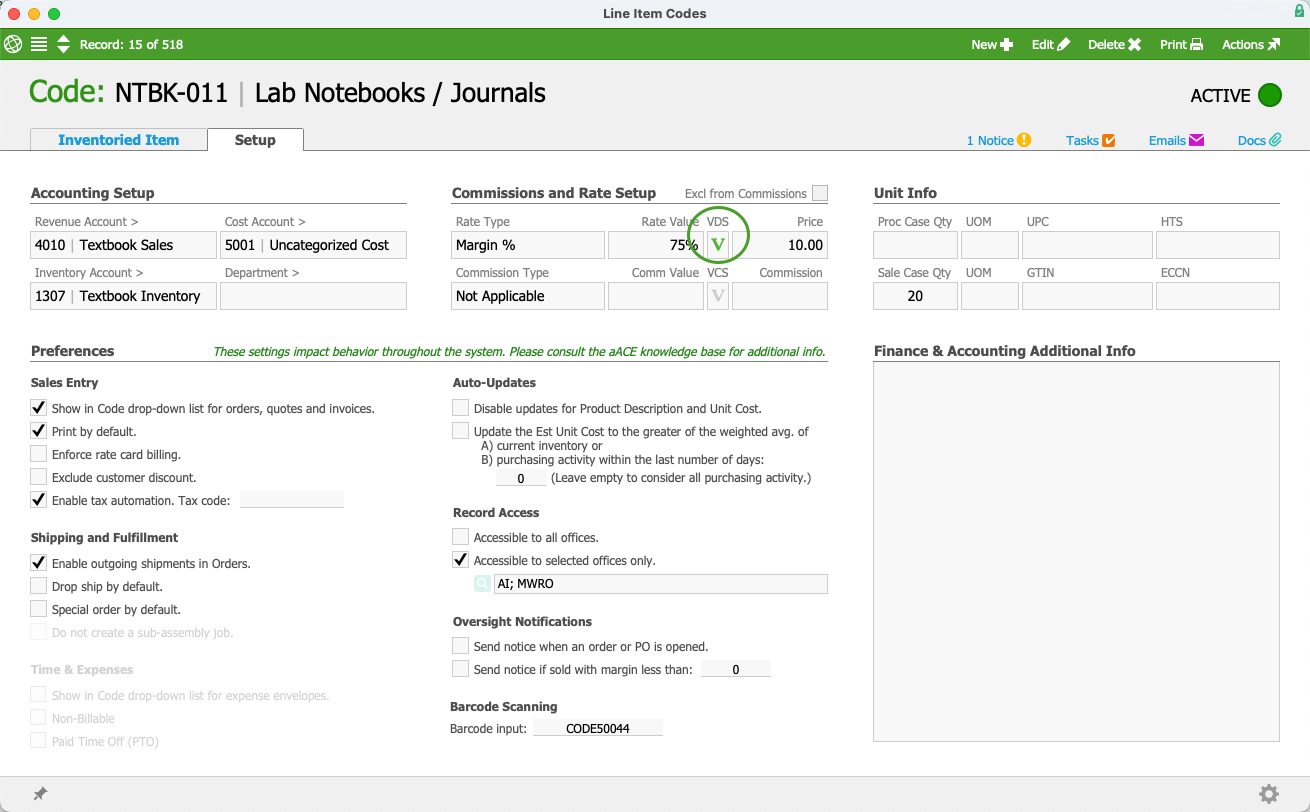
- At the Volume Discount Setup (VDS) dialog, select Apply Volume Discount.Enter the Quantity Ranges and Discount Amounts.
The VDS dialog shows sample formats and provides a Tester for checking your pricing scheme as you enter your discount information. If there are any errors with your pricing scheme when you use the Tester, aACE will provide a message explaining the error and what you need to update.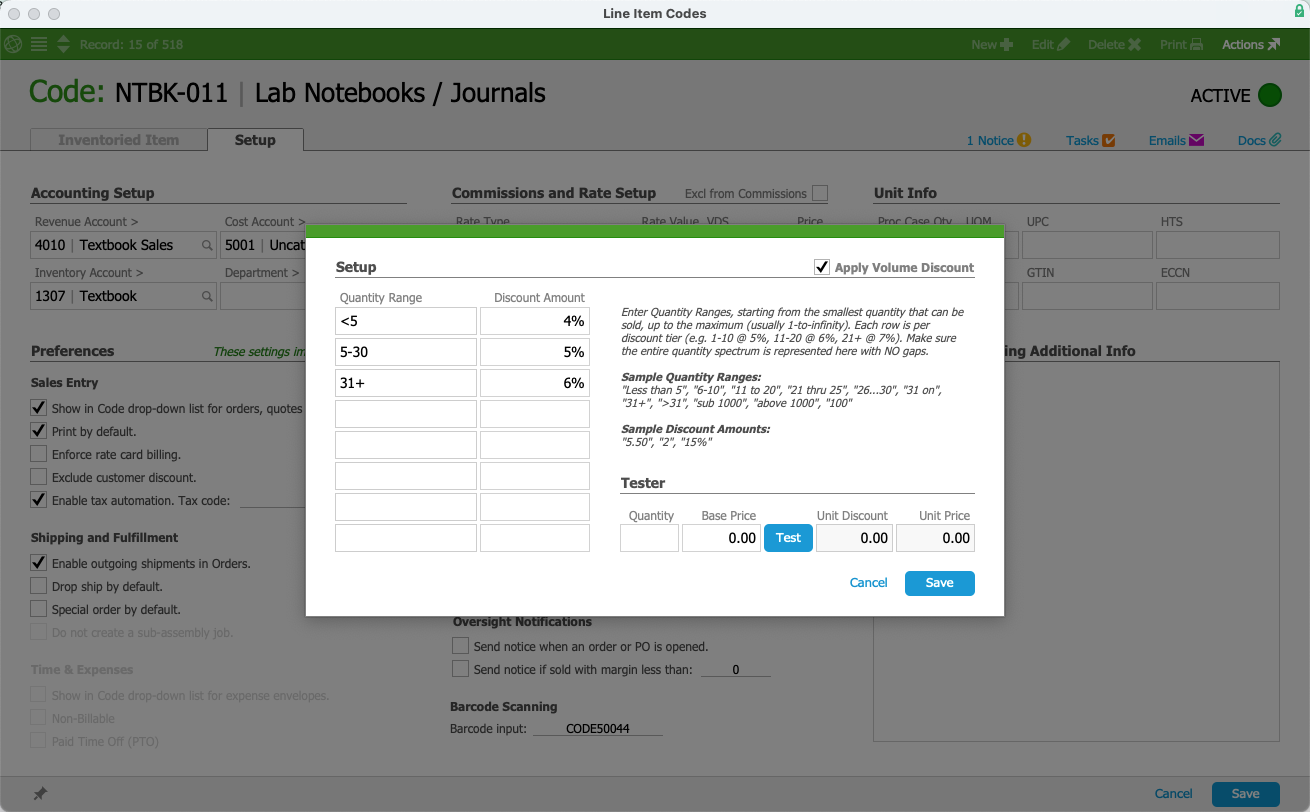
- Select Save at the VDS dialog, then select Save at the line item code record.
After you save the volume discount, the VDS icon background displays green to indicate the discount is active.
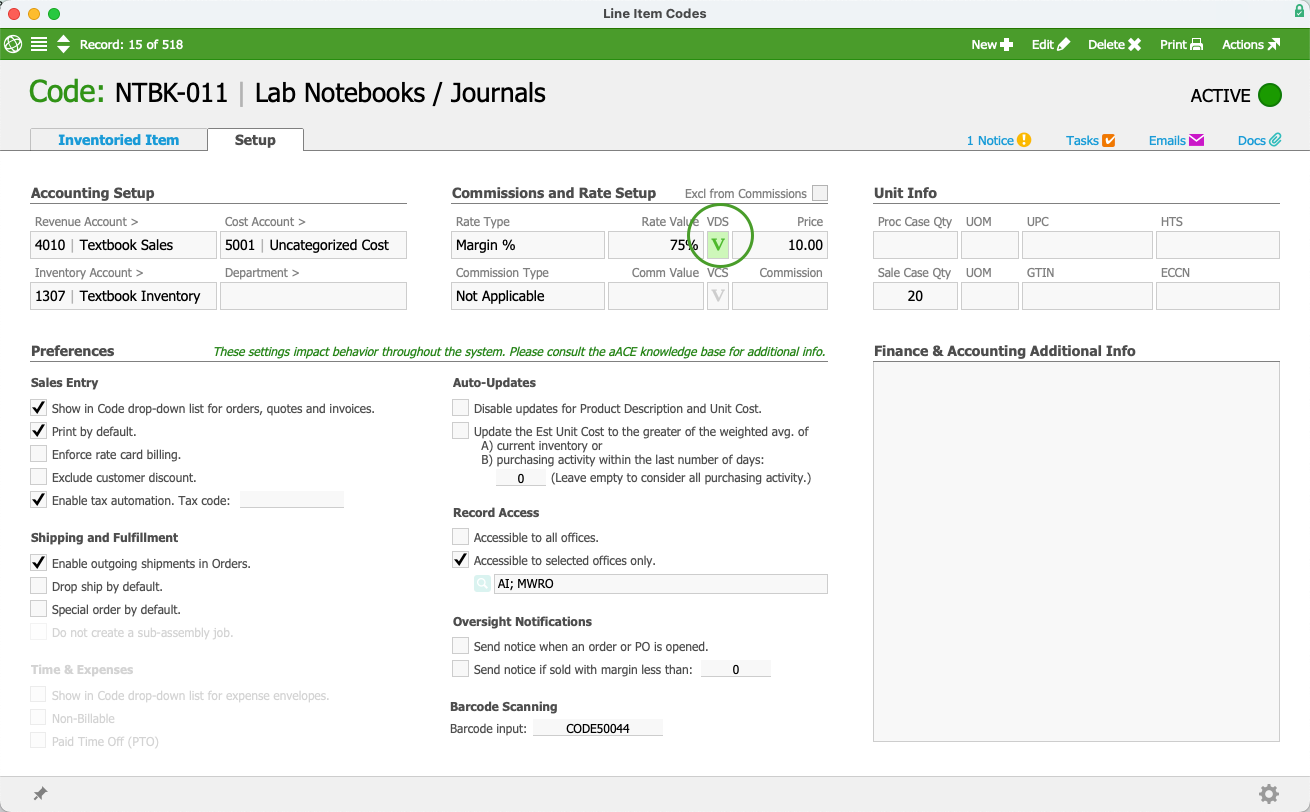
Volume Discounts for Vendors
aACE can apply volume discounts from specific vendors. These volume discounts are used on purchase orders. They are not applied to purchases.
- From the Main Menu, go to Order Setup > Line Item Codes.
- Use the Quick Search bar to locate the LIC record.
- At the LIC record detail view, select the Vendors tab > Edit.
- At the vendor line item, select the VDS icon (
 )
)
- At the Volume Discount Setup (VDS) dialog, select Apply Volume Discount.
- Enter the Quantity Ranges and Discount Amounts.
The VDS dialog shows sample formats and provides a Tester for checking your pricing scheme as you enter your discount information. If there are any errors with your pricing scheme when you use the Tester, aACE will provide a message explaining the error and what you need to update.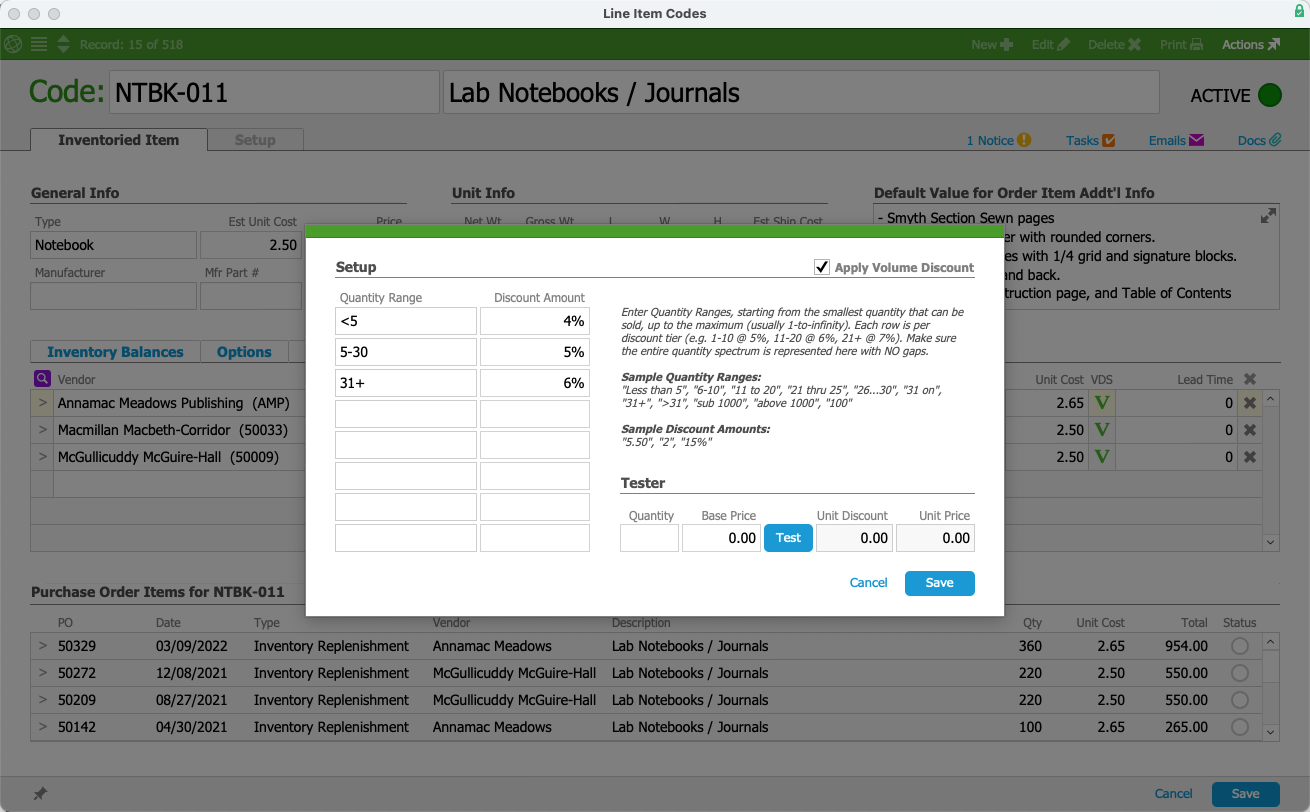
- Select Save at the VDS dialog, then select Save at the line item code record.
After you save the volume discount, the VDS icon background displays green to indicate the discount is active.
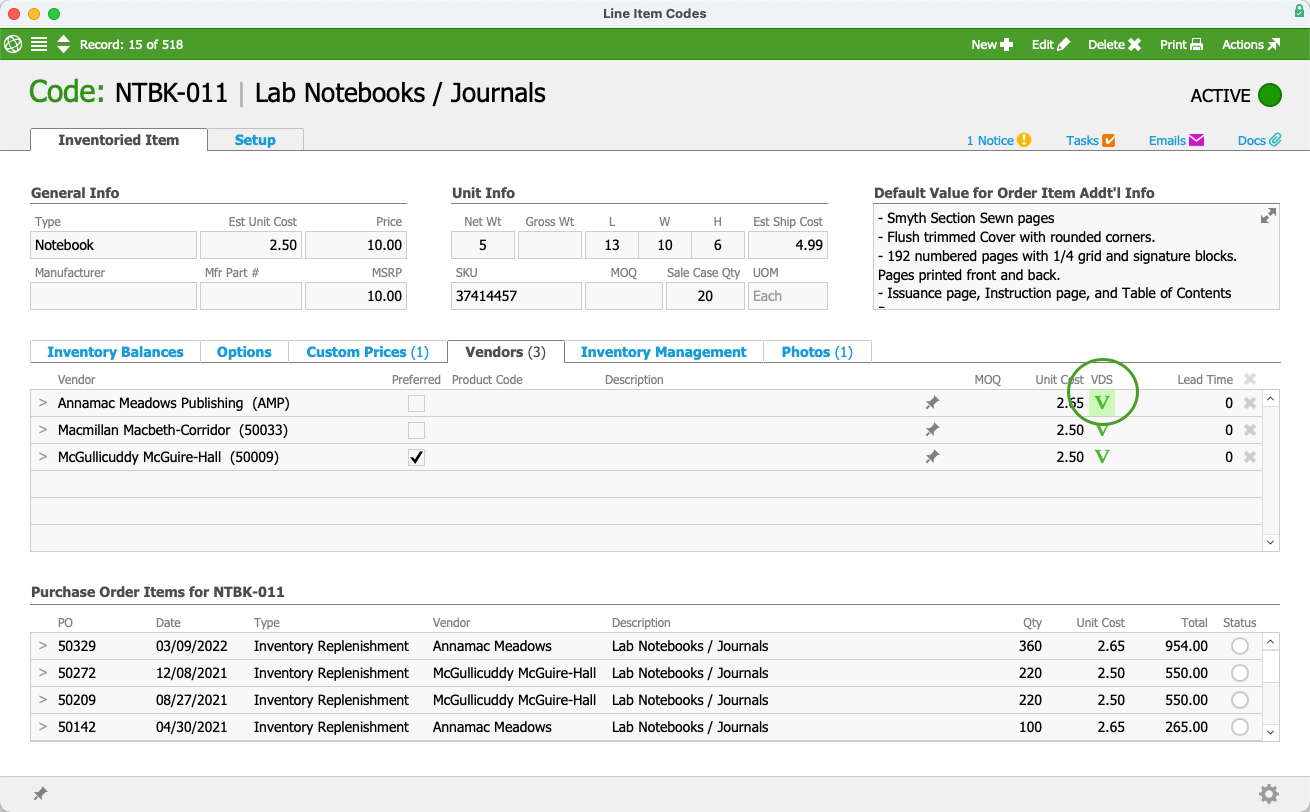
Removing a Volume Discount
Before removing a volume discount, locate the discount's VDS dialog. This will depend on whether you are removing a line item code volume discount or a vendor volume discount. Open the VDS dialog for the applicable discount and deselect Apply Volume Discount. Select Save at the VDS dialog, then select Save at the line item code record.
After you remove and save the volume discount, the VDS icon background displays white to indicate there is not an active discount.
Free Shipping Threshold Discount
You can set a threshold for free shipping for a vendor at the vendor company record.
- From the Main Menu, go to CRM & Sales > Companies.
- Use the Quick Search bar to locate the vendor company record.
- At the company record detail view, select the Finance & Accounting tab > Edit.
- In the Vendor Setup section, select a value for Free Shipping Type.
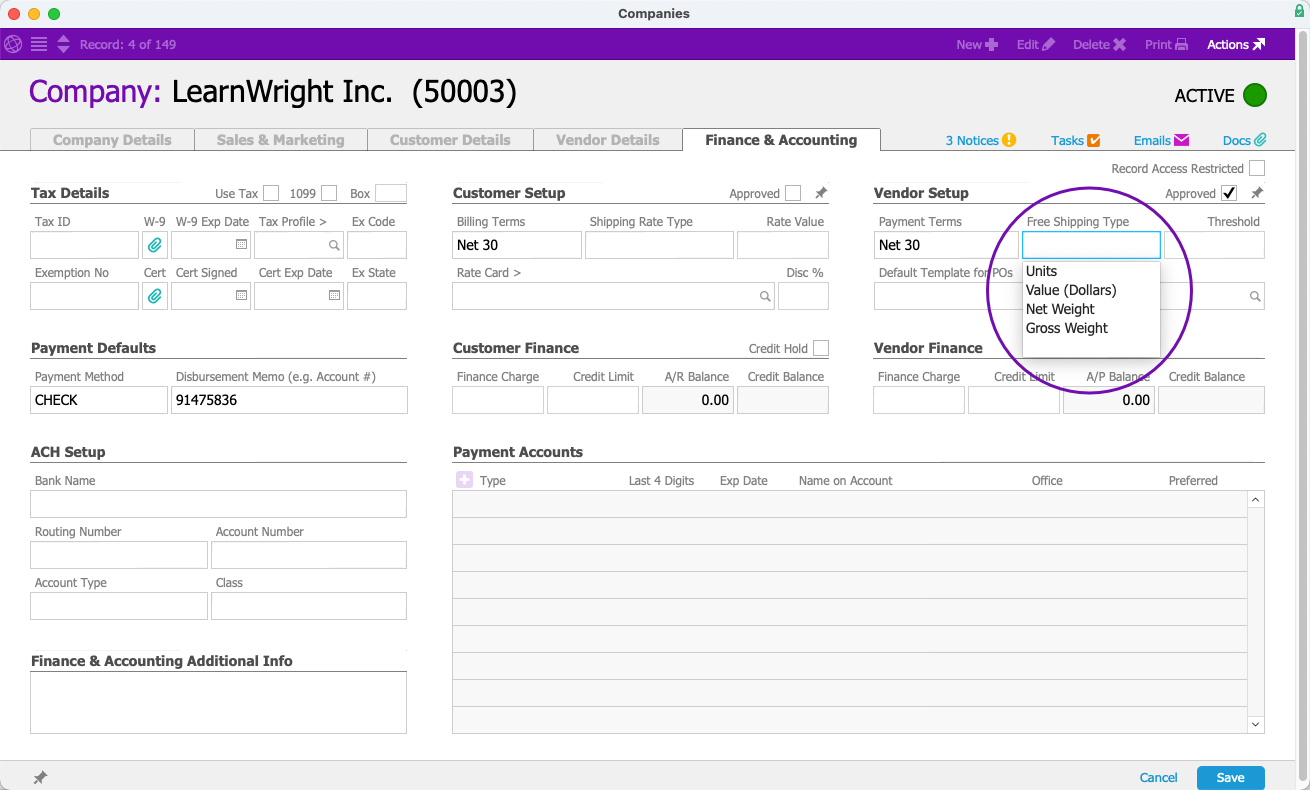
- Enter the Threshold value.
This value will depend on your selection for Free Shipping Type. For example, if the Free Shipping Type is Dollars, then the threshold value will be a dollar amount.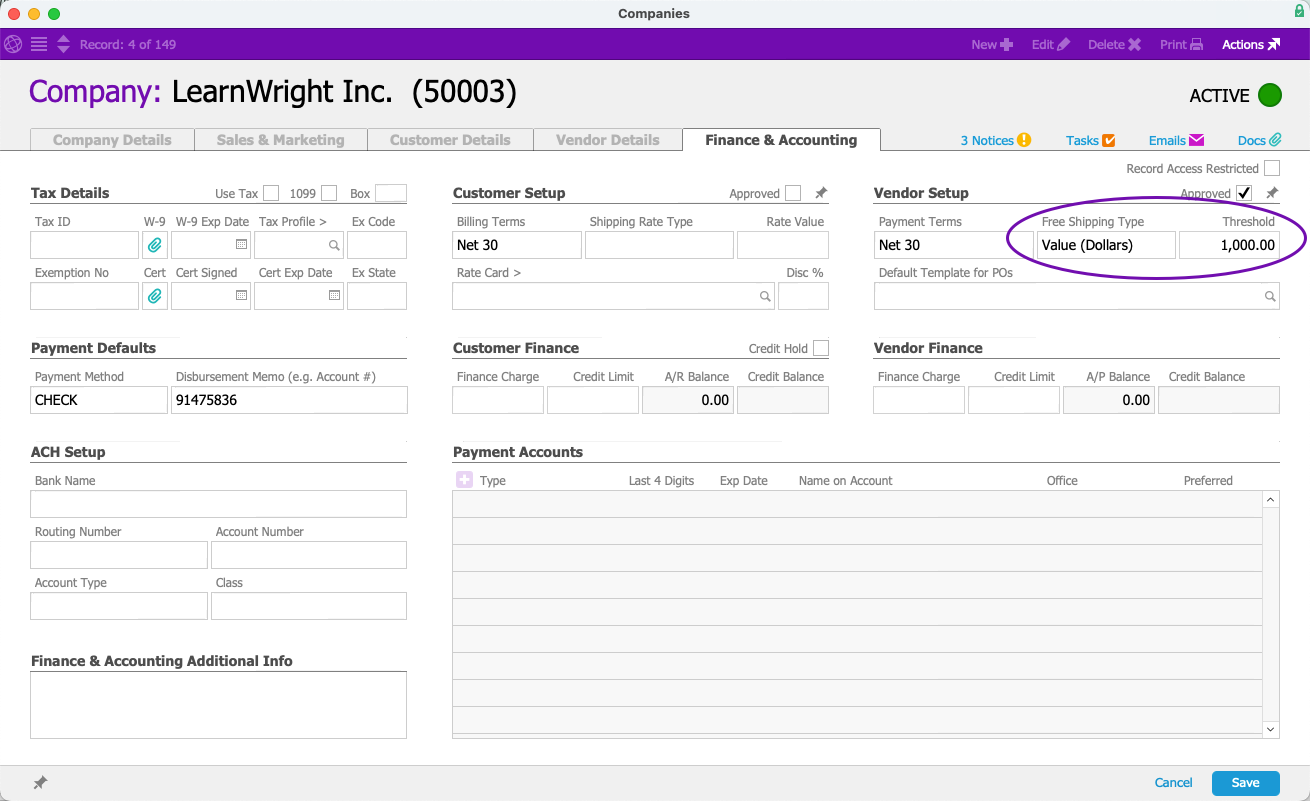
- Select Save.
After saving the free shipping threshold information, you can view it on both the Finance & Accounting tab and the Vendor Details tab. However, you can only edit this information in the Finance & Accounting tab.
When you attempt to open a purchase order for a vendor configured for free shipping that does not meet the free shipping threshold, aACE will notify you. You can still open the purchase order without meeting the free shipping threshold.
 ).
).