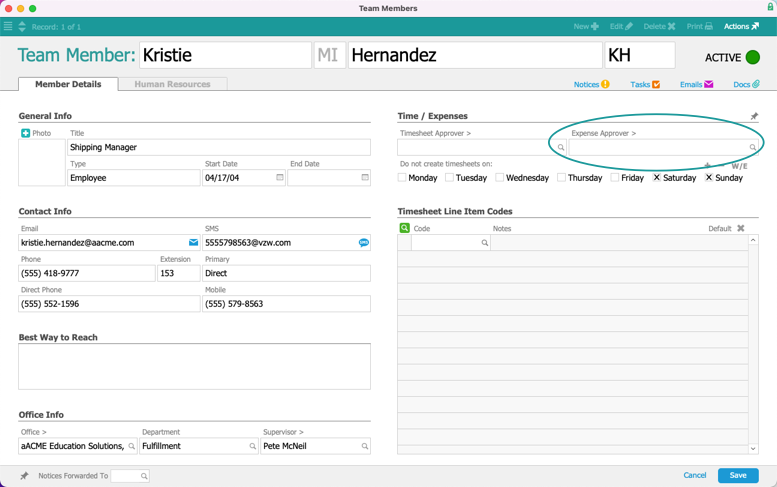This guide explains how to assign an expense approver to a team member. It is intended for general users.
- Navigate from Main Menu > Internal > Team Members.
- Use the Quick Search bar to locate and select the team member.
- On the detail view menu bar, click Edit.
- In the Time / Expenses section, click the Expense Approver field.
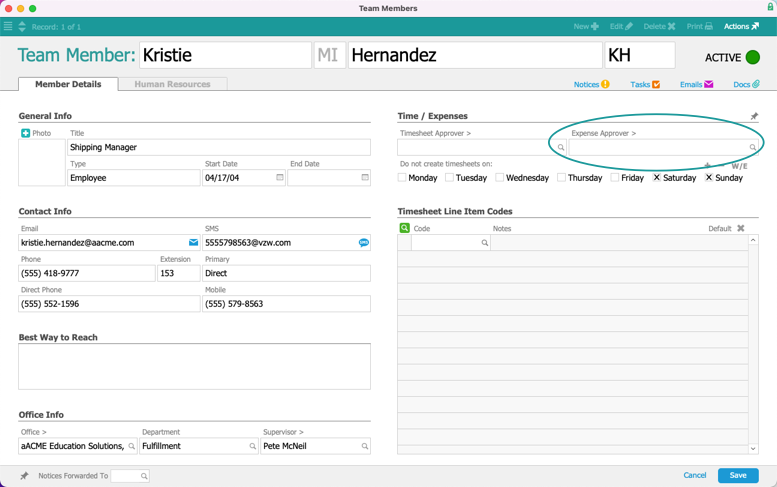
- From the drop-down list, select the approver who will oversee this team member's expenses.
Note: You can also select the expense approver by clicking the Search icon ( ) to bring up the Team Member Selector.
) to bring up the Team Member Selector. - Click Save.