This guide explains how to create offsite backups for aACE. It is intended for system administrators.
The aACE Server Installation Guide includes instructions on setting up standard system backups. However, offsite backups for aACE are highly recommended in the event of catastrophic failure due to server malfunction, equipment theft, natural disaster, or other reasons.
Offsite Backups — Caution
If you plan to install offsite backup software (e.g. CrashPlan, Carbonite, Time Machine, etc.) onto your aACE server, it is absolutely critical that you do not backup FileMaker Server’s “Databases” folder.
This folder contains the live, hosted databases that FMS is constantly writing to. The consequences of attempting to backup these live databases are, at minimum:
- FMS will be unable to write to these files. Instead, it will store all newly entered / modified data in the cache. This means that, from an aACE user’s perspective, everything will appear to be running smoothly; however, a potentially immense amount of data will be permanently lost the next time the server is shut down.
- The backed up databases stored offsite will be completely unusable. FileMaker will declare them corrupted and impossible to recover.
FMS’s backup schedules are the only truly safe way to take snapshots of the live databases. If you plan to use third-party software for offsite backups, we recommend taking offsite backups only from the “Backups” folder (i.e. exclude all other folders inside the FileMaker Server directory).
Additionally, we require that clients using offsite backup software on their aACE server must schedule regular checks to confirm the validity of recent offsite backups. This must be done at least once every 90 days, but we recommend confirming backups every 30 days. To confirm a backup:
- Recover a copy of the “Backups” folder from your most recent offsite backup.
- Once downloaded, look inside the recovered “Daily” folder and select the most recent backup.
- Open the “aACEv6v0.fmp12” file in the FileMaker Client and log in as a user.
- Once the aACE Menu has opened, navigate to a module and create a new record (e.g. a new Company).
- Confirm that everything functions as expected and that the system does not return any error messages.
Vendors for Offsite Backups
Our preferred vendor for offsite backups is CrashPlan, an online backup solution. It can be configured to upload a backup of aACE at regular intervals and easily download a backup if one is required. If your system administrator prefers a different vendor, there are many available.
Offsite Backup of Standard Backup
Whichever vendor you use, remember that live database files should not be touched during any offsite backup process.
Instead, "backup the backup" using the backup schedule you created during the initial setup. If you modified the default backup location, use the file path you set up. If you used the default backup location, the OS-specific file paths are:
- Mac: Macintosh HD/Library/FileMaker Server/Data/Backups/Daily
- PC: C:/Program Files/FileMaker Server/Data/Backups/Daily
To verify the backup file path, you can launch the FMS Admin Console, locate your backup schedule, and view the schedule details:
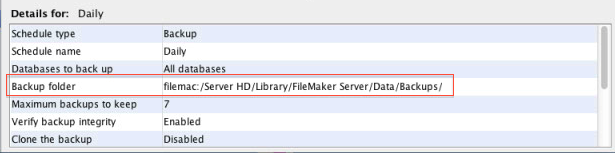
Anti-Virus Software — Caution
For the same dangerous consequences as described above in the Offsite Backups section, anti-virus software (e.g. ESET, Total AV, etc.) must not, under any circumstances, be allowed to scan FileMaker Server’s live “Databases” folder.