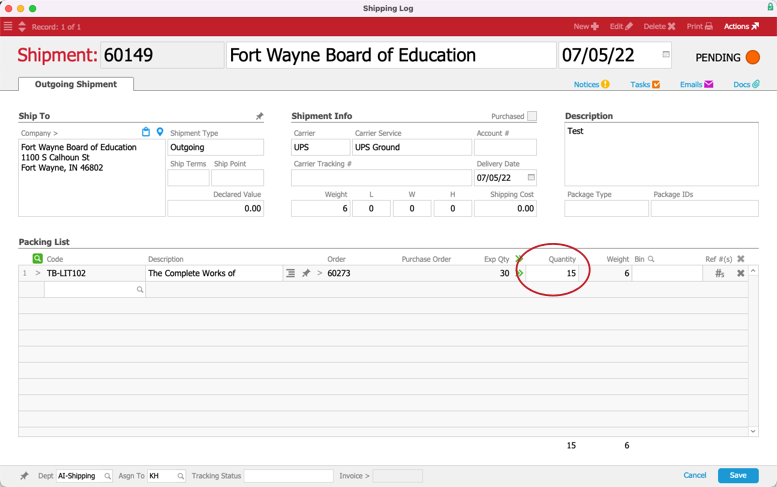This guide explains how to ship an order to multiple addresses. It is intended for advanced users.
You can ship an order to multiple locations with a single billing entity.
The example below describes splitting a shipment between two locations, but you can divide the total shipment among many locations. If the additional locations are not already in your aACE system, you must prepare a spreadsheet listing each destination, then import that data to coordinate the shipment process (see below).
- Navigate from Main Menu > Order Management > Orders.
- Create a new sales order for the billing entity, totaling the entire amount to ship out.
(For example, to send two shipments of fifteen textbooks to two subsidiaries, create a single line item with quantity of 30.) Note: If your system is configured to automatically generate invoices when shipments are shipped, then you must manually create a single invoice for the full amount, open that invoice, and process it. This is because without a single, full-amount invoice in place, the shipping process will generate two separate invoices (i.e. one for each outgoing shipment).
Note: If your system is configured to automatically generate invoices when shipments are shipped, then you must manually create a single invoice for the full amount, open that invoice, and process it. This is because without a single, full-amount invoice in place, the shipping process will generate two separate invoices (i.e. one for each outgoing shipment). - Click Save and Open.
- Navigate to the shipment record and adjust the quantity (e.g. change the auto-generated 30 items to 15 items).
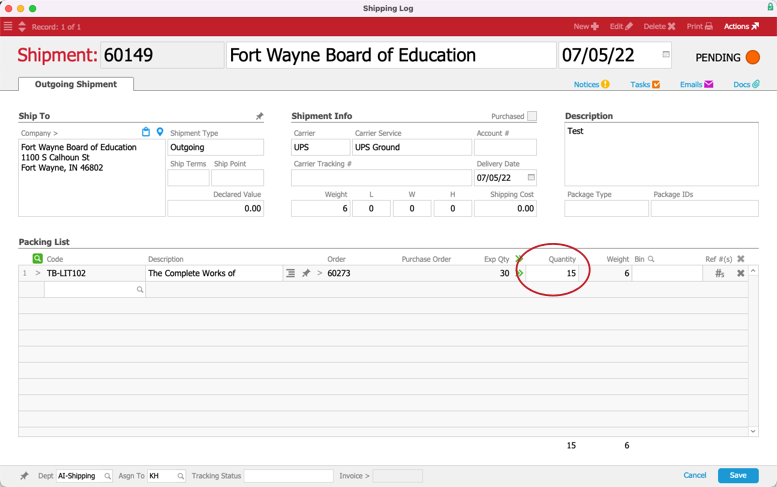
- Click Save (and if your system is configured with carrier integration, click Not Yet).
- Click Actions and select the correct option:
- Duplicate Shipment — For shipping to a few destinations. On the duplicated shipment, manually change the Shipped To Company field for each location, then click Save. Repeat this step for each separate destination.
- Duplicate to Import — For shipping to many destinations. This will start an import process for the spreadsheet of shipping addresses you have prepared. aACE will duplicate the current shipment record for each address in the spreadsheet. At the import process dialog box, click Step 3, then continue with the data import.

After creating the additional shipments, you can review them at the order record (Order Management > Shipping Log).
 Note: If your system is configured to automatically generate invoices when shipments are shipped, then you must manually create a single invoice for the full amount, open that invoice, and process it. This is because without a single, full-amount invoice in place, the shipping process will generate two separate invoices (i.e. one for each outgoing shipment).
Note: If your system is configured to automatically generate invoices when shipments are shipped, then you must manually create a single invoice for the full amount, open that invoice, and process it. This is because without a single, full-amount invoice in place, the shipping process will generate two separate invoices (i.e. one for each outgoing shipment).