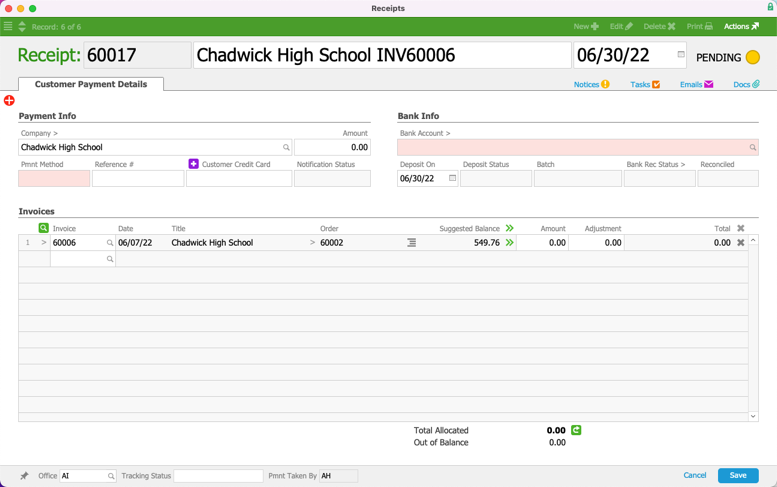This guide explains where customer payments can be received. It is intended for general users.
While the process is similar throughout aACE, you can receive customer payments from three starting points:
- Start from the order
- Start from the open invoice
- Start from a new receipt
For an example of how this feature can help your team, read our feature highlight.
Note: Payments using credit cards will attempt to authorize on saving. If approved, the card will be charged and the authorization code will appear. If the charge is declined, a dialog appears informing you of the decline. For more details, read about credit card authorizations and charges.
Start from the Order
- Navigate from Main Menu > Order Management > Orders.
- Use the Quick Search bar to locate the order you wish to work with.
- At the detail view in the Payment Due section, click Add (
 ).
).
- At the Enter Payment dialog, fill in the payment details and click Apply Payment.
 Note: By marking the flag beneath Receipt Notes, you can receive the current payment as a deposit.
Note: By marking the flag beneath Receipt Notes, you can receive the current payment as a deposit.
Start from the Open Invoice
- Navigate from Main Menu > Accts Reveivable > Invoices.
- Use the Quick Search bar to locate the invoice you wish to work with.
- At the detail view in the Receipts tab, click Add (
 ).
). aACE creates a new receipt record, auto-filled with information from the invoice and related records (see below for details).
aACE creates a new receipt record, auto-filled with information from the invoice and related records (see below for details).
- Enter the payment information.
- Click Save.
Start from the Receipt
When you select a company for a receipt, aACE auto-fills the Invoices section with information from this company's open invoices. aACE also draws invoice data from child companies and related locations. This means you may see a number of records suggested in the Invoices section.
You do not have to process receipts for all suggested invoices. aACE will ignore any listed invoices that have an Amount of $0.00. You can also manually remove an invoice by clicking the Delete icon (![]() ) at the right side of a line.
) at the right side of a line.
- Navigate from Main Menu > Accts Receivable > Receipts.
- At the list view, click New > Customer Payment.
- At the new receipt record detail view, select the Company.
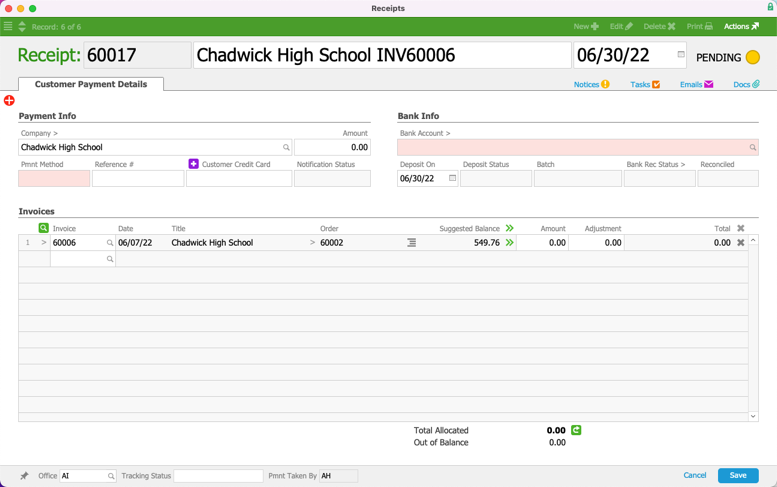
- Remove invoices and fill in receipt details, as needed.
- Click Save and Post.
 ).
).
 Note: By marking the flag beneath Receipt Notes, you can
Note: By marking the flag beneath Receipt Notes, you can  ).
). aACE creates a new receipt record, auto-filled with information from the invoice and related records (see below for details).
aACE creates a new receipt record, auto-filled with information from the invoice and related records (see below for details).