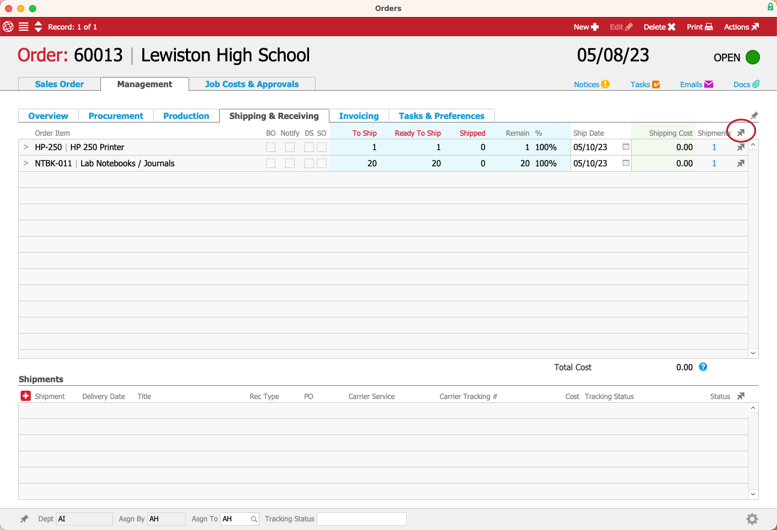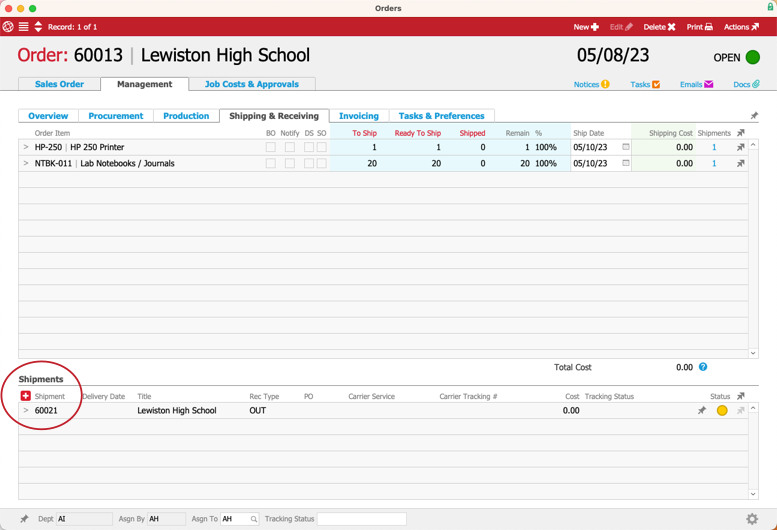This guide explains how to update a shipment for an order. It is intended for general users.
After an order is in Open status, you can process shipments for it.
- Navigate from Main Menu > Order Management > Orders.
- Use the Quick Search bar to locate the desired order.
- At the detail view for the order, verify that the Ship Type field shows Complete.
This delivery type is required for shipping integration. (Note: After an order has been invoiced, the Ship Type field cannot be changed. For more information, read about shipping automation settings.)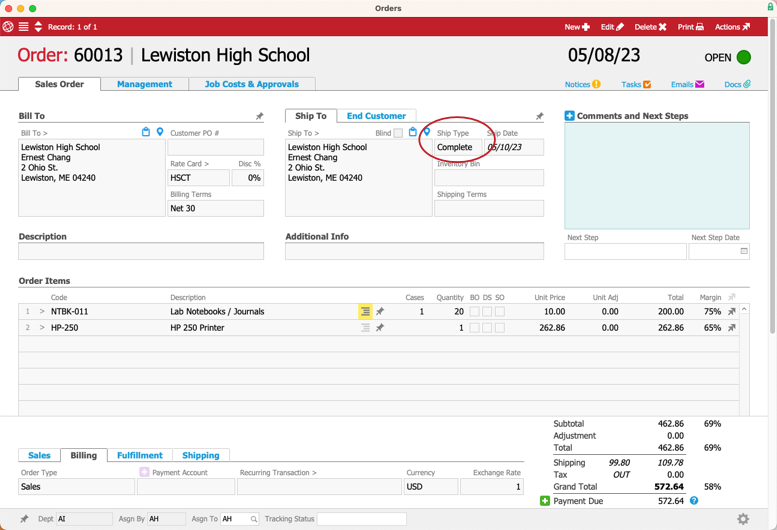
- Click Management tab > Shipping & Receiving tab.
The Order Item section shows the auto-generated shipment for the order. (Note: Drop shipped items display in the Procurement tab instead.) - Click Actions (
 ) > Generate Outgoing Shipment.
) > Generate Outgoing Shipment.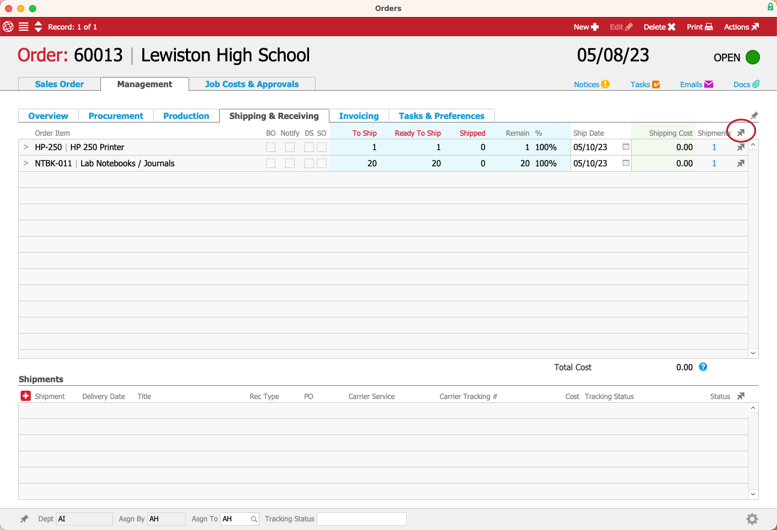
- At the Shipping Log record, click Edit, then update the Shipment Info and other data as needed (including any adjustments to the items and quantities).

- Click Save.
The shipment displays on the order record's section for Shipments.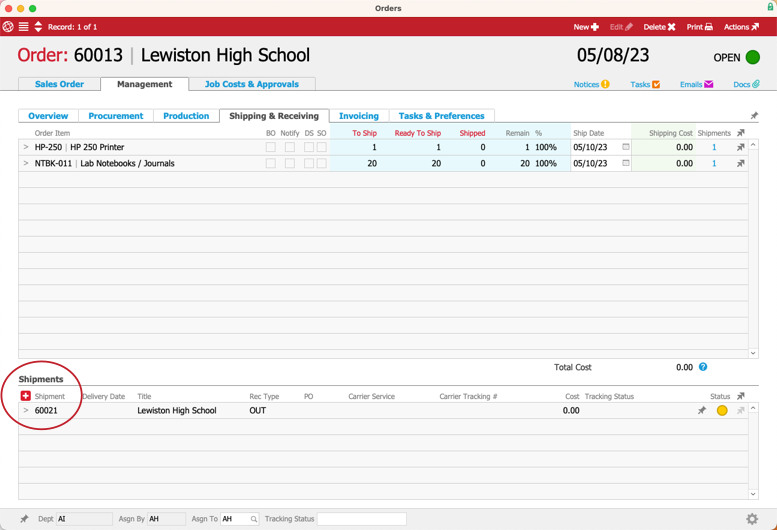
Shipping Dates and Delivery Dates
A typical aACE deployment is configured so the Shipment Date automatically matches the date currently shown in the Delivery Date field. You can edit the delivery date as needed.
However, if your organization works with logistics where these dates can be different, your system administrator can change this preference.
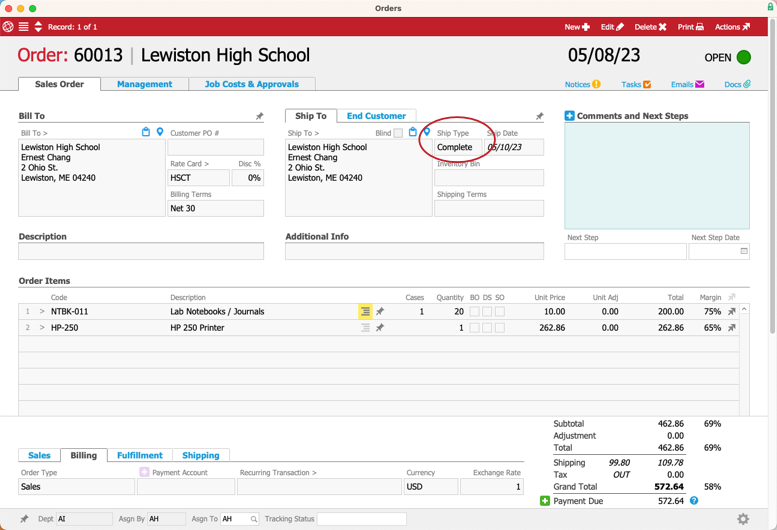
 ) > Generate Outgoing Shipment.
) > Generate Outgoing Shipment.