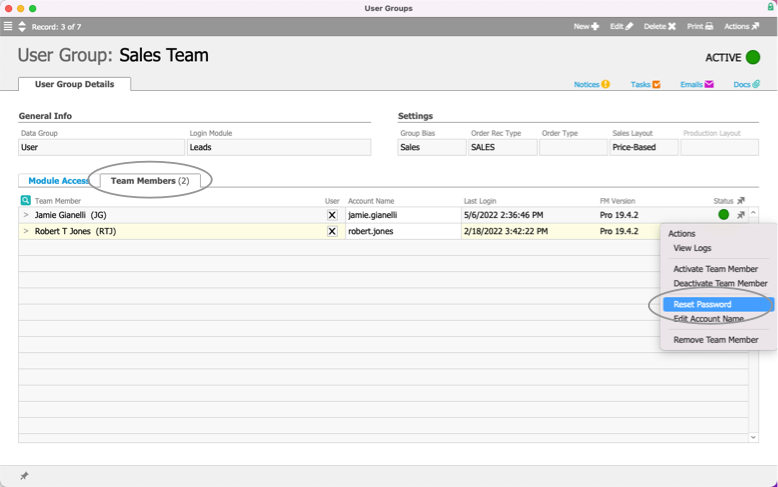This guide explains how to reset a team members password to the system default. It is intended for system administrators.
System administrators can reset a user's password to the system default password:
- Navigate from Main Menu > System Admin > User Groups.
- Use the Quick Search bar to locate the desired team.
- At the detail view, click the Team Members tab.
- At the team member's line, click Actions (
 ) > Reset Password.
) > Reset Password.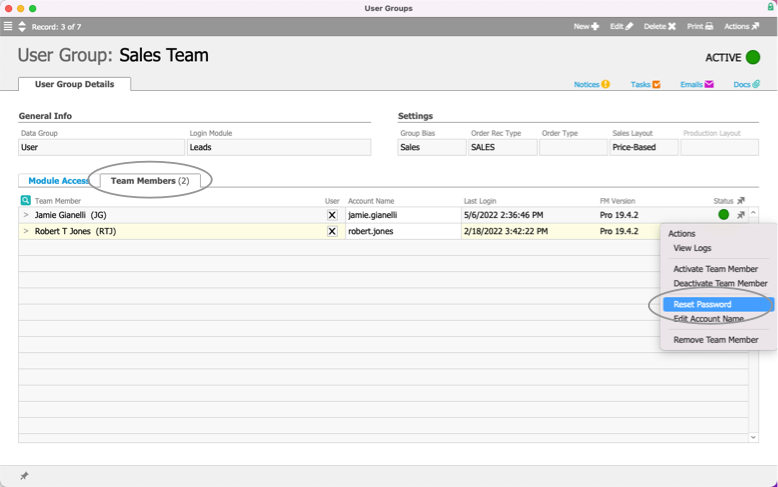
- At the confirmation dialog, click Reset.
aACE changes the user's password back to the system default. When this user logs in next, they must enter the default password and then aACE will prompt them to create a new password.