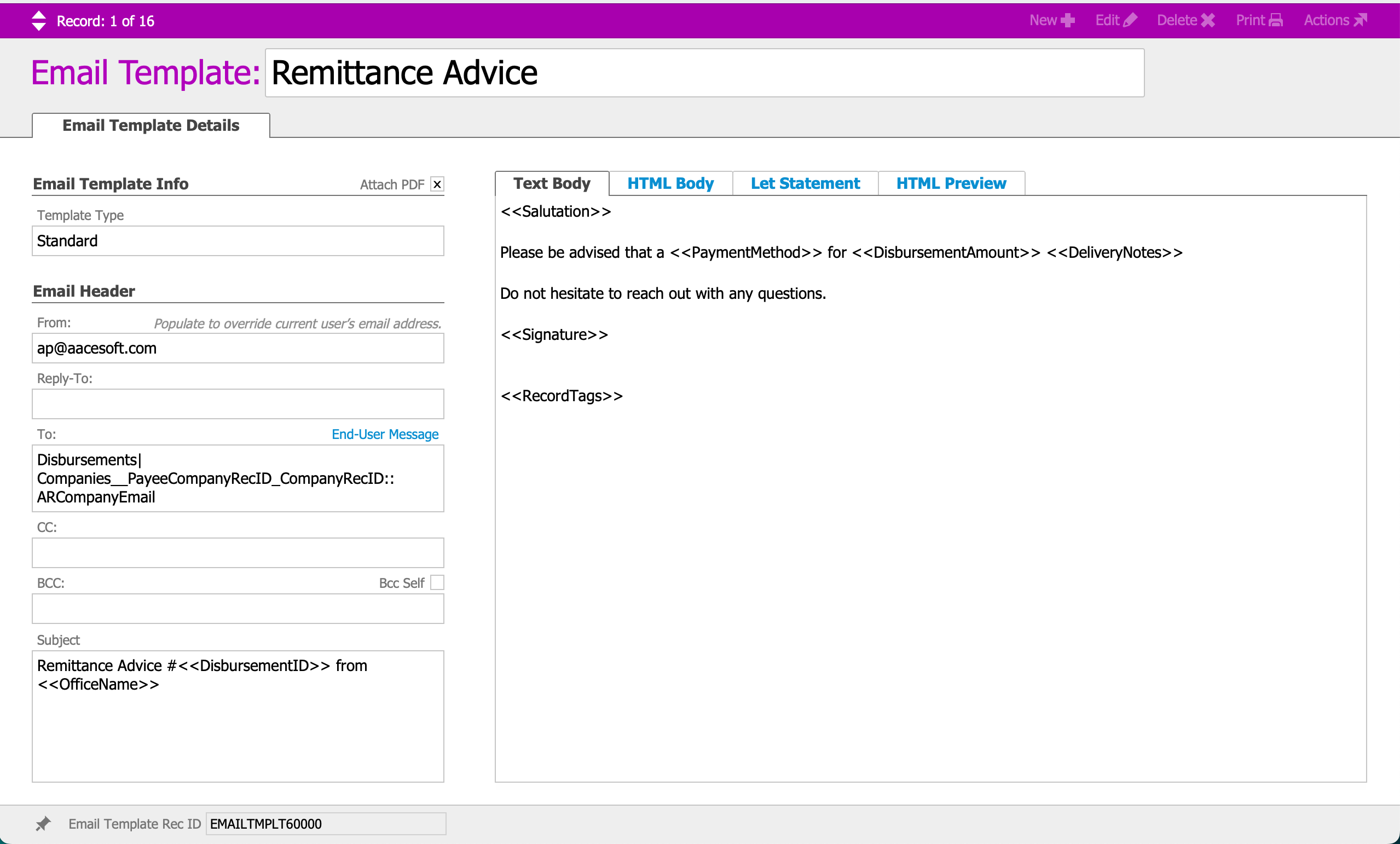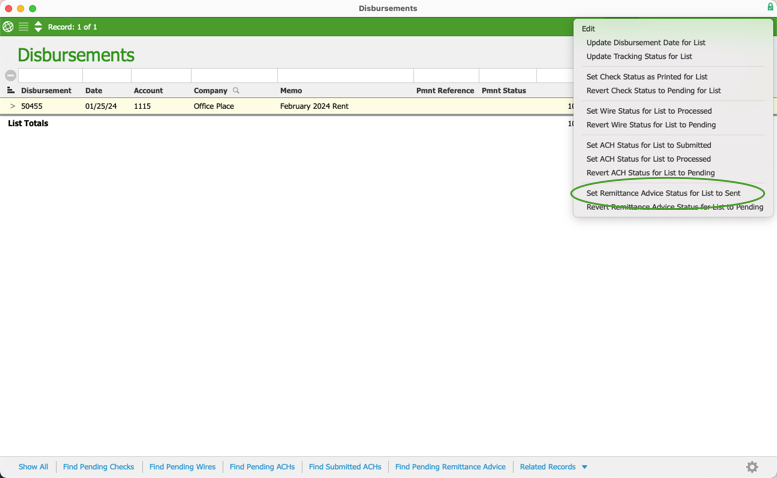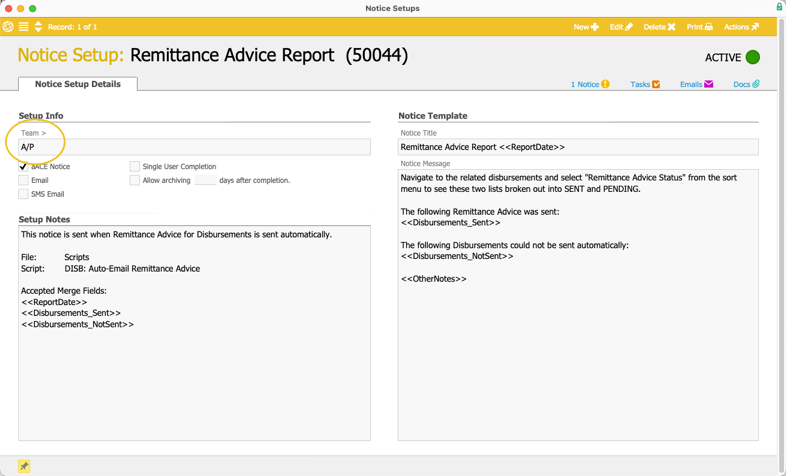This guide discusses aACE's remittance advice features. It is intended for system administrators.
Remittance advice is sent when you contact a vendor to let them know that an invoice payment is made. Remittance advice is often a frustration point for businesses. Vendors tend to apply payments to whichever outstanding invoices they have in their system, but it’s important to you that they apply it to the right invoices. Additionally, emailing the remittance advice prior to mailing the check would allow vendors to correct any issues beforehand (e.g. wrong mailing address).
aACE offers useful remittance advice features, including manually sending remittance advice, semi-automating the process, or fully automating it.
The Automated Remittance Advice Process
aACE offers preferences to automate your remittance advice processes. It is important to understand these preferences and the list of criteria for the automation to be triggered.
Automated Remittance Advice Process in aACE
Each night, aACE's remittance advice process will find all disbursements that meet the following requirements:
- The related company's A/R Send Docs Via field in the Vendor Details tab is set to "Email".
- The related company has a valid A/R email address in the Vendor Details tab.
- The remittance advice status of a disbursement is PENDING.
- The payment status of a disbursement is POSTED, PROCESSED, or PRINTED
Note: These statuses differ from the record status. Remittance advice and payment status are found in the Payment Info section.
After the process collects these disbursements, it emails the PDFs to their respective email addresses. The remittance advice status for the sent disbursements is then updated to SENT (Email).
Because the remittance advice process runs after hours rather than at the time of posting, you don't need to worry about potential mistakes that may occur throughout the day. For example, if a team member posts a disbursement with an error on it, there is time to intercept the remittance advice before the process runs that night.
For vendors who may need special handling, remittance advice can still be run manually. Upon doing this, the remittance advice status will be updated to SENT and will not be included in that night’s batch.
Payment Status Logic
The Payment Status field will automatically populate based on the Disbursement's payment method and the stage at which the payment has been processed.
- For CASH and CREDIT CARD disbursements the field is set when the disbursement is POSTED.
- For CHECK disbursements the field is set when the check is PRINTED.
- For WIRE and ACH disbursements the field is set when the disbursement is PROCESSED.

Oftentimes, disbursements may be recorded after the fact or with the actual WIRE or ACH transaction occurring outside the aACE system. In these scenarios, the Payment Status field will need to be manually populated in order to trigger the remittance advice automation.
Manually set the payment status via the Actions dropdown menu.

You may also manually set the payment status field in the Disbursements List view via the Edit dropdown menu.

Enabling aACE Automated Remittance Advice
Once you choose to move forward with enabling automated remittance advice, you will need perform this list of setup activities:
- Set up your Vendors' A/R Email Address and Send Doc Via Preference
- Configure the Remittance Advice Email Template
- Clean up old Disbursements
- Configure Notice Setup
- Activate Automated Schedule
1. Set up your Vendors' A/R Email Address and Send Doc Via Preference
You can choose just a few vendors or set them all up at once. For a vendor to qualify for automated remittance advice, their company record must have an email in the Vendor Details tab Email field, and the Send Docs Via field must be set to "Email."

2. Configure the Remittance Advice Email Template
You also need to configure the remittance advice email template with a "from" email address (e.g. ap@yourdomain.com). Complete the following steps:
- Navigate from Main Menu > System Admin > Email Integration > Email Templates.
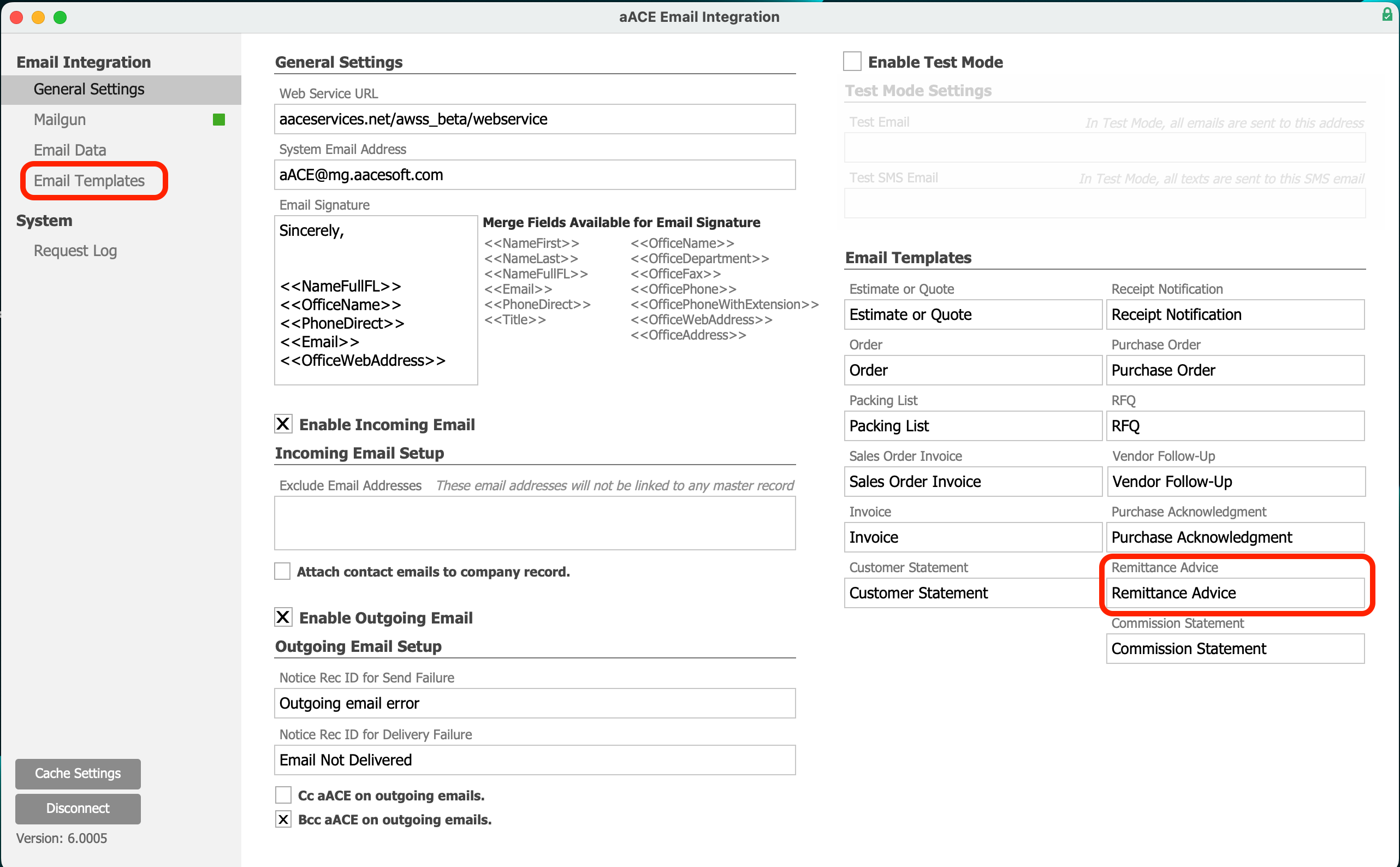 Find the Remittance Advice email template.
Find the Remittance Advice email template.- Include a "from" email address (e.g. ap@yourdomain.com) in the designated field.
- You may also modify other details on the email template, such as the "subject" and "body".
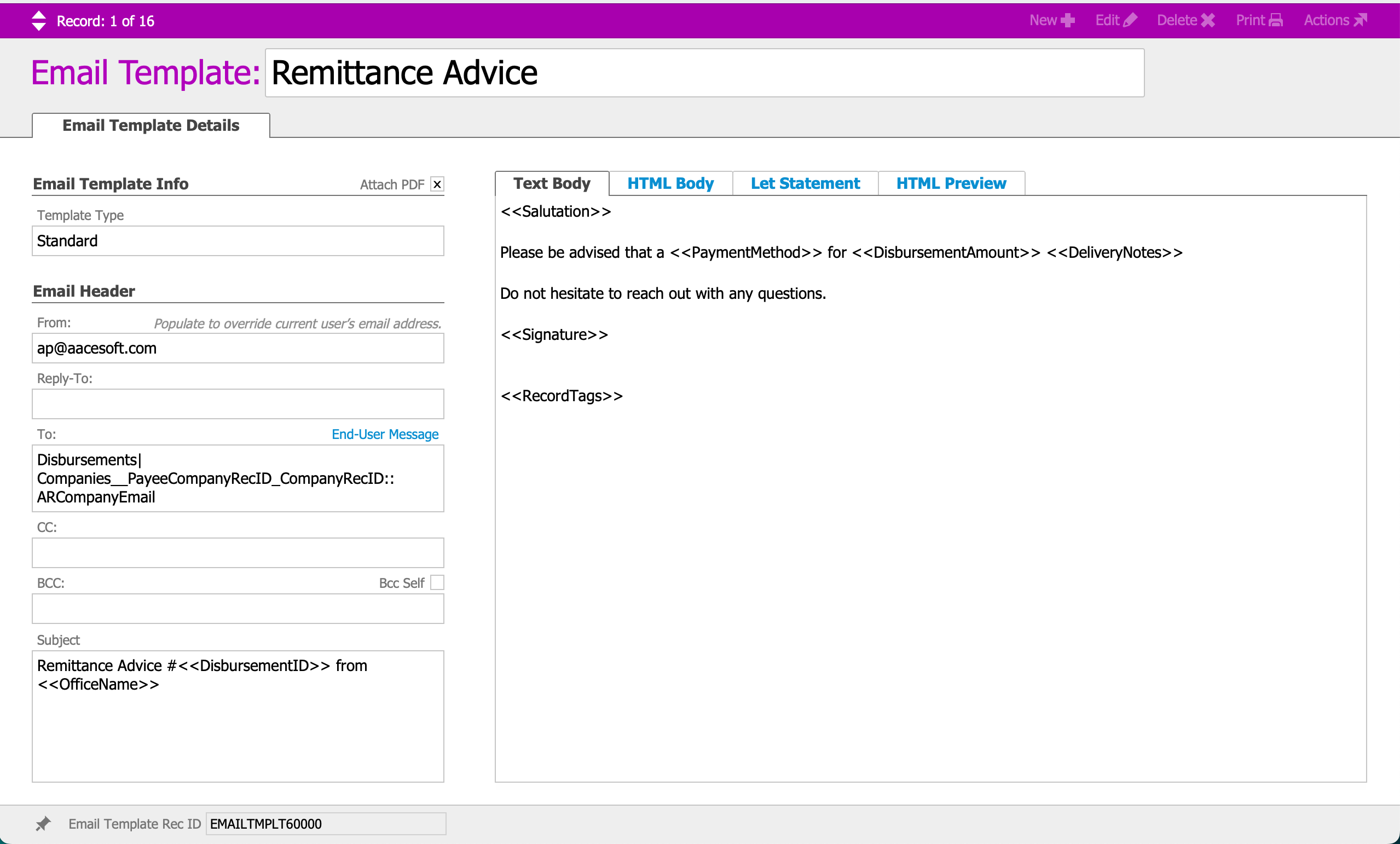
3. Clean up old Disbursements
Once you have configured a "from" email address, you can prevent aACE from auto-sending remittance advice for old disbursements.
- Navigate from Main Menu > Accts Payable > Disbursements.
- In the Quick Search links at the bottom of the module, click Find Pending Remittance Advice.
- Navigate to Edit > Set Remittance Advice for List to Sent.
Enabling this setting will prevent the automated remittance advice process from sending remittance advice on old disbursements.
Note: You can also select Revert Remittance Advice Status for List to Pending if a Sent disbursement needs to be changed back to Pending.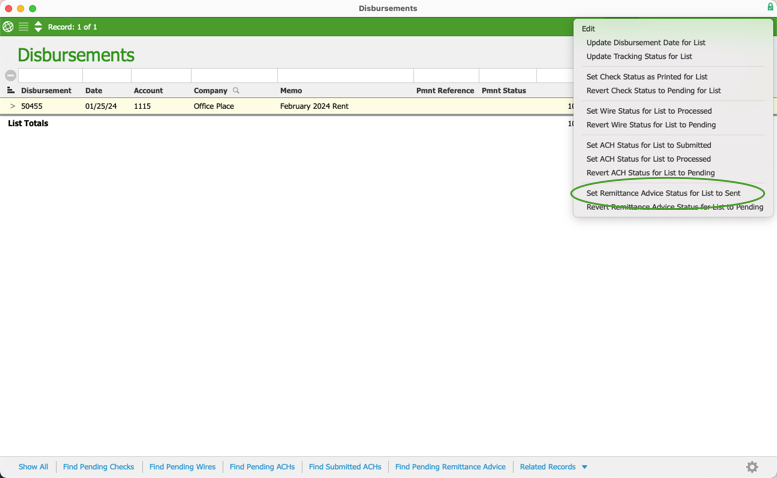
4. Internal Notices for Automated Remittance Advice
After the email template is configured, you can configure the notice setup that will notify specific team members of any remittance advice that was sent and which could not be sent automatically:
- Navigate from Main Menu > System Admin > Notice Setups > Remittance Advice Report.
- In the module header bar, click Edit.
- In the Setup Info section, specify the team who needs to receive these notices in the Team field.
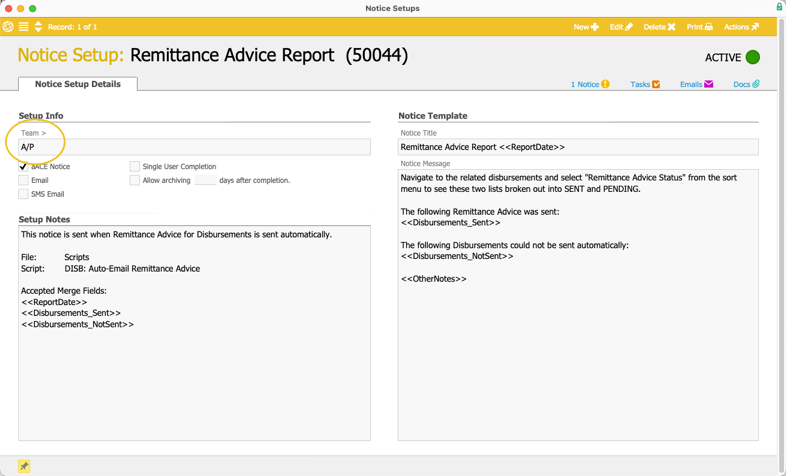
- Click Save.
5. Activate Automated Schedule
The last step is to check the checkbox to activate the Auto-Send Remittance Advice script schedule. Navigate from Main Menu > System Admin > System Preferences > Automation Schedules. Scroll toward the bottom of the list in the Schedule Status sub tab. Check the checkbox next to Auto-Send Remittance Advice. Close the window.

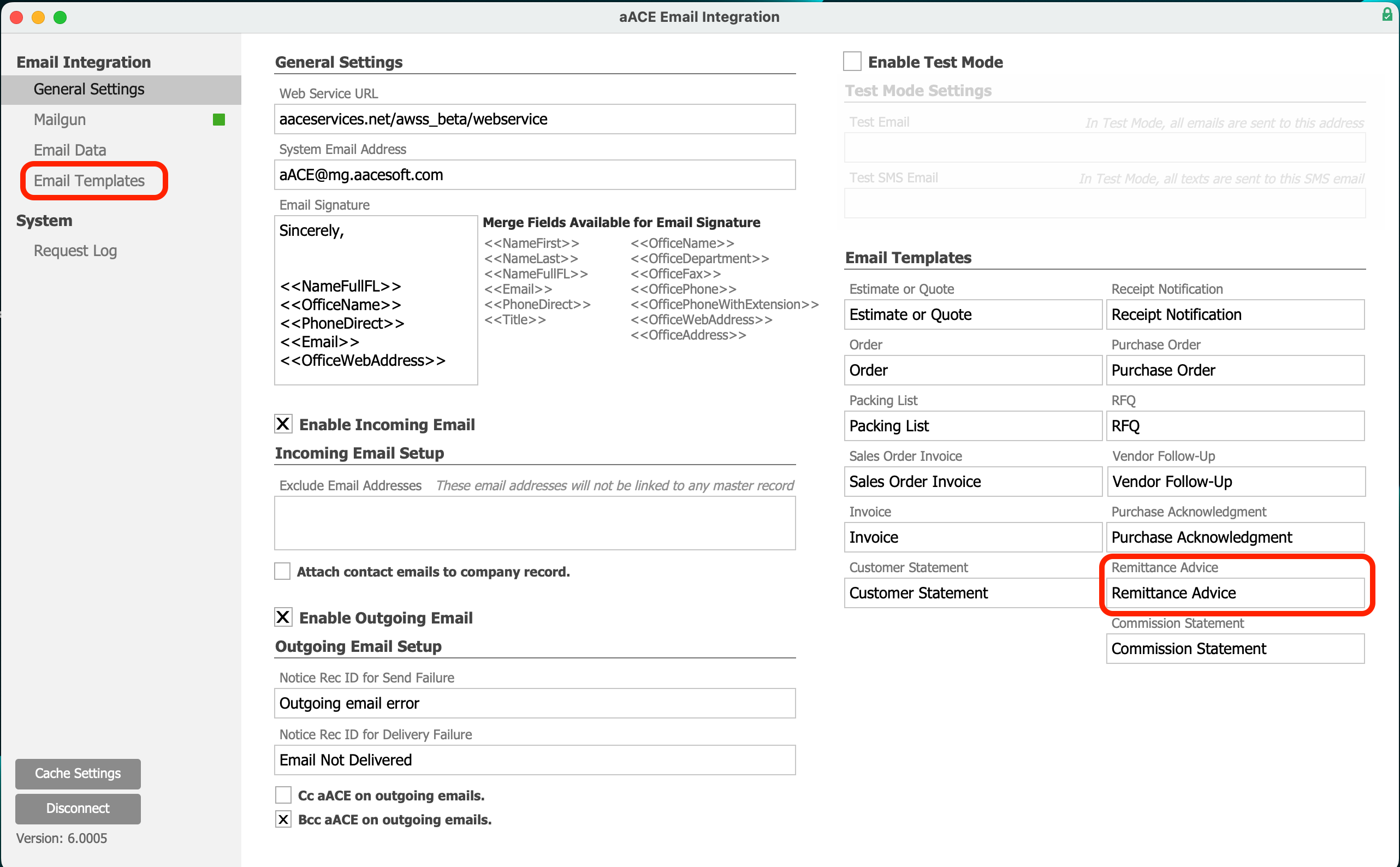 Find the Remittance Advice email template.
Find the Remittance Advice email template.