This guide explains how to apply credit and debit card payments to orders. It is intended for general users.
Payments with credit cards and debit cards are processed through aACE's integration with Global Payments Integrated (GPI), previously OpenEdge. The process is fully PCI-compliant. The GPI secure payment processing service stores all sensitive account data and provides a randomly generated alias (or "token") for use in future aACE transactions (unless your system has been configured otherwise).
Apply a Customer Payment to an Order
When adding a new credit card with these steps, the card will be authorized for the total in the Payment Amount field. (Note: You can also add a card without charging it.)
- Navigate from Main Menu > Order Management > Orders and locate the desired order that is open and has a payment due.
- On the detail view, next to the Payment Due field, click the Add (
 ) icon.
) icon. - At the Enter Payment dialog, verify the Payment, then specify the correct payment option:
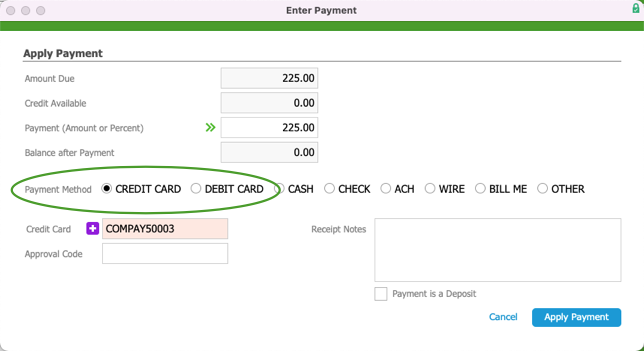
- Credit Card
- If the card already has an alias stored in aACE, select it from the drop-down.
- If the card does not have an alias in aACE, click the Add (
 ) icon to generate a new one. This opens a dialog to enter the credit card information and also authorize the card for the payment amount. Verify that the amount to be charged, then click Make Payment. GPI validates and authorizes the card, generates the credit card alias, and holds the funds. On the Transaction Result dialog, click OK.
) icon to generate a new one. This opens a dialog to enter the credit card information and also authorize the card for the payment amount. Verify that the amount to be charged, then click Make Payment. GPI validates and authorizes the card, generates the credit card alias, and holds the funds. On the Transaction Result dialog, click OK.
- Debit Card — Process exactly like credit cards, unless you have a separate card reader.
- Credit Card
- Back on the aACE Apply Payment dialog, click Apply Payment.
aACE posts the receipt and captures the credit card funds.
 ) icon.
) icon.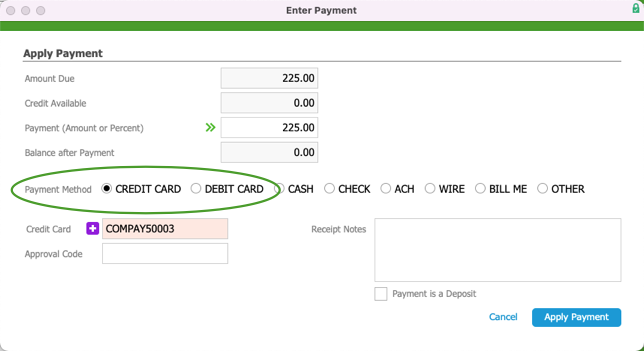
 ) icon to generate a new one. This opens a dialog to enter the credit card information and also authorize the card for the payment amount. Verify that the amount to be charged, then click Make Payment. GPI validates and authorizes the card, generates the credit card alias, and holds the funds. On the Transaction Result dialog, click OK.
) icon to generate a new one. This opens a dialog to enter the credit card information and also authorize the card for the payment amount. Verify that the amount to be charged, then click Make Payment. GPI validates and authorizes the card, generates the credit card alias, and holds the funds. On the Transaction Result dialog, click OK.