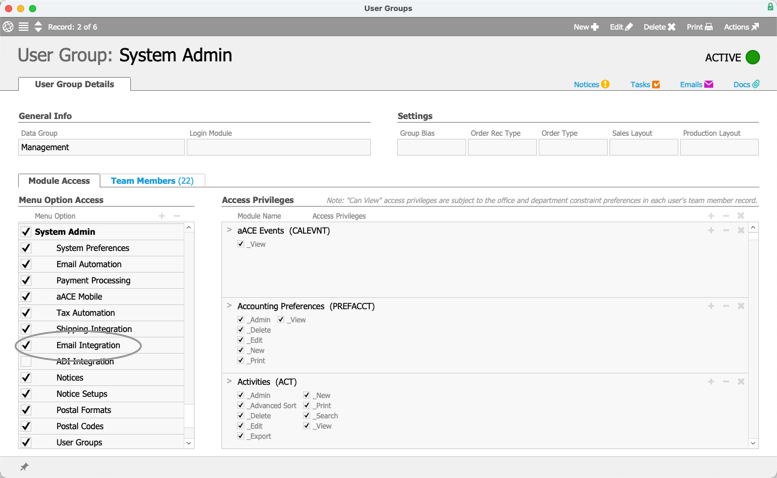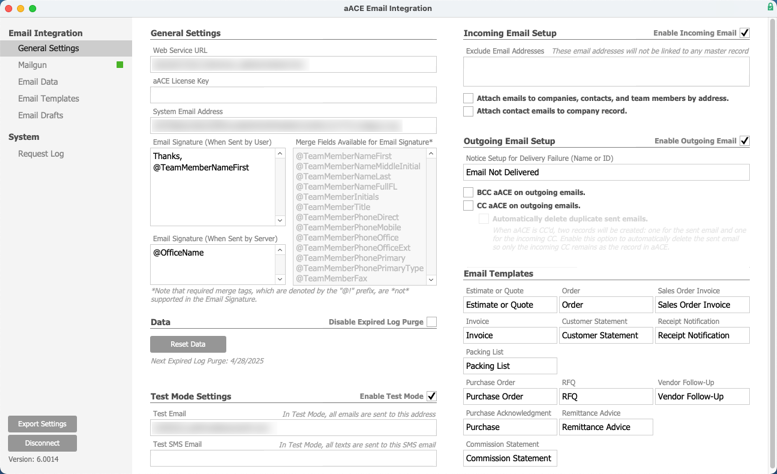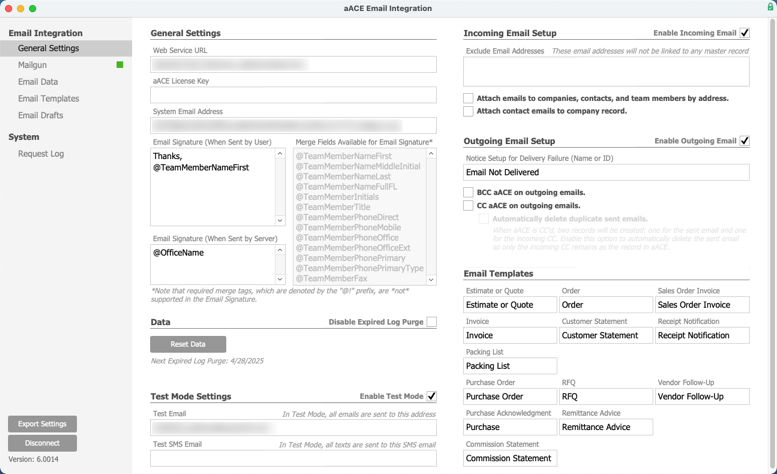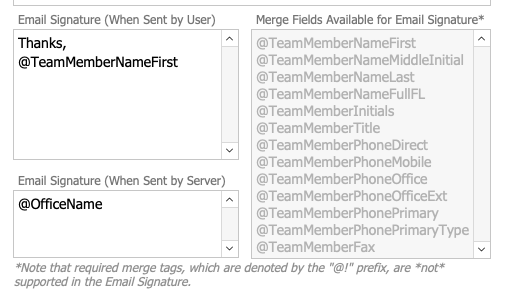This guide explains the steps to configure your aACE system for the aACE Email Integration. It is intended for system administrators.
The standard aACE Email Integration provides a simple way to compose outgoing emails with information from aACE. The aACE Email Integration links outgoing emails and their attachments directly to the relevant records anywhere in aACE. This feature works across all aACE modules.
For more information, see Understanding aACE Email Integration.To install the aACE Email Integration, contact aACE Support for the integration file. Once you have installed the integration file, the Email Integration module is found by navigating to System Admin.
If the Email Integration module is not visible, enable module access:
- From the aACE Main Menu, go to System Admin then User Groups.
- Using the Quick Search bar, locate your user group for system administrators.
- In Menu Option Access, select the preference for Email Integration.
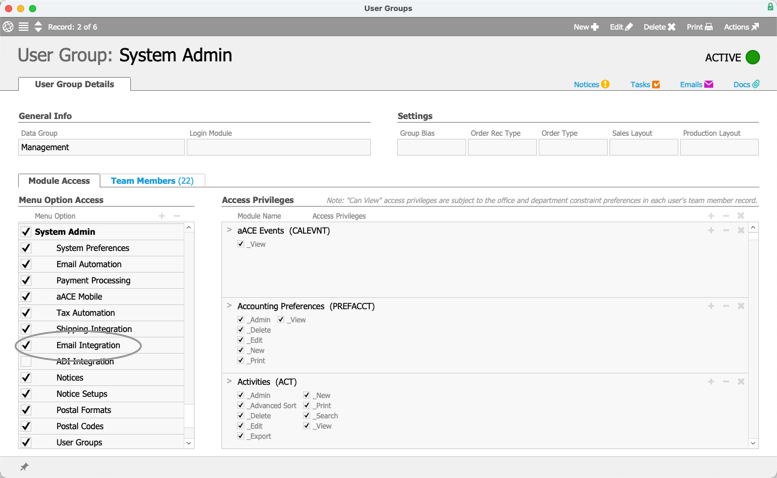
In addition to installing the aACE Email Integration, ensure each of your team members have email addresses in their team member records. Once you have completed these steps, you can begin to configure the integration to fit your company's email workflows.
Enable Mailgun
To enable Mailgun, sign in to aACE and go to System Admin, then Email Integration. Select Mailgun.

Before enabling Mailgun, you must enter API keys and the domain. In addition to the API keys and the domain, we recommend temporarily enabling Test Mode to ensure incoming and outgoing emails send and receive correctly.
See Setting Up Mailgun and Setting Up an aACEsoft Managed Mailgun Account for detailed instructions on obtaining credentials and connecting with aACE. Once tested and ready to enable, selecting Enable Mailgun will enable the integration.
General Settings
General settings, data, and test mode settings continue the setup process for the aACE Email Integration:
- From the aACE Main Menu, go to System Admin.
- Select Email Integration.
- Select General Settings.
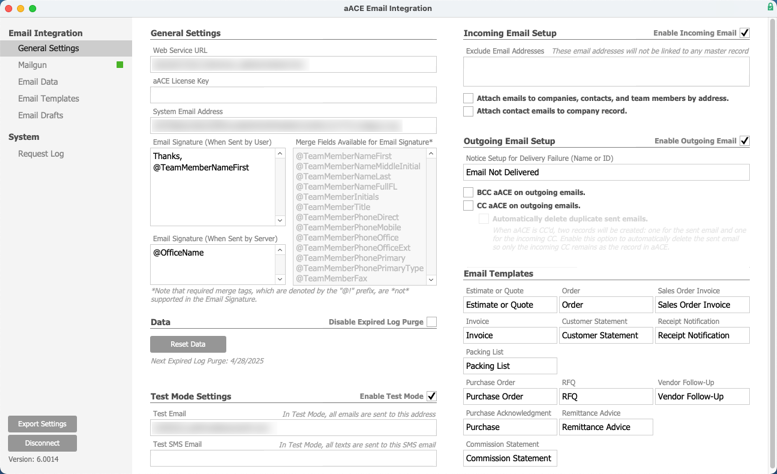
You can access most of the configuration for the aACE Email Integration in General Settings. Contact your aACE Support Representative to provide:
- Web Service URL
- aACE License Key
- System Email Address
Data
aACE creates logs for email activity. Email activity logs are periodically deleted by aACE through the enabled preference. To locate and configure this preference, sign in to aACE, then go to System Admin. Select System Preferences, then select the Automation Schedules tab.
Consult with your aACE Support Representative if you believe your system would benefit from resetting your email integration data. Do not reset data on your own.
Test Mode Settings
In Test Mode, aACE sends all emails to the email address populating the Test Email field and sends all SMS texts to the email address populating the Test SMS Email field. You can enable Test Mode by entering an email address in these fields and selecting the Enable Test Mode preference. We recommend having Test Mode enabled temporarily before enabling actual incoming or outgoing emails for the first time.

Email Delivery and Email Signatures
Email delivery and signature settings are found in General Settings:
- From the aACE Main Menu, go to System Admin.
- Select Email Integration.
- Select General Settings.
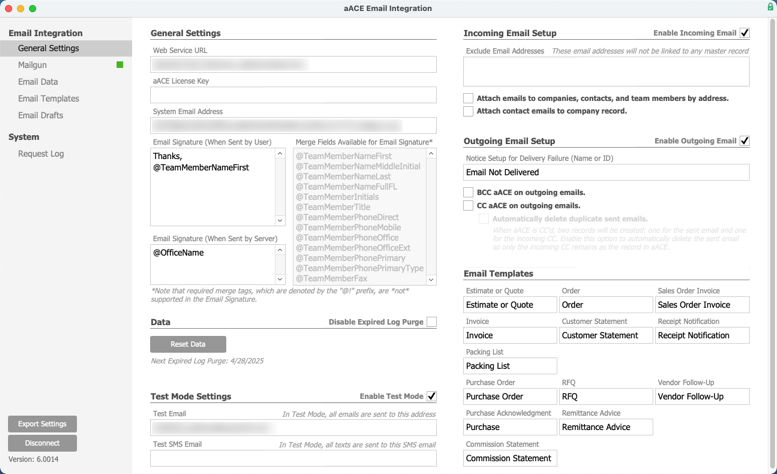
- There are many Merge Fields available to use in the Email Signature Blocks. A list is provided for your reference. It is important to note that the signature blocks will NOT handle a required merge tag (i.e. @!TeamMemberNameFirst).
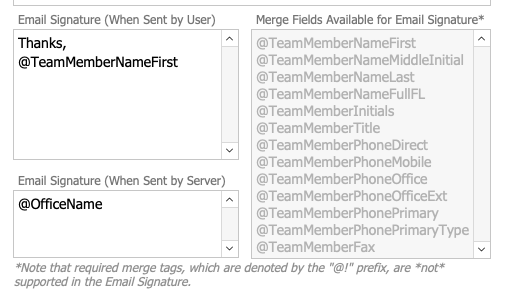
Incoming and Outgoing Emails
Incoming and outgoing email features can be enabled by selecting the respective Enable Incoming Email and Enable Outgoing Email preferences. There are many settings for incoming and outgoing emails that could benefit your aACE system. However, some of these settings could cause excess emails. Only configure email settings that will work best for your workflows.
In addition to these settings, you can configure notice setups for outgoing emails to track if an email fails to send or deliver. For more information on setting up and editing notice setups, refer to Overview of Notice Setups.
Email Signatures
You can edit aACE email signatures using merge fields. There are two types of email signatures: for user-initiated emails and for server-sent emails. You can set two different signatures for these emails in their associated text fields.
aACE also provides a list of merge fields you can use in your email signatures. These merge fields use data store in the team member's office and team member records. By populating a merge field into the email signature, that field's contents will populate the signature text block.
It is important to note that if data from a team member's record is missing, the related merge field will insert a blank line in the email signature.
Email Templates
Email templates are standardized boilerplate text you configure for various emails sent from aACE. This saves users time composing emails and also ensures a common voice and style throughout the organization. You can access email templates by navigating from aACE Main Menu > System Admin > Email Integration > Email Templates.
When you email documents directly from an aACE module, the resulting email text is populated by the assigned email template. Different documents can be sent from aACE modules:
- Estimate or Quote
- Order
- Sales Order Invoice
- Invoice
- Customer Statement
- Receipt Notification
- Packing List
- Purchase Order
- Requests for Quotes (RFQs)
- Vendor Follow-Up
- Purchase Acknowledgment
- Remittance Advice
- Commission Statement
Email Automation Schedules
Activating and deactivating Email functionality can be done via the automation schedules through which they operate. Navigate from Main Menu > System Admin > System Preferences > Automation Schedules tab. Click the Schedule Status tab to locate the desired Schedule Script. Additional information regarding Automation Schedules for Email Set Up can be found in this article.
Consult with your aACE Support Representative when ready to turn on the primary email-related Schedule Scripts:
- Retrieve Incoming Emails
- Send Outgoing Emails