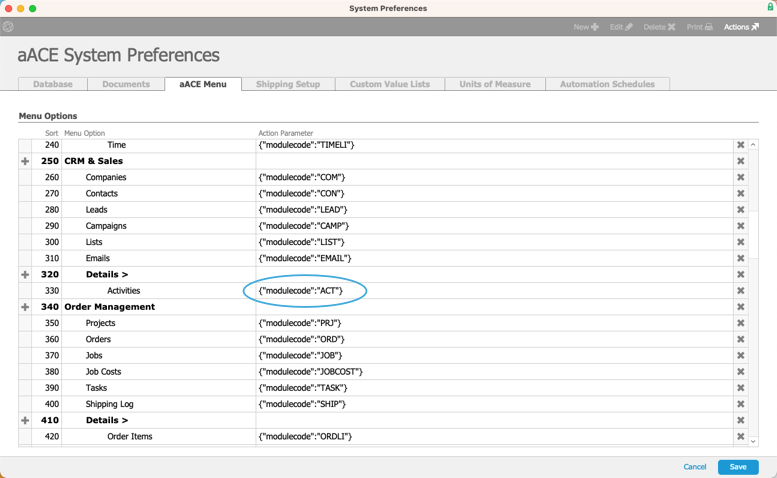This guide explains how to customize the Main Menu. It is intended for system administrators.
The Main Menu is organized using menu links grouped in relevant folders and sub-folders. System administrators can adapt the structure of the aACE Main Menu to best suit their company needs.
Creating or Modifying Menu Options
Use these steps to add new menu options or to update functionality for current menu options.
- Navigate from Main Menu > System Admin > System Preferences > aACE Menu.
- Click Edit, then click Add (
 ) next to the appropriate existing folder.
) next to the appropriate existing folder. - For new top-level folders — Add the new folder from the root folder (i.e. 0 - aACE Menu).
- For new sub-folders — Add the new folder from the desired parent folder (e.g. 110 - Internal, etc).
Note: aACE recognizes top-level folders as having a blank Action Parameter field (see Step 4). Due to this logic, new sub-folders in aACE may initially be formatted as a main menu folder.
- For the Menu Option, add the title that you want displayed in the menu.
- Add the Action Parameter. There are three options to choose from:
- If you intend to use the menu option as a folder for other options, leave this blank.

- To launch an existing aACE module, enter {"modulecode":"____"} and replace the blank space with the code for the desired module.
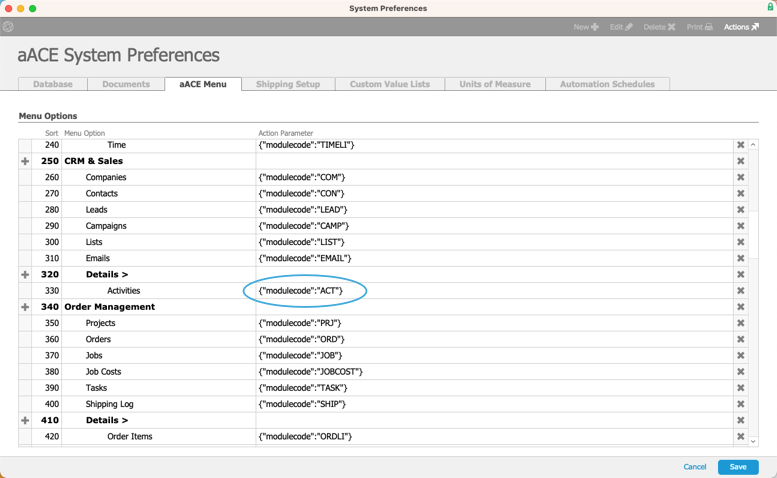
- To launch a custom menu option, enter {"menuaction":"____”} and replace the blank space with a custom code. For example, you can enter a full URL linking to an external site: {"menuaction":"https://ourcompany.knowledgebase.com/help”}. (See below for additional details.)

- If you intend to use the menu option as a folder for other options, leave this blank.
- Click Sort at the top of the screen to re-sort the list.
If you have not assigned a Sort number, then the new menu option will fall to the bottom of the list within the folder. You can position the menu option by changing the Sort number. - Click Save.
Provide Access to Customized Menu Options
After you add new folders or menu options to the Main Menu, you must also grant access to the relevant user groups.
Programming a Custom Menu Option
You can create other custom menu options using FileMaker scripts:
- Navigate to the Interface file.
- Locate the script called “UNIV: PROGRAMMING - Custom Menu Option”.
- Add the necessary code for the functionality of your new menu option.
- Save your work.
 ) next to the appropriate existing folder.
) next to the appropriate existing folder.