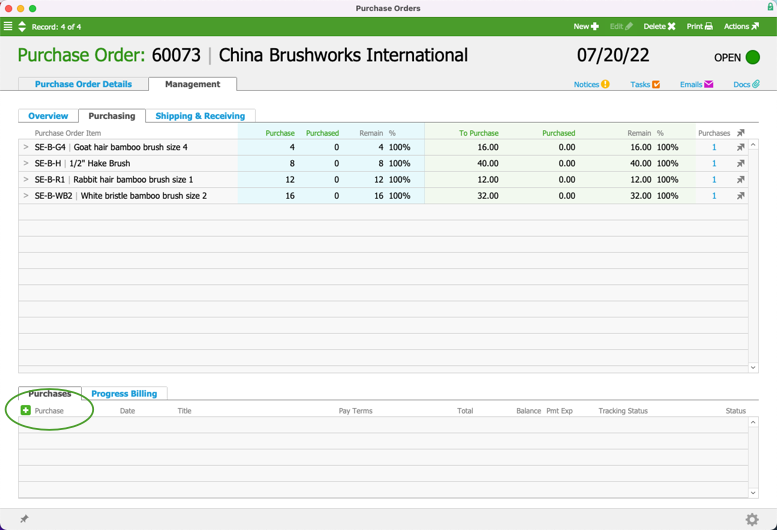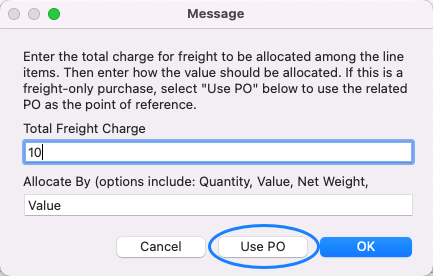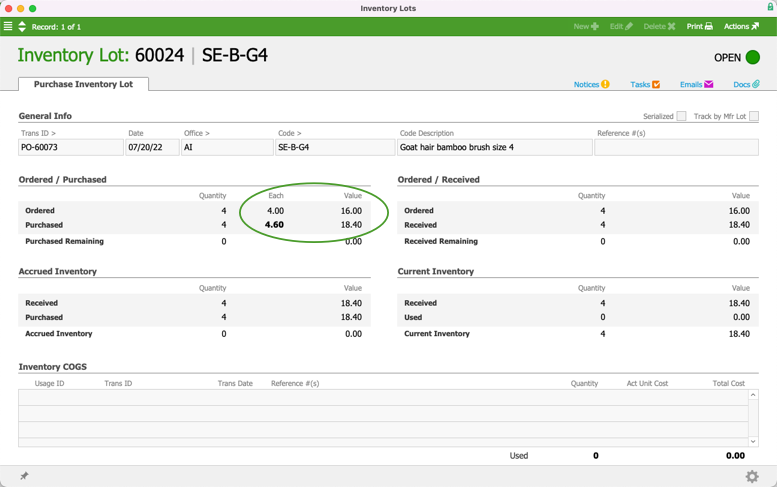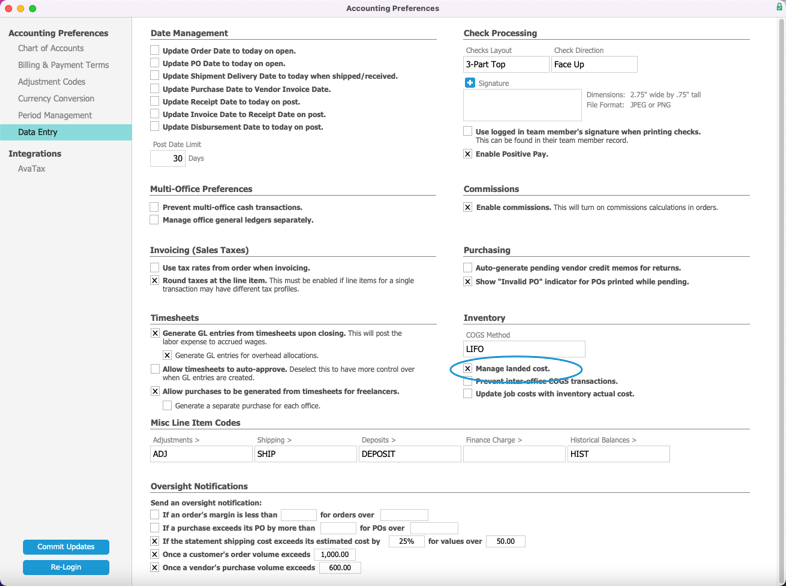This guide explains how to allocate landed cost. It is intended for general users.
Landed cost refers to the total price of a product that has arrived at a buyer's doorstep. Tracking the landed cost can help you establish proper sales prices and determine the actual margin for your products. This helps you appeal to customers (by estimating costs low enough) and maintain earnings (by estimating costs high enough).
The fully realized landed cost includes the initial price of the product, as well as freight and transportation fees, various taxes, insurance, currency conversions, plus fees for crating, handling, and payment. These individual costs are each a small part of the value of the received goods. Developing a fully realized landed cost is a substantial project. It would require your accounting department to capture every cost of doing business associated with each product.
It is more feasible to focus on the most significant expenses. aACE makes it easy to integrate the most common expense — freight costs. This allows you to incorporate the cost of freight into the value of your line item codes (LICs), rather than track it as a separate expense.
Use the +Freight Column for Purchases
Your system administrator must configure your system to track landed costs (see below). Then the +Freight column will display on the detail view of the Purchases module. Team members can manually enter a freight value for each item in the Purchase:

Distributing Freight Costs Across Line Items
Instead of manually entering a value for each item, you can easily apportion the total cost of freight across all items in the purchase:
- From the Purchase record, click the +Freight column heading to display the Freight Charge dialog box:
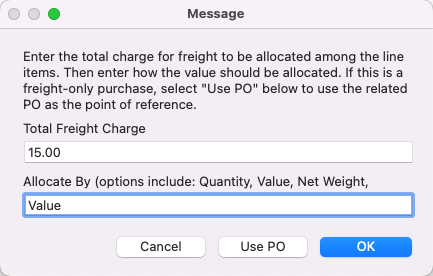
- Enter the Total Freight Charge dollar amount.
- Click the Allocate By field and select the criteria that should be used.
Note: To use Net Weight or Gross Weight, the weight measurements for your LICs must already be entered. - Click OK.
Recording Freight Charges from a Separate Courier
When you need to pay a separate courier for the cost of freight, the process is slightly different:
- From a specific PO record's detail view, navigate to Management tab > Purchasing tab.
- Click the Add (
 ) button.
) button.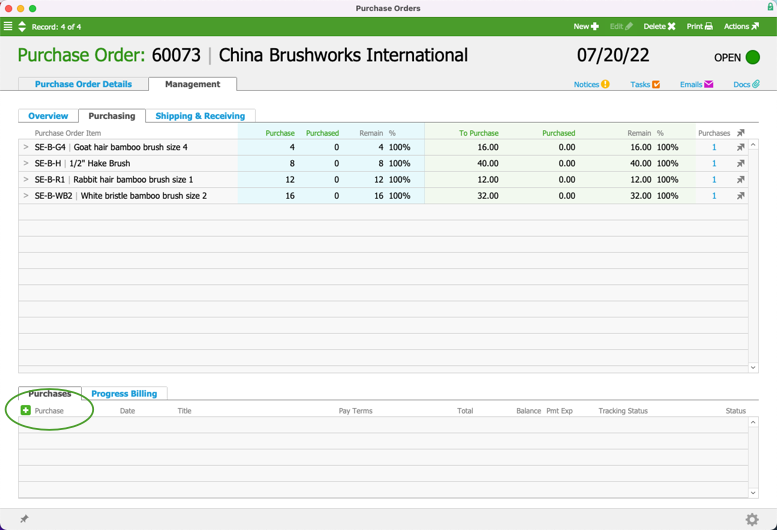
- At the new Purchase record, change the vendor to the courier company.
- Click the +Freight column heading, then enter the Total Freight Charge and Allocate By settings.
- Click Use PO.
This calculates the freight allocation based on item values / quantities from the specific PO.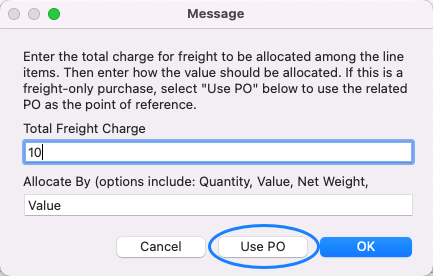
Reviewing Landed Costs for an Inventory Lot
You can review landed costs for various LICs at the Inventory Lots module.
- Navigate from Main Menu > Inventory > Inventory Lots.
- Use the Quick Search bar to locate records for the LIC you want to review.
- On the Inventory Lot detail view, the Purchased value in the Ordered / Purchased section displays the item's landed cost (product cost + freight cost):
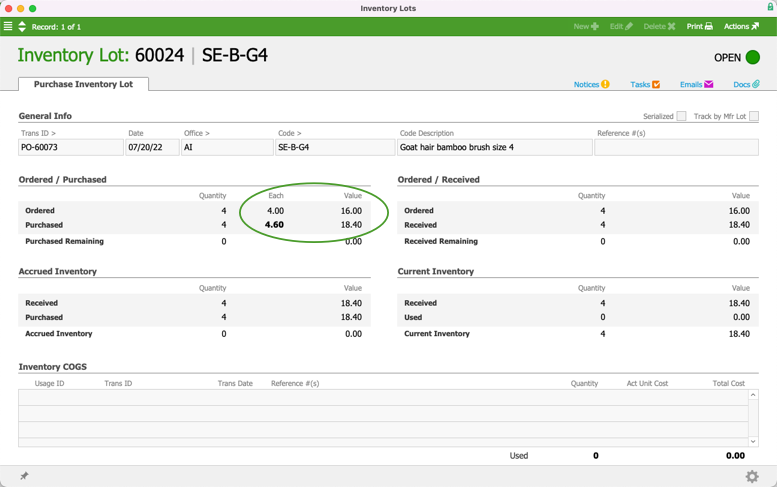
Configuring Your System for Landed Costs
Your system administrator must activate the settings that display the +Freight feature on the Purchase module interface:
- Navigate from Main Menu > Accounting > Preferences > Data Entry.
- In the Inventory section, mark the flag to Manage landed cost, then click Commit Updates.
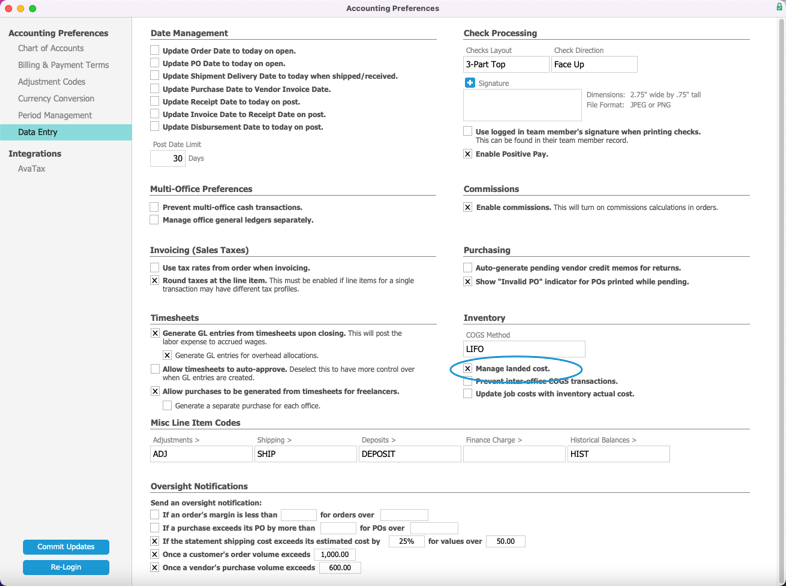
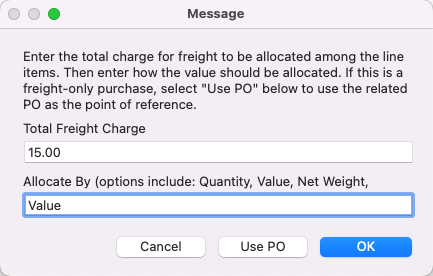
 ) button.
) button.