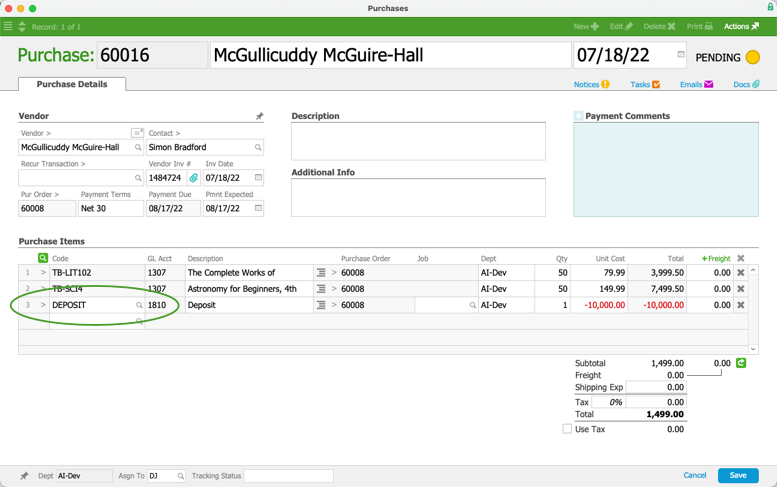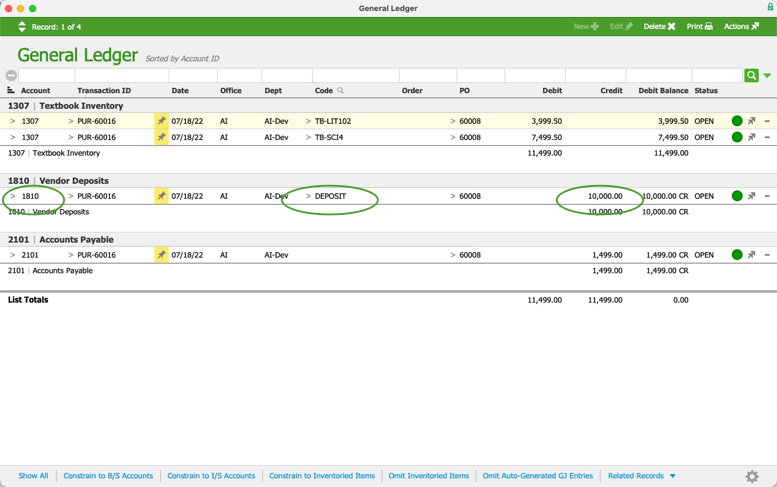This guide explains how to process a deposit payment from a vendor. It is intended for advanced users.
To handle vendor deposits, you will initially create a purchase for the value of the deposit using the Deposit line item code; later, you will reverse that value with an expense-recognition purchase.
About Deposit Purchases
Before you can create a deposit purchase, your system administrator must configure the Deposit line item code.
Deposit purchases are different from regular purchases in a few important ways. One distinction is that they do not register on a purchase order's list of related purchases (Detail view > Management tab > Overview tab). In other words, even if you have generated multiple deposit purchases, the Overview tab will only consider expense-recognition purchases.
Another difference is that deposit purchases contain only a single Deposit item corresponding to the amount you are paying the vendor:

When the deposit purchase is opened, aACE credits the A/P account and debits the deposit account that is specified in the Deposit LIC:

Generating a Deposit Purchase From a PO
- At an open PO's detail view, click Management > Purchasing > Actions (
 ) > Generate Deposit.
) > Generate Deposit.
- In the dialog box, enter the percentage of the deposit, then click Continue.
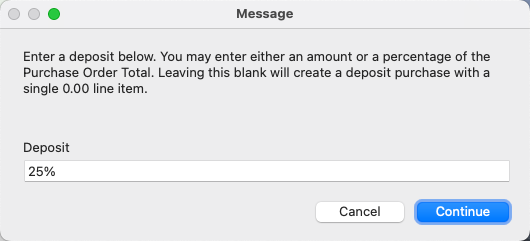 aACE generates a purchase record that includes your Deposit LIC and the specified percentage. (Note: You can also leave this field blank.)
aACE generates a purchase record that includes your Deposit LIC and the specified percentage. (Note: You can also leave this field blank.) - Complete and process the purchase and disbursement with your standard workflow.
Alternate Method for Generating a Deposit Purchase
For some users, it may also be effective to record a deposit at the Enter Payment dialog. Click the Add ( ) icon next to Payment Due. Then enter the payment amount / percent and the payment method, and mark the Payment is a Deposit flag:
) icon next to Payment Due. Then enter the payment amount / percent and the payment method, and mark the Payment is a Deposit flag:

When you click Apply Payment, aACE automatically generates a deposit purchase for the payment amount you have specified.
Complete and process the purchase and disbursement with your standard workflow.
Generate an Expense-Recognition Purchase
Once you've received a shipment for the items in the PO, you can reverse the deposit by creating an expense-recognition purchase:
- At the PO's detail view, click Management > Purchasing > Actions > Generate Purchase.
aACE will generate a Purchase with a line item to recognize each source of expense from the purchase order, plus a line item to reverse the earlier deposit(s):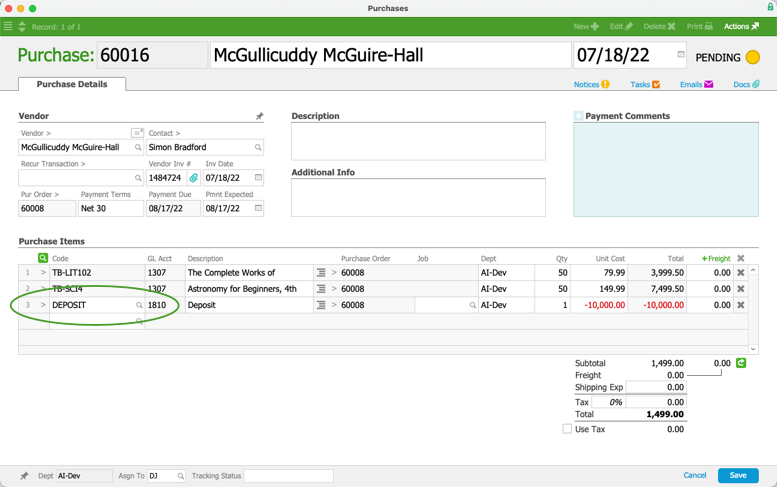
- Click Save and Open.
When the expense-recognition purchase is opened, the deposit is reversed, as seen in the GL: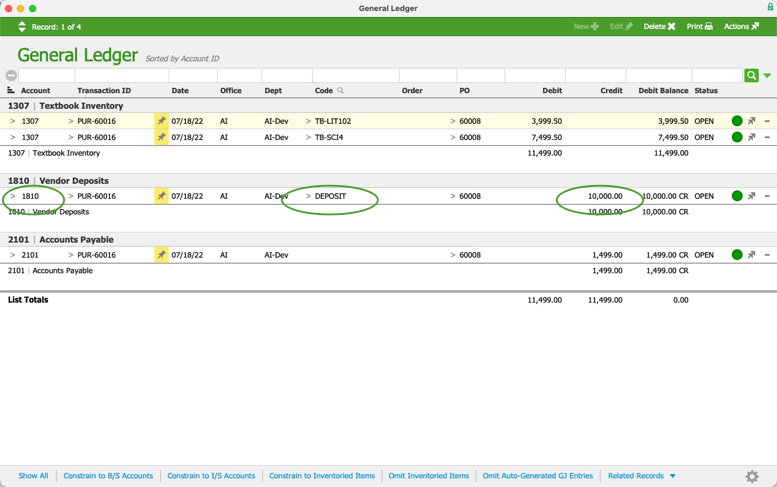
- Complete and process the purchase and disbursement according to your standard workflow.
Deposit Balance for Closing a PO
A deposit is an asset representing unfulfilled vendor obligations. For this reason, the deposit balance must be at $0.00 before you can close the purchase order. If the deposit balance is greater than zero, aACE will keep the PO in Open status, even if the shipping and purchasing are complete.
You can review the outstanding deposit balance at the Overview tab:

 ) > Generate Deposit.
) > Generate Deposit.
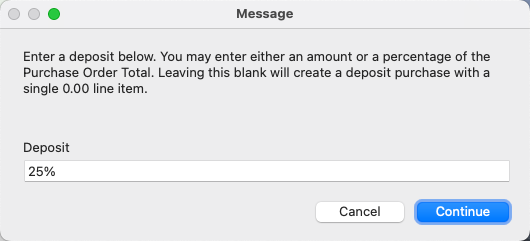 aACE generates a purchase record that includes your Deposit LIC and the specified percentage. (Note: You can also leave this field blank.)
aACE generates a purchase record that includes your Deposit LIC and the specified percentage. (Note: You can also leave this field blank.)