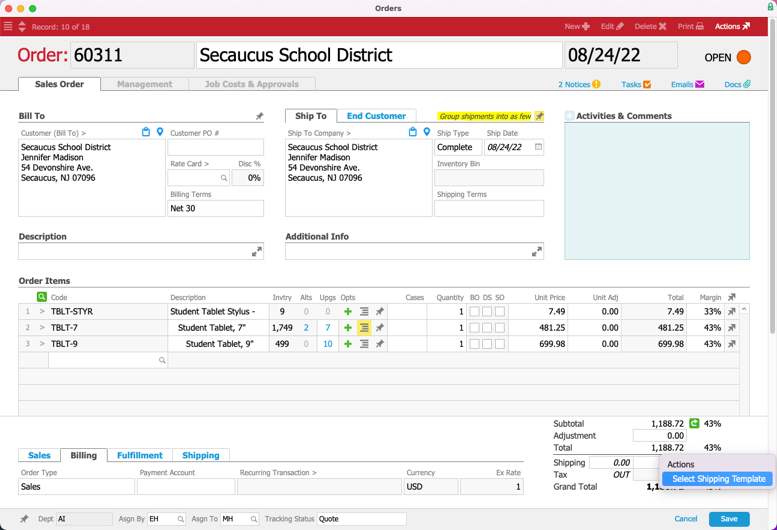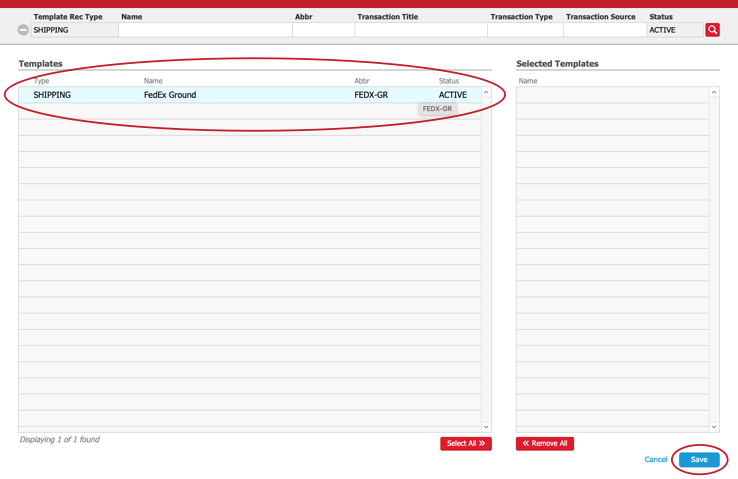This guide explains how to apply an existing template of shipping charges to an order. It is intended for general users.
Your system administrator (and other Team Members with the required privileges) can build templates to store standard shipping charge setups. Those shipping charges can then be added to the order. When you enter an order, simply select the correct shipping template to pull in the standard shipping charges:
- Navigate from Main Menu > Order Management > Orders.
- At the Orders module, locate the desired order using the Quick Search bar.
- At the detail view, click Edit.
- In the Totals section (bottom-right corner), click the shipping-level Actions (
 ) > Select Shipping Template.
) > Select Shipping Template.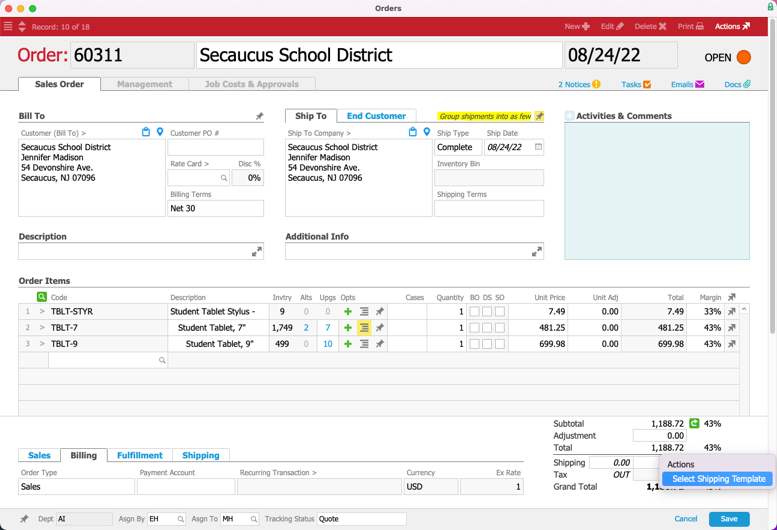
- Select the desired shipping template and click Save.
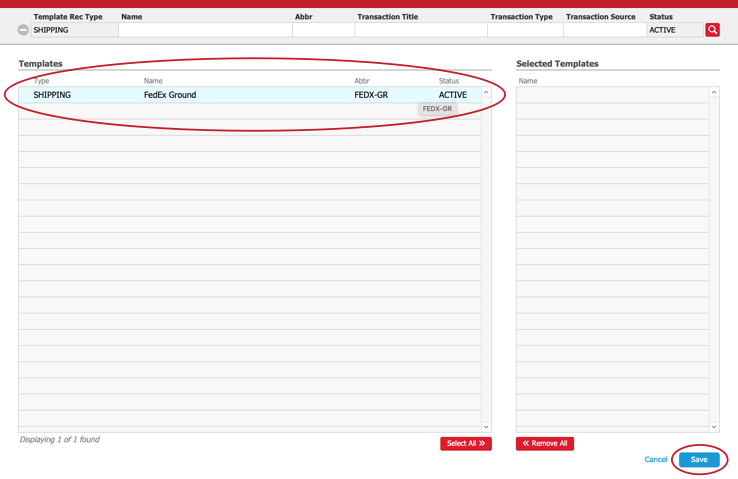
- aACE imports any template info for shipping pricing, descriptions, additional info, LICs, etc.
Note: If text fields on the order (e.g. Description) already include information, that content will remain. The template text will not replace text you have specifically entered for that order. - Finish editing the order and click Save.
 ) > Select Shipping Template.
) > Select Shipping Template.