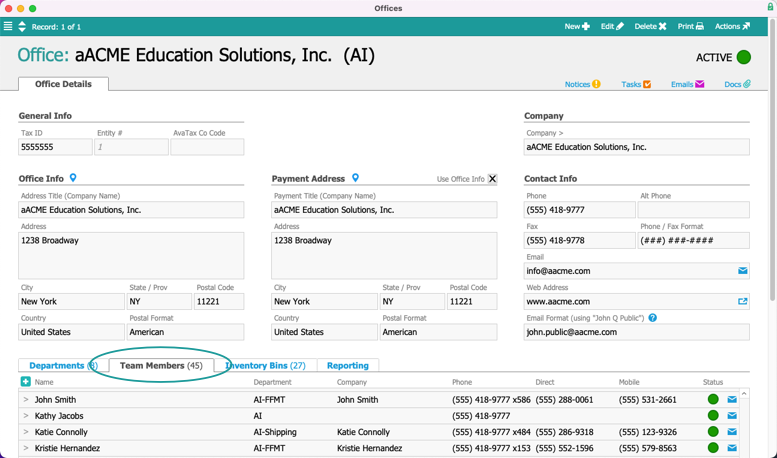This guide explains how to view and assign team members to an office. It is intended for general users.
The Offices module can display the team members assigned to various office records and help you add new team member records to the system. (Note: Office assignments are typically managed at the Team Members module. Read more about users and team members.)
View Team Members Assigned to an Office
- Navigate from Main Menu > Internal > Offices.
- Use the Quick Search bar to locate and select the desired office record.
- Click the Team Members tab.
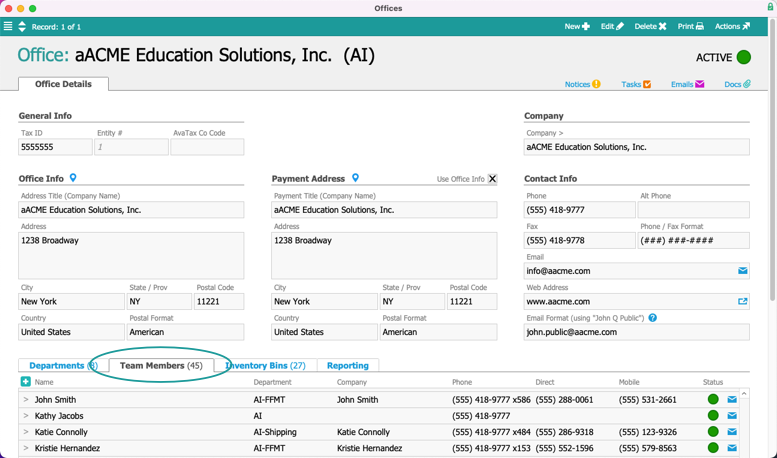
Add a Team Member from an Office Record
- Navigate from Main Menu > Internal > Offices.
- Locate the office record that the new team member will linked to.
- At the Team Members tab, click the New (
 ) icon.
) icon.
- At the Team Member module, enter the new team member's information, then click Save.