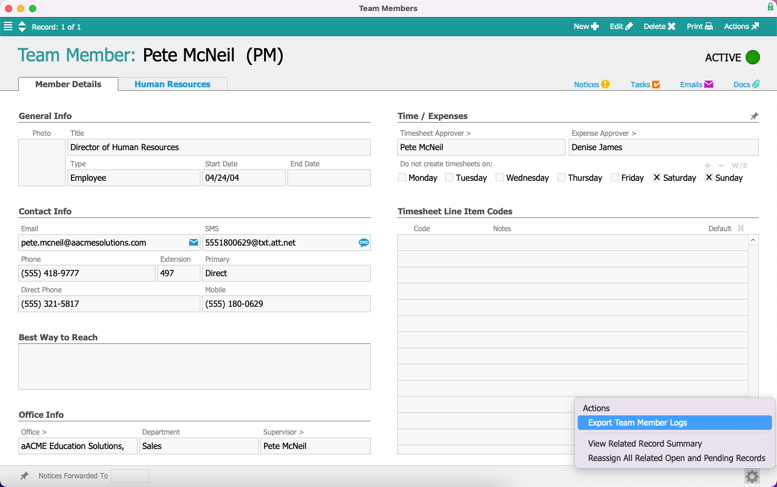This guide explains how to search and export record logs. It is intended for system administrators.
System administrators can search the entire aACE system for events in the record logs. This is valuable for system oversight. It can also help when you need to quickly find records you were recently working on.
- Navigate from Main Menu > System Admin > System Logs.
- Use the Quick Search bar to display the record changes you want to review (e.g. made by a certain user, made on a specific date, etc).
- To display the actual record for a specific log entry, click that list item's Go-to arrow (>).
- To display the actual records for all the currently displayed log entries, in the footer click Related Records > Transactions.
Note: This will open a separate window for each record.
Exporting Record Logs
For an even more detailed view of a user's activity in the system, you can export a spreadsheet showing actions the user has taken. There are two methods for exporting this data.
Exporting from the System Logs Module
- Navigate from Main Menu > System Admin > System Logs.
- Use the Quick Search bar to display log records for the desired team member.
- In the upper-right corner, click Actions > Export System Logs.

- Save the export as needed.
Exporting from the Team Member Module
This method merges archived records into the full report.
- Navigate from Main Menu > Internal > Team Members.
- Use the Quick Search bar to locate the desired team member.
- At the lower-right corner of the detail view, click Admin Actions (
 ) > Export Team Member Logs.
) > Export Team Member Logs.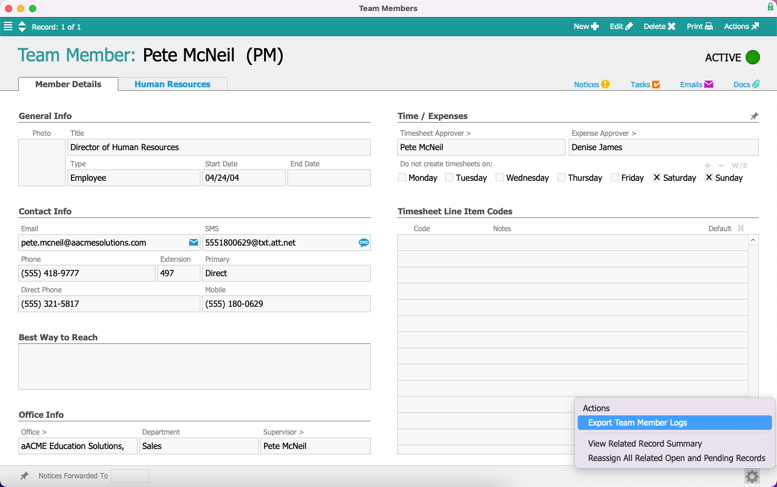
- At the confirmation dialog, click Export.