This guide explains how to link a template to a campaign. It is intended for general users.
You can assign an existing template to a campaign. This can help users recording new leads to quickly build orders based on the campaign. For an example of how campaigns can help your team, read our feature highlight.
- Navigate from Main Menu > CRM & Sales > Campaigns.
- Use the Quick Search bar to locate and select the desired campaign.
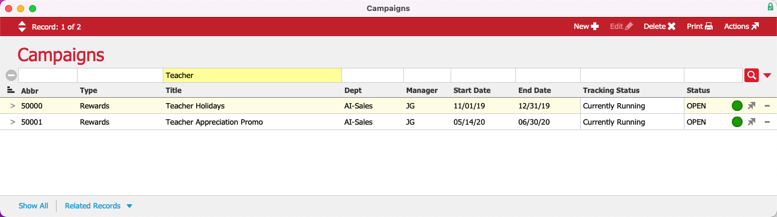
- In the detail view, click Edit.

- Click the Template field and select from the drop-down list, or click the selector (
 ) button next to the field, then pick a template.
) button next to the field, then pick a template. 
- Fill in the rest of the Campaign and click Save.
- At the confirmation dialog, click Open.
When users later assign a campaign to an order, the line items from the template automatically fill in the line items for the order. The transaction is now linked and tracked against the campaign.

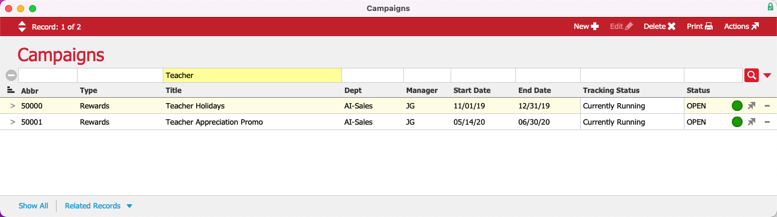

 ) button next to the field, then pick a template.
) button next to the field, then pick a template. 