This guide describes the Pay Now feature and workflow for customer ACH payments. It is intended for advanced users.
An ACH transaction is an electronic money transfer made between banks and credit unions across a network called the Automated Clearing House (ACH). ACH payments are possible when a customer gives you authorization to debit directly from their bank account(s). You must first obtain the customer's routing number and account number to use ACH payments.
You can check the status of your ACH transaction, view transaction activity, and manage email notifications through the ACH Processing Company portal. If you receive a return code for one of your ACH transactions, you must take action immediately. For more information on specific return codes and recommended actions, refer to Vericheck ACH return code explanations for R01-R33 and R34-R84.
The Pay Now feature is a credit card and ACH payment workflow added to invoice correspondence. This feature sends an email that contains a link to a dedicated, secure payment processing site. Once payment is completed, receipts in aACE are automatically generated and aACE logs the authorization.
For a more detailed demonstration of this capability, view our webinar demonstration or refer to the entire webinar for email and ADI feature.
To use the Pay Now feature, you must have:
- the aACE+ Mailgun Integration,
- the latest ADI integration file installed on your aACE system,
- and Payment Innovators as your payment processor.
Additionally, you must notify Payment Innovators that you will be using ACH processing. Once Payment Innovators activates ACH processing for you, contact support@aACEsoft.com to get the aACE file configured accordingly.
Emailing the Invoice
To begin using the Pay Now features, you must email the invoice to your customer.
- From the Main Menu, go to Accts Receivable > Invoices.
- Using the Quick Search features, locate and select your invoice.
- Select Print > Email Invoice.
The email now includes a link to view and pay the invoice without needing to call, log in, cut a check, or other options.
Customer Workflow
When you send an invoice to a customer, the customer receives the email with a copy of the invoice with a View and Pay link. The customer may pay using their usual method or by selecting the link.
If the customer selects the Pay Now link, the customer is brought to a dedicated, secure payment processing site to view and download the PDF, view an activity log, or pay the invoice.

The customer can make a payment by selecting the Pay Now button. Selecting Pay Now opens the Payment Details window. There are two options in the Payment Details window, depending on your system configurations: pay by credit card or pay by ACH transfer. This workflow focuses on paying by an ACH transfer.

If the customer has made a payment with an ACH transfer in the past, the stored bank information will appear in the Select Bank Account dropdown list.

If no bank information is stored or the information must be reentered (e.g. new bank), the customer can select Add Bank Account. Once the customer enters the bank information, they can update their information by selecting Add Payment Method or Update Payment Method.

To pay, the customer can select Pay Now.

Once the payment is confirmed, the Payment Complete window appears.
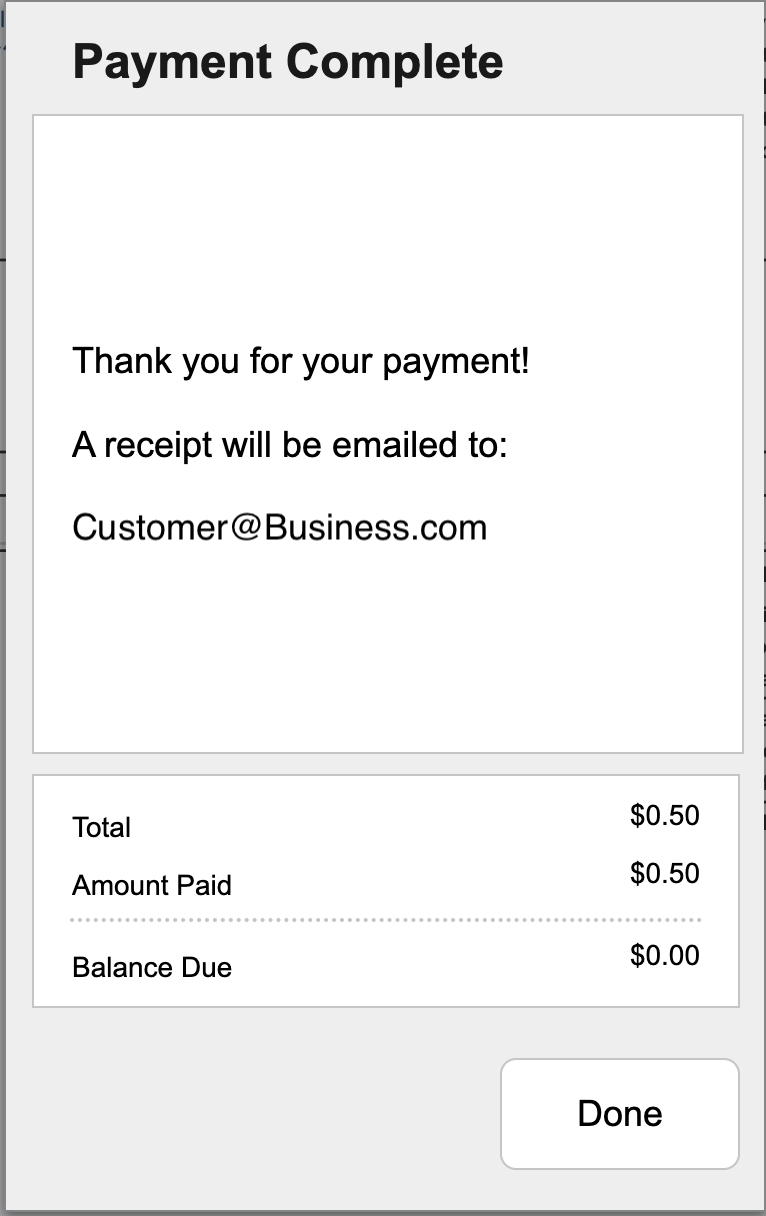
The Pay Now button is also deactivated after the payment to prevent duplicate payments. The customer can also view invoice payment history by selecting the History button.

Post-Payment Events
After the customer has paid by ACH, aACE generates a related receipt for the invoice. While the ACH processes, the related receipt maintains a status of Pending and displays as grey text in the invoice's Receipts tab. ACH usually takes 3-5 days to process.
aACE automatically closes the invoice and displays the receipt in black text when the ACH request clears. The receipt is then automatically posted.
Validations and Other ACH Return Codes
While an ACH transaction is processing, some aACE validations are activated. The related receipt record should not be edited or posted manually. If you try to edit or post the receipt, aACE will deliver a warning.
If your ACH transaction does not complete, the ACH Processing Company portal displays various return codes explaining why the transaction was returned. There are many ACH return codes. aACE might not post the related receipt, depending on the return code.
Depending on the return code, you need to take specific action immediately. For more information on specific return codes and recommended actions, refer to Vericheck ACH return code explanations for R01-R33 and R34-R84.
ACH Request Email
aACE generates and sends an ACH Request email when a customer makes as ACH payment using the Pay Now link. This is a confirmation that a payment was made and is in processing. It is not a receipt.

The actual receipt notification is not generated until the ACH transaction clears. Receipt notification email automation must be enabled for these ACH receipt notifications to be generated and sent. Otherwise, ACH receipts created from the Pay Now link will need to be sent manually.
Receipt Notification and Status
You can send receipt notifications from aACE. The Notification Status of your receipt will depend on the automation preferences of your receipt notifications. If automation for receipts is enabled in your aACE system, the receipt notification email is sent automatically once the receipt is posted. The exact timing of the email will depend on your system's automation schedule. Once the email is sent, the Notification Status displays SENT (Email).
A receipt notification email can be sent manually for Posted receipts by selecting Print > Email Receipt Notification.

If automation for receipts is not enabled in your aACE system, the Notification Status displays PENDING.
The receipt notification email is attached to the receipt in Emails. The receipt itself can be viewed from the Email or Docs links attached to the record.