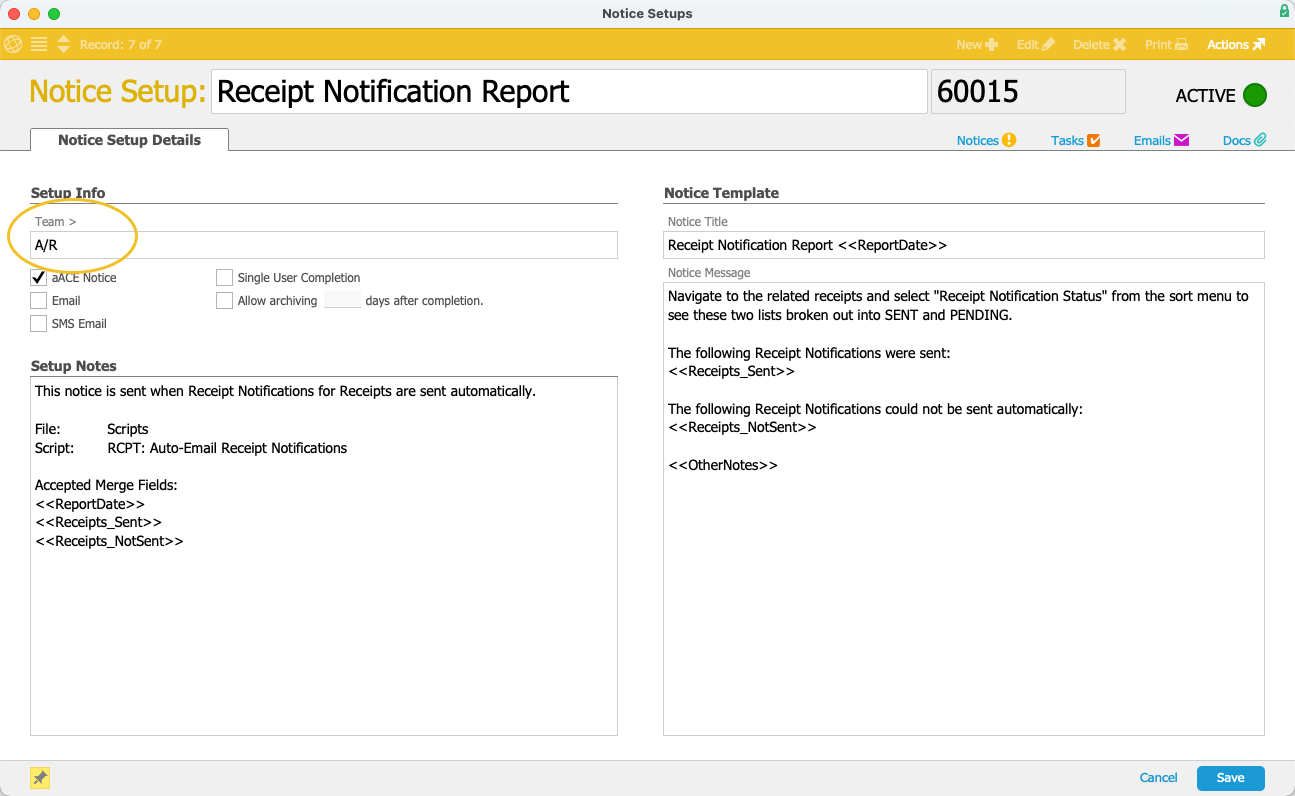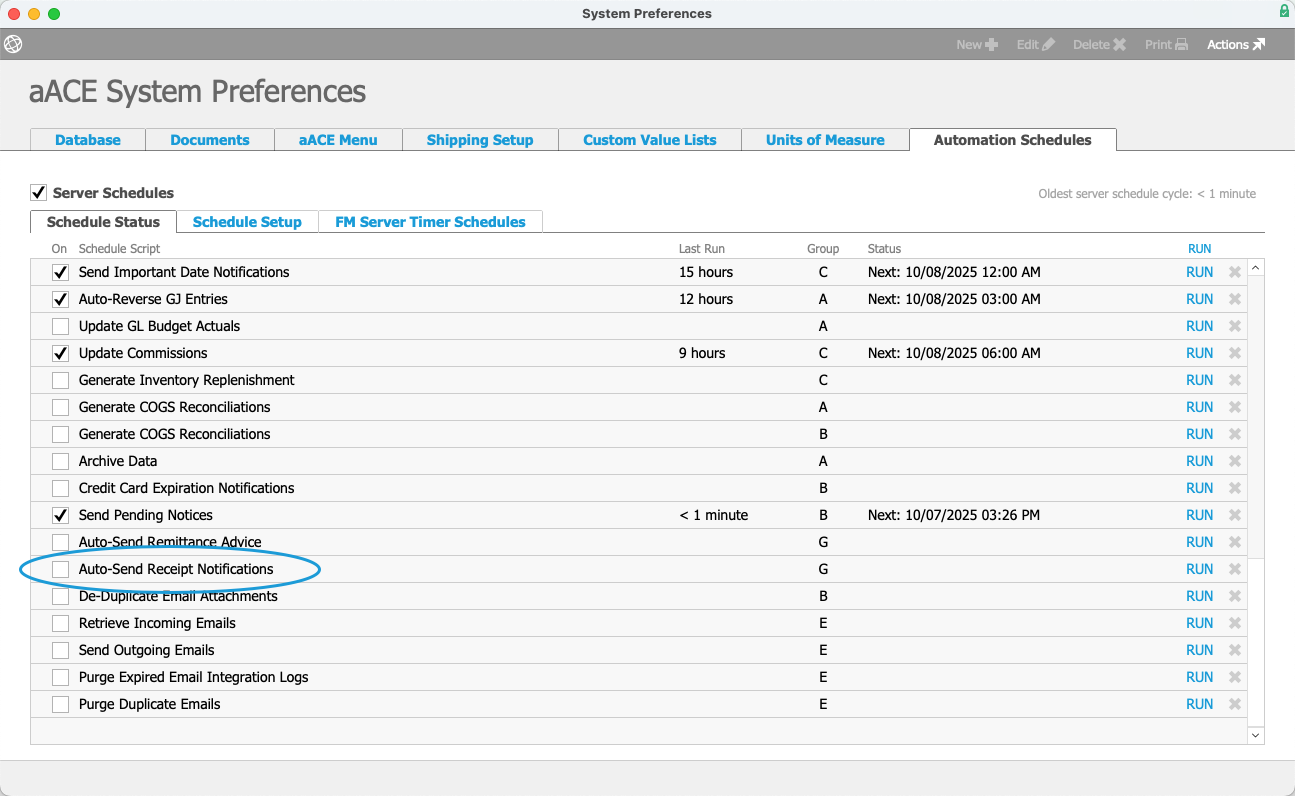This guide discusses aACE's receipt notification features. It is intended for system administrators.
aACE offers useful receipt notification features, including manually sending receipt notification emails, partially automating receipts, or fully automating receipt notifications. You can use aACE preferences to automate your receipt notification processes. It is important to understand these preferences and the list of criteria for the automation to be triggered.
Automated Receipt Notification Process in aACE
Each night, aACE's receipt notification process will find all receipts that meet the following requirements:
- The value of the A/P Send Docs Via field in the Customer Details tab of the related company record is Email.
- There is a valid email address in the Customer Details tab of the related company record.
- The value of the receipt notification status in the Payment Info section of a receipt is PENDING.
- The record status of a receipt is POSTED.
aACE collects the receipts that meet the required criteria and emails the PDFs to their respective email addresses. aACE then updates the notification status for the sent receipts to SENT (Email).
Because the receipt notification process runs after business hours rather than at the time of posting, you don't need to worry about potential mistakes that could occur throughout the day. For example, if a team member posts a receipt with an error on it, there is time to intercept the notification before the process runs that night.
Manually Set the Notification Status
Receipt notifications can also be sent manually. This is helpful for customers who may need special handling. When you send a receipt notifications manually, the notification status will be updated to SENT and will not be included that night's automated receipt process.
To manually send a receipt, select Actions > Set Notification Status to Sent at the receipt detail view.
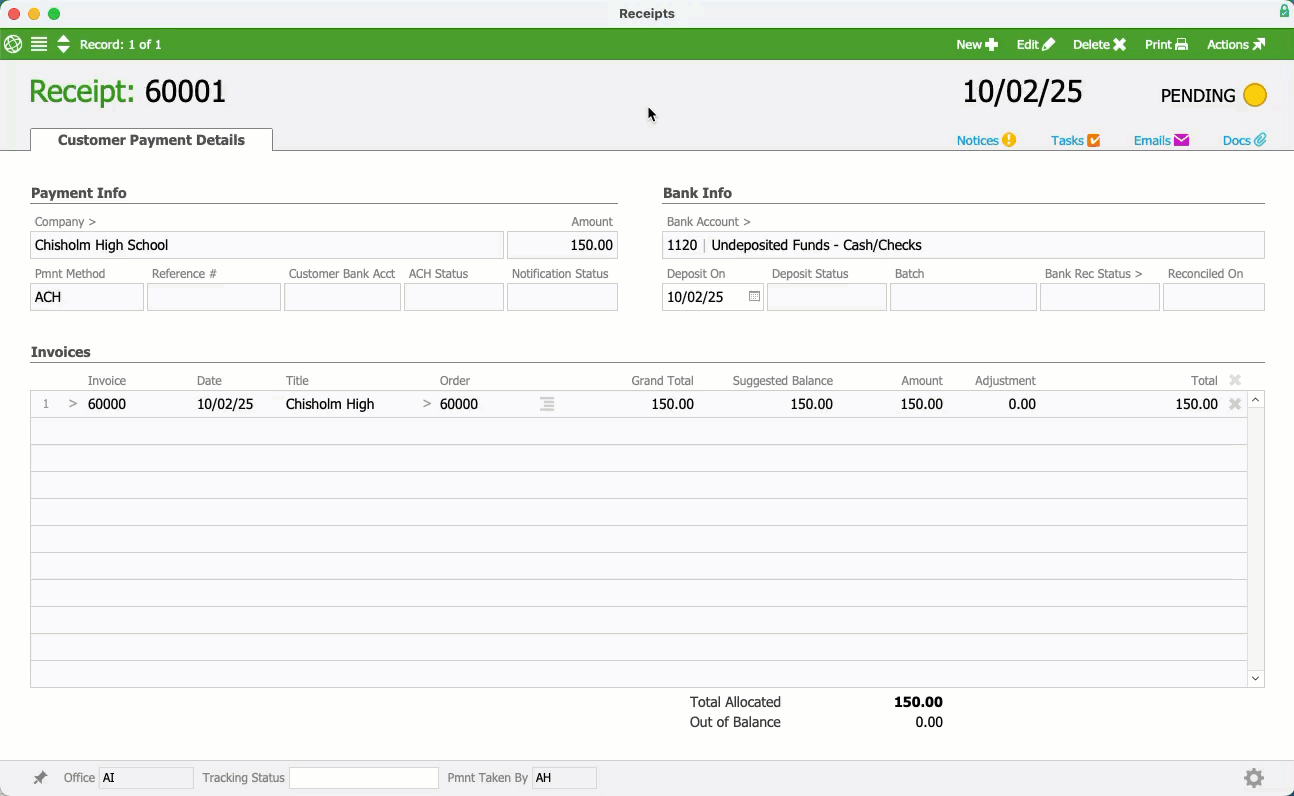
Similarly, if you send the receipt but need to unsend it, you can select Actions > Revert Notification Status to Pending.
You can also manually send receipt notifications for a list of receipts by selecting Edit > Set Notification Status to Sent for List at the Receipts list view.
Enabling aACE Automated Receipt Notification
To enable automated receipt notifications, you will need perform several actions: confirm customer A/P email address and Send Docs Via preference, configure the receipt email template, clean up old receipts, configure notice setups, then activate the automation schedule.
Confirm Customer A/P Email Address and Send Docs Via Preference
For a customer to qualify for automated receipt notifications, their company record must have a valid email in the Vendor Details tab > Email field, and the Send Docs Via field value must be Email.
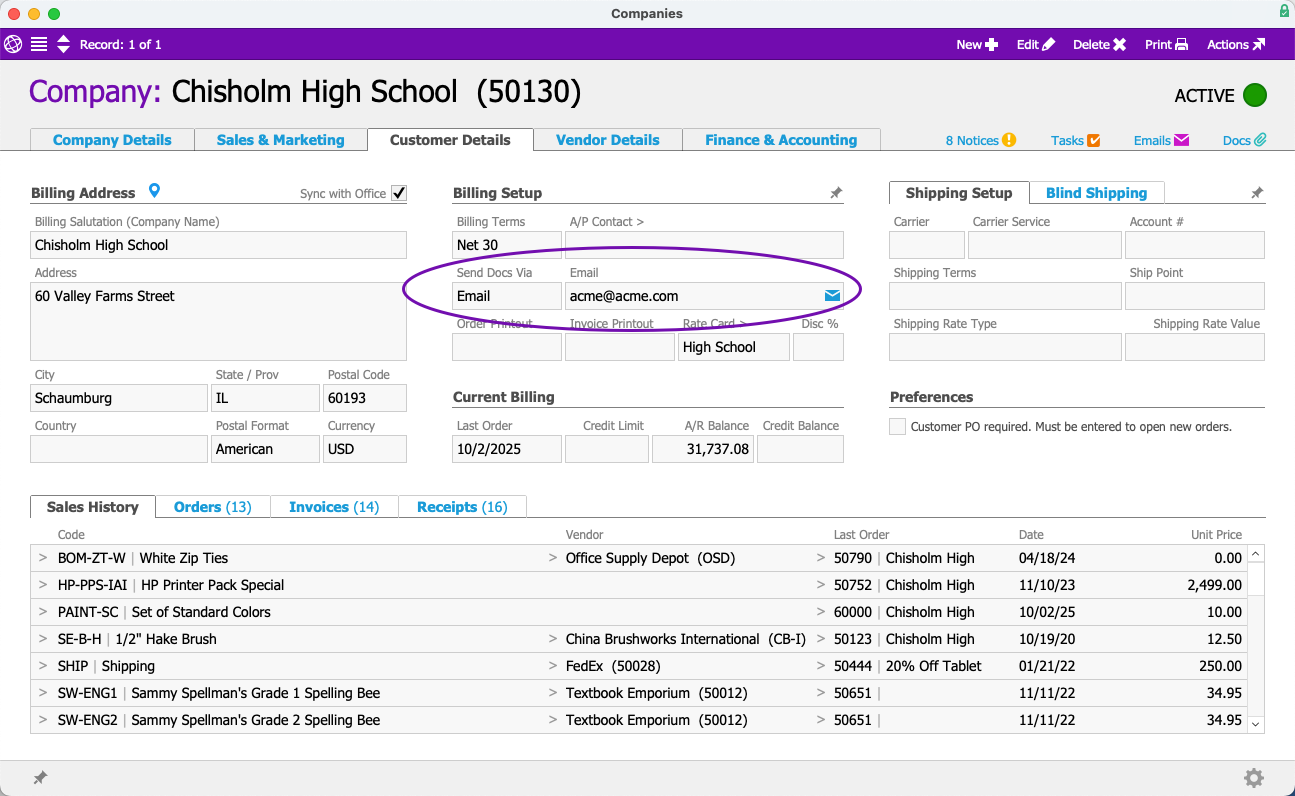
Configure the Receipt Notification Email Template
You must configure the receipt notification email template with a From email address (e.g. ap@yourdomain.com).
- From the Main Menu, go to System Admin > Email Integration > Email Templates.
- Locate the Receipt Notification email template.
- Enter a From email address (e.g. ap@yourdomain.com) in the From: field.

Preventing Notifications for Old Receipts
Once you have configured a From email address, you can prevent aACE from automatically sending receipt notifications for old receipts.
- Navigate from Main Menu > Accts Receivable> Receipts.
- In the Quick Search links at the bottom of the module, select Find Pending Receipt Notifications.
- Select Edit > Set Notification Status to Sent for List.
This will prevent the automated receipt notification process from sending receipt notifications on old receipts.
Note: You can also select Revert Notification Status to Pending for List if a Sent receipt needs to be reverted to Pending.
Configure Internal Notices
You can configure the notice setup that will notify specific team members of receipts notification that aACE sent and which could not be sent automatically:
- From the Main Menu, go to System Admin > Notice Setups > Receipt Notification Report.
- In the module header bar, select Edit.
- In the Setup Info section, specify the team who needs to receive these notices in the Team field.
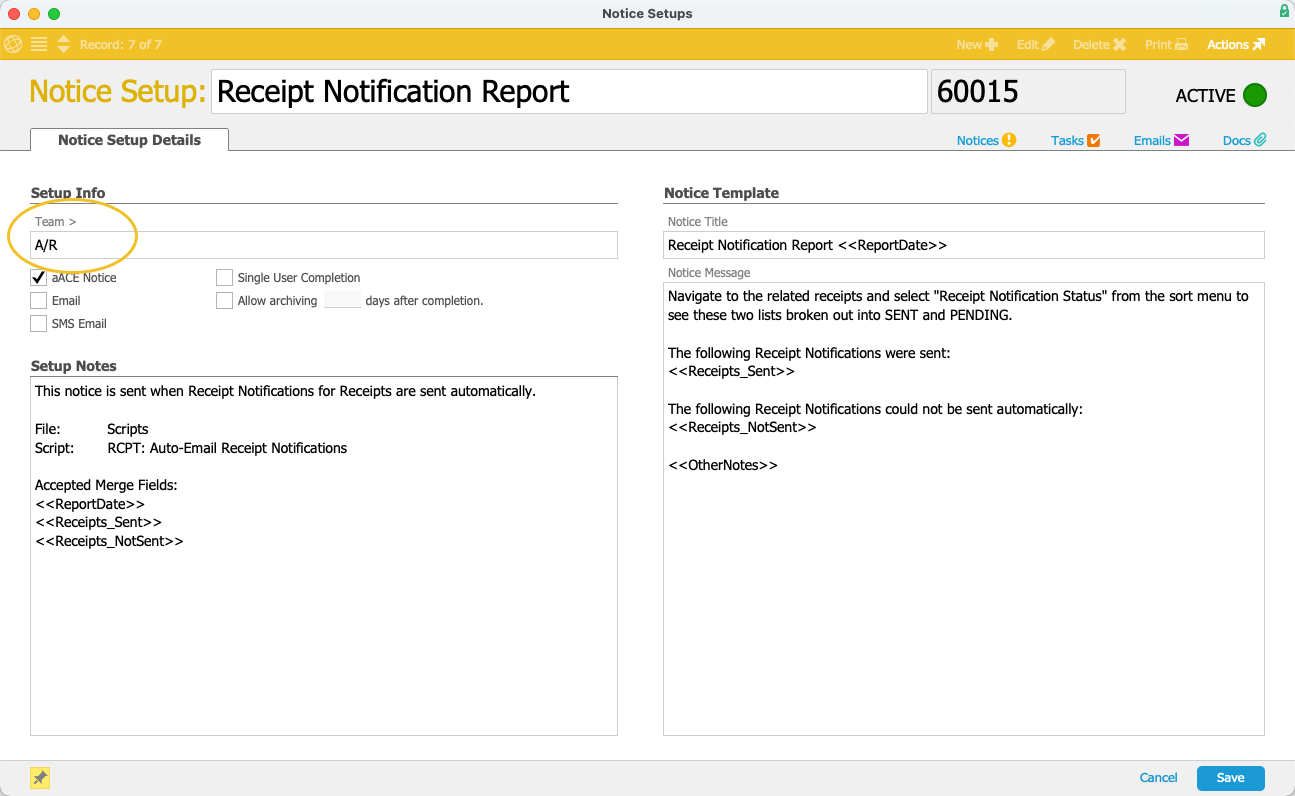
- Select Save.
Activate Automation Schedule
To have aACE automatically send the receipt notifications, you must enable the Auto-Send Receipt Notifications automation schedule:
- From the Main Menu, go to System Admin > System Preferences > Automation Schedules.
- Locate the Auto-Send Receipt Notifications schedule.
- Select the Auto-Send Receipt Notifications schedule checkbox.
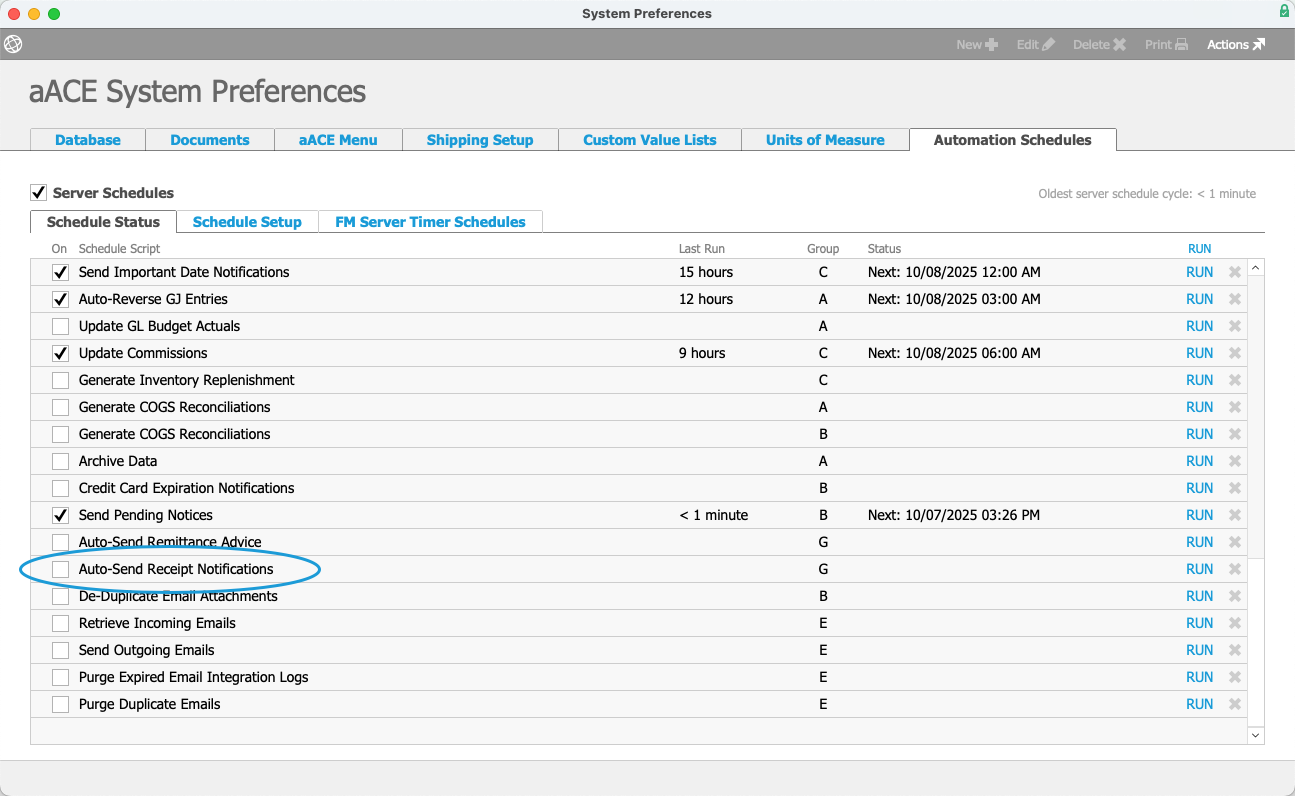
If you want the Auto-Send Receipt Notifications to run at different time intervals, refer to Configuring Automation Schedules to changing the schedule timing and frequency.
ACH Request Email
aACE generates and sends an ACH Request email when a customer makes as ACH payment using the Pay Now link. This is a confirmation that a payment was made and is in processing. It is not a receipt.

The actual receipt notification is not generated until the ACH transaction clears. Receipt notification email automation must be enabled for these ACH receipt notifications to be generated and sent. Otherwise, ACH receipts created from the Pay Now link will need to be sent manually.