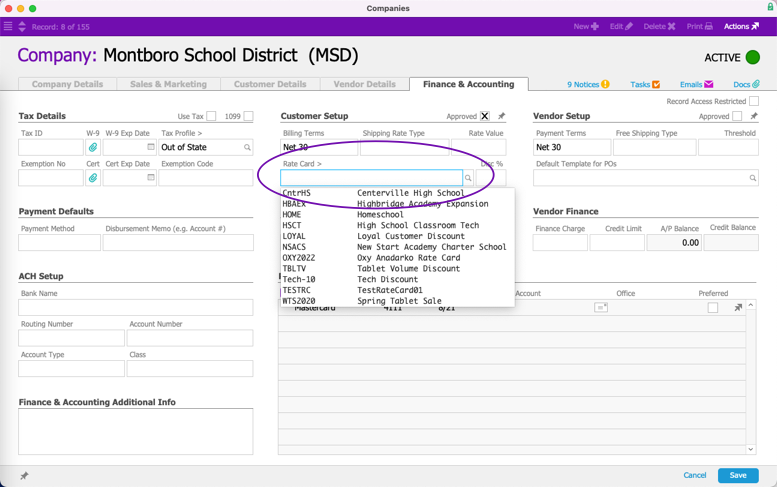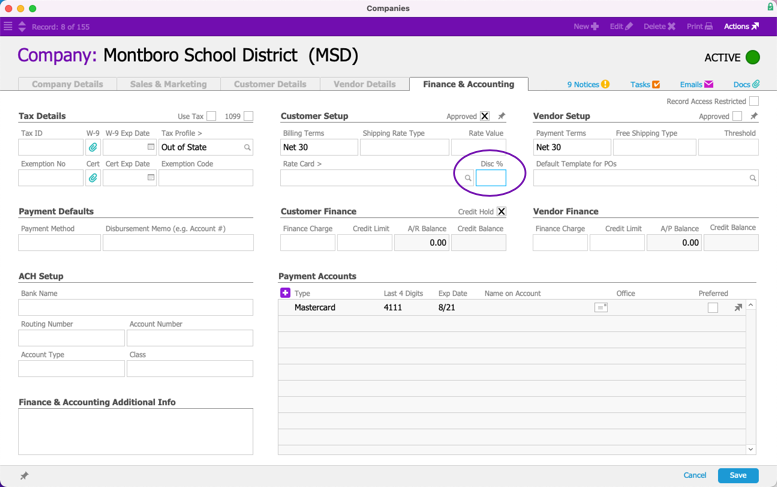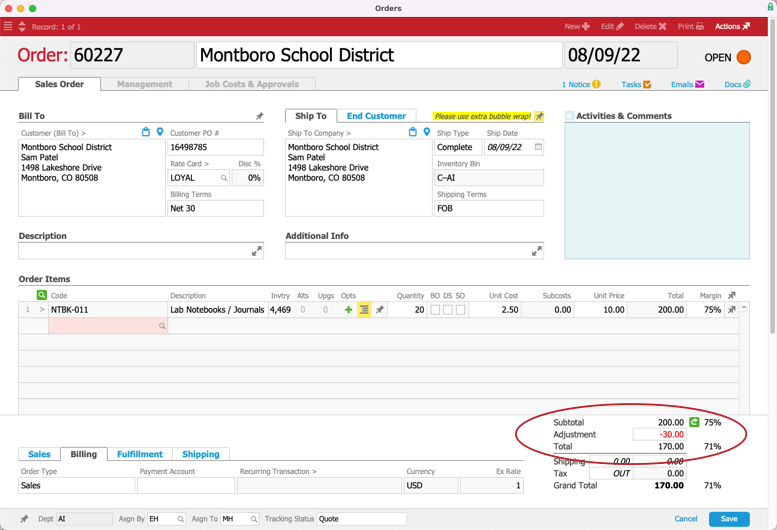This guide explains how to set discounts on various records. It is intended for general users.
You can use several methods to organize discounts for customer orders, including:
If multiple discounts are applicable, aACE applies them in a hierarchical sequence. On an order that has discounts applied, team members may be able to modify them (see below for details).
Company-Level Discounts
You can apply rate cards and standing discounts at the company record.
Rate Card Discounts
Rate cards can offer ongoing discounts for various line item codes (LICs). You can create a rate card and assign it to various company records. You can also structure customer rate cards to allow for pricing locks and overrides on your LICs.
To assign a rate card to a company:
- Navigate from Main Menu > CRM & Sales > Companies and select the desired company record.
- Click the Finance & Accounting tab, then click Edit.
- In the Customer Setup section, click the Rate Card field, and select the desired rate card.
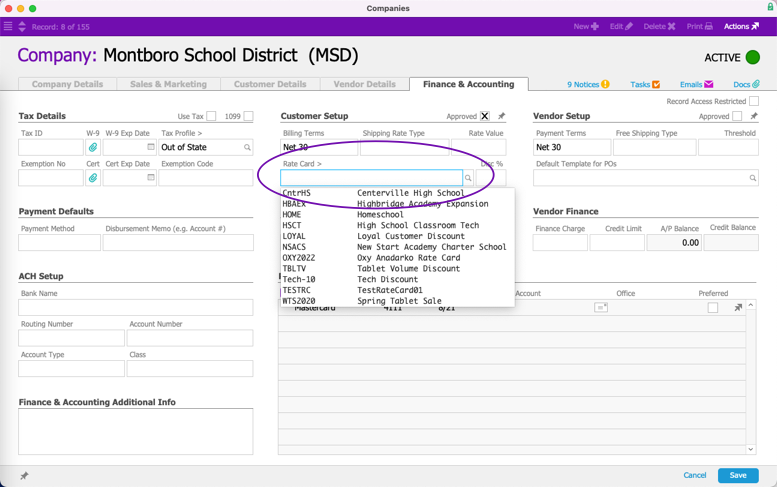
- Click Save.
When a team member creates an order for the company, aACE applies this rate card to the order. The team member may be able to change this default (see below).
Standing Discounts
After you assign a standing discount to a customer record, it affects each order:
- Navigate from Main Menu > CRM & Sales > Companies and select the desired company record.
- Click the Finance & Accounting view, then click Edit.
- In the Customer Setup section, enter the amount in the Discount % field.
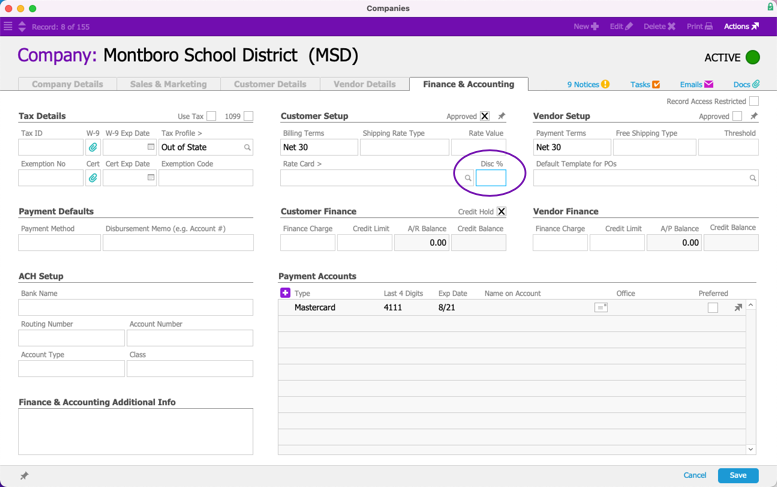
- Click Save.
When a team member creates an order for the company, aACE automatically applies the discount.
Order-Level Discounts
You can apply order adjustments, LIC adjustments, and billing terms to a specific order record.
Order Adjustments
You can discount the total amount of an order using the Adjustment field in the payment area.
- Navigate from Main Menu > Order Management > Orders and select the desired order record.
- Click Edit, then enter a negative percentage or lump sum in the Adjustment field.
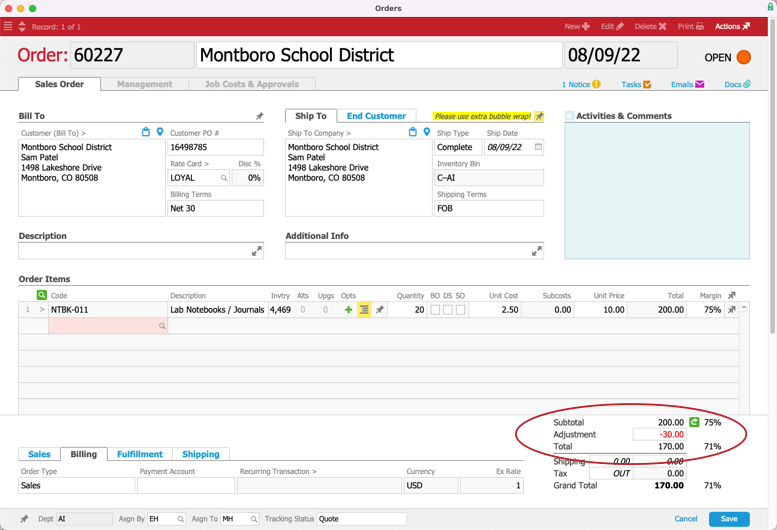
- Click Save.
Note: You can also use the Adjustment field to charge a premium (i.e. increasing an order's total cost by entering a positive number or percentage).
Line Item Code Adjustments
You can discount the price of a single LIC using the Unit Adj field for that order item.
- Navigate from Main Menu > Order Management > Orders, select the desired order, then click Edit.
- In the Order Items list, at the Unit Adj field, enter the discount as a negative percentage or lump sum.

- Click Save.
Note: This adjustment field can also be used to charge a premium. To increase an LIC's cost, enter the number or percentage as a positive value.
Billing Term Discounts
Using billing terms, you can offer early-payment discounts to customers.
If you create an order and assign a billing term that includes an early payment discount (e.g. Net 10 2%), that possible discount will also be noted on the invoice record. It displays as a suggested discount below the Grand Total. The note displays until the discount period has expired.

When you enter the receipt for that invoice, aACE compares the Receipt record's date to the Invoice record's date. If the receipt's date is before the discount period has passed, aACE automatically applies the Suggested Discount as an adjustment on the receipt. In the General Ledger module, aACE applies the early payment discount adjustment to the GL account specified in your Adjustment Codes preferences.
Note: If the customer sent a payment within the discount period, but it arrived after that timeframe, you can edit the receipt, backdate it, and apply the billing terms discount.
Assigning Multiple Discounts
You can assign multiple, overlapping discounts for an order. aACE calculates the final total by applying discounts in this hierarchy:
- Special rate card adjustments
- Standing discounts for the customer
- Line item adjustments on the order
- Order adjustments
Note: aACE applies any relevant billing terms discounts when you enter the receipt.
Modifying Discounts on an Order
Team members may be able to change the discounts on an order, depending on their User Group privileges. This ability is also affected by the order's current status:
| Edit when Pending? | Edit when Open? | Edit when Closed? | |
| Rate card discounts | Y | Y | N |
| Standing discounts | N | N | N |
| Order adjustments | Y | Y | N |
| Line item adjustments | Y | Y | N |
| Billing and payment terms | Y | Y | N |
Note: You can modify standing discounts at the company record, but not at the order record. You can, however, prevent an LIC from receiving a standing discount — At the LIC record's Setup tab, mark the flag to 'Exclude customer discount'.