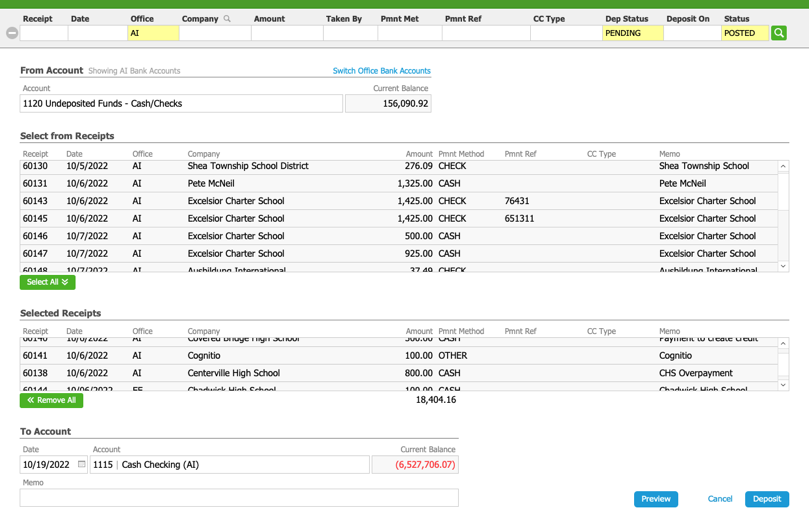This guide explains how to deposit receipts to your company's bank account. It is intended for general users.
Incoming money is recorded in aACE with entries in the Receipts module. These entries can be client payments toward invoices, refunds from vendors, or other kinds of incoming funds (e.g. tax refunds, owner investment of capital, etc). aACE accumulates the posted receipts in General Ledger accounts specified for this purpose, typically called "Undeposited Cash/Checks" and "Undeposited Credit Cards".
When you are ready to transfer a group of receipts to the bank account, you record a bank deposit. Deposits are collections of checks and / or cash, as well as pending credit card charges, which ultimately appear in the bank account as a single, lump-sum credit (or addition) to the account.
Record a Deposit
From the Receipts module, you can search for receipts that need to be deposited:
- Navigate from Main Menu > Accts Receivable > Receipts.
- Use the Quick Search bar to locate the desired receipt(s), such as those with Deposit Status of Pending and record Status of Posted.
- From the list view, click Actions > Record Deposit.
Note: aACE auto-fills the Selected Receipts list from your Quick Search results. If expected receipts do not appear on this list, make sure the Deposit On date is correct.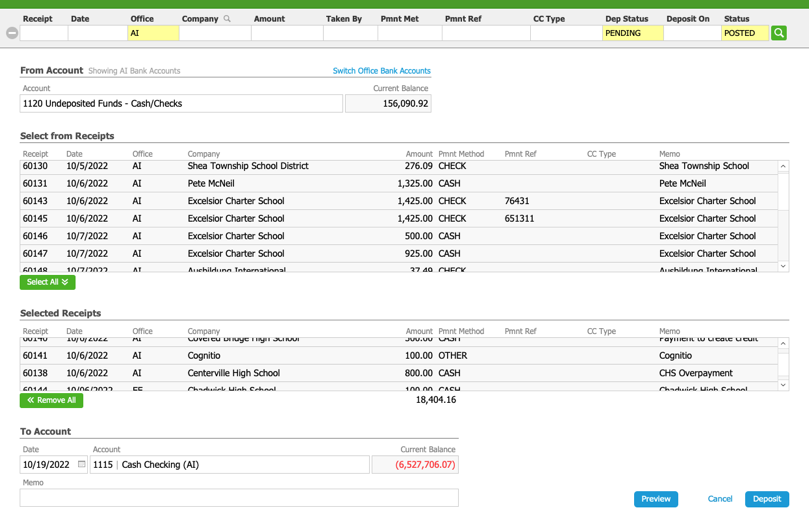
- Click the From Account field and select the appropriate account (typically Undeposited Funds, Undeposited Cash, or Undeposited Credit Card Receipts).
Note: Changing this field will alter the list of receipts below. You can also click the Switch Office Bank Accounts link to display another office's receipts and accounts. - To include more receipts in the back deposit, click individual receipts in the Select From Receipts list, moving them down to the Selected Receipts list.
Note: You can also remove a receipt out of the Selected Receipts list by clicking it again. - If needed, update the To Account section with the correct date and bank account.
- Click Deposit.
Previewing the Deposit
At the Record Deposit screen, clicking the Preview button displays what the deposit slip will look like. Close the preview by clicking the Script is Paused: Continue control in the upper-right corner.
Updates After the Deposit
When you record the bank deposit, aACE automatically updates several records:
- Generates a General Journal entry which credits the From Account (e.g. Undeposited Funds) and debits the To Account (e.g. Cash Operating Bank Account)
- Updates the included receipt record(s) status to Deposited
- Marks the included receipt records with a reference to the General Journal entry ID number (i.e. the Batch field)
"WIRE" Type Payments
Payments using the "WIRE" Type bypass the deposit process. These funds are deposited directly into the bank account.
If WIRE payments are accidentally marked as other Types, aACE will expect them to be deposited manually and will keep the receipts in Pending status. To correct this, locate the receipt(s), then click Admin Actions ( ) > Mark Receipt as Deposited (or Mark Receipts in List as Deposited).
) > Mark Receipt as Deposited (or Mark Receipts in List as Deposited).