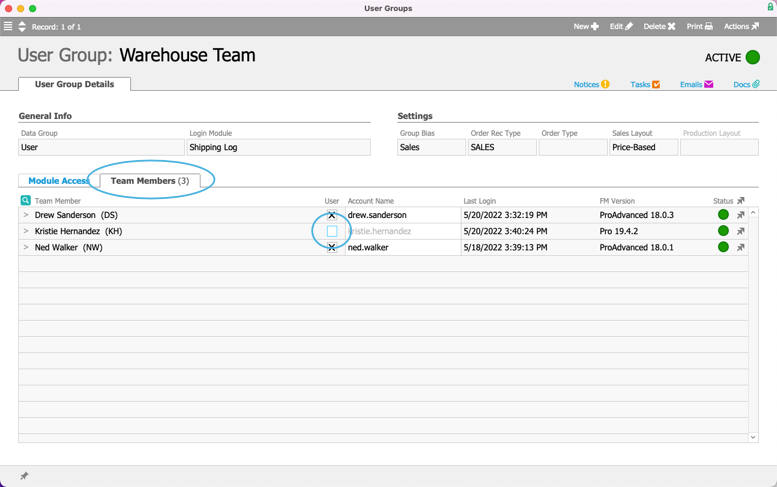This guide explains how to switch a user's status between active and inactive. It is intended for system administrators.
After you set a user up to access aACE, you can manage their access using two statuses:
- Active — The user can login to aACE. (Note: If the user's team member record is assigned to a user group, they can access any modules linked to that group.)
- Inactive — The user cannot login. (Note: Disabling a user is not the same as fully deactivating a team member record; it simply prevents the user from logging in.)
Change a User's Status
- Navigate from Main Menu > System Admin > User Groups.
- Use the Quick Search bar to locate the desired user / user group.
- At the detail view, click the Team Members tab.
- Locate the user in the list and update the flag for the User column:
- Flag marked — Active status
- Flag cleared — Inactive status
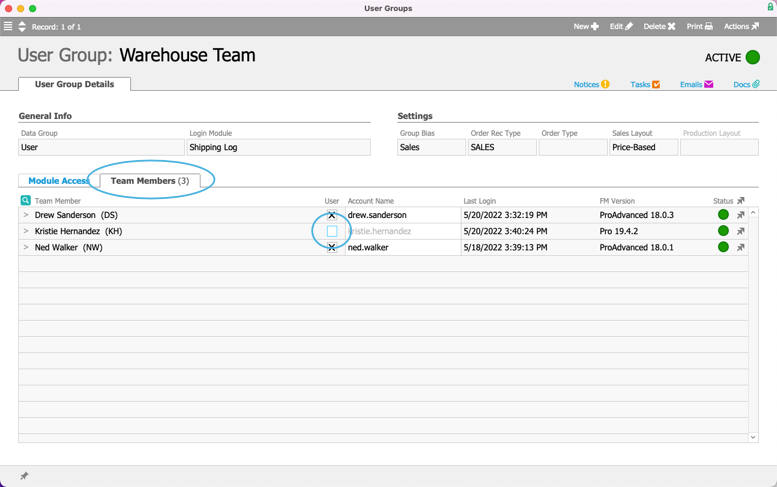
Updating Access for Multiple Users
You can change the status of multiple user's records at one time. At the User Groups module, display the detail view of the group, then click Actions > Activate / Deactivate Group:
Note: Deactivating a user group will deactivate all users in the group; however, reactivating the user group will not automatically reactivate all the users in the group.