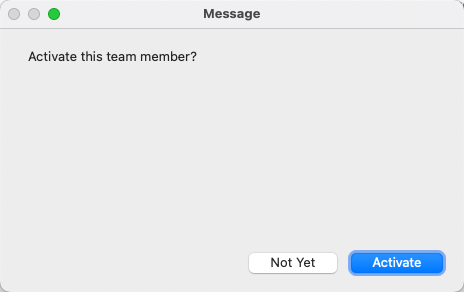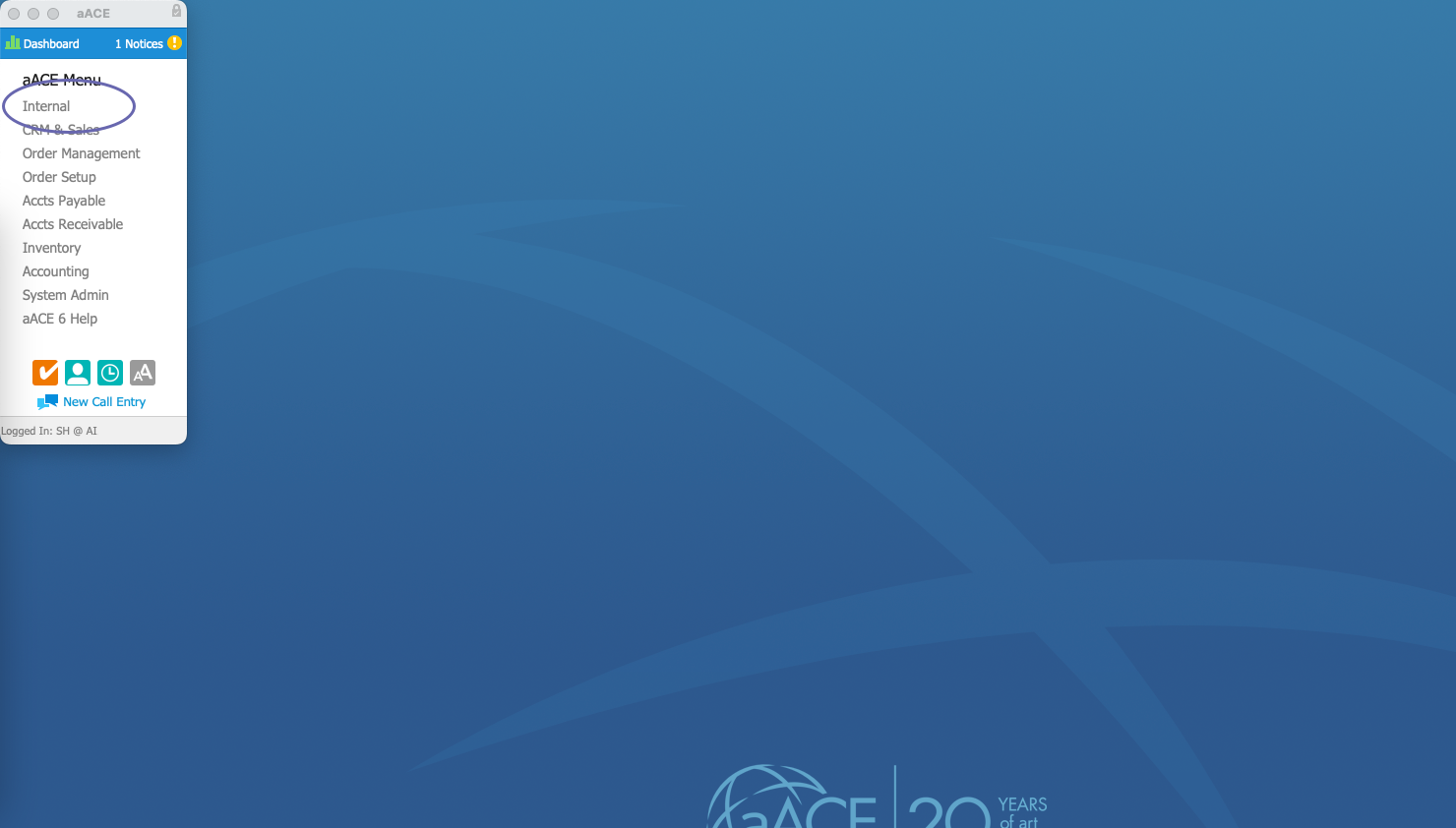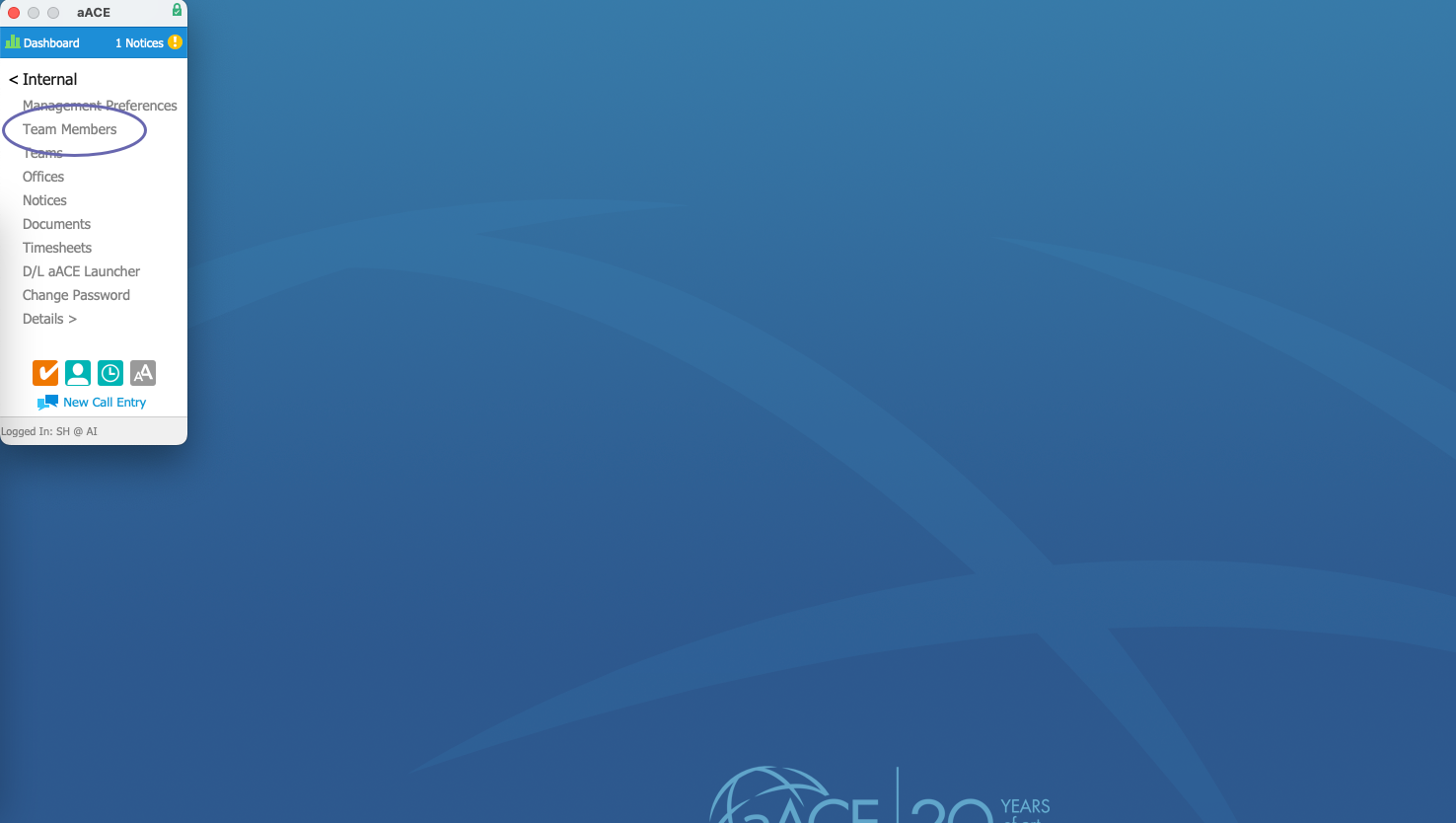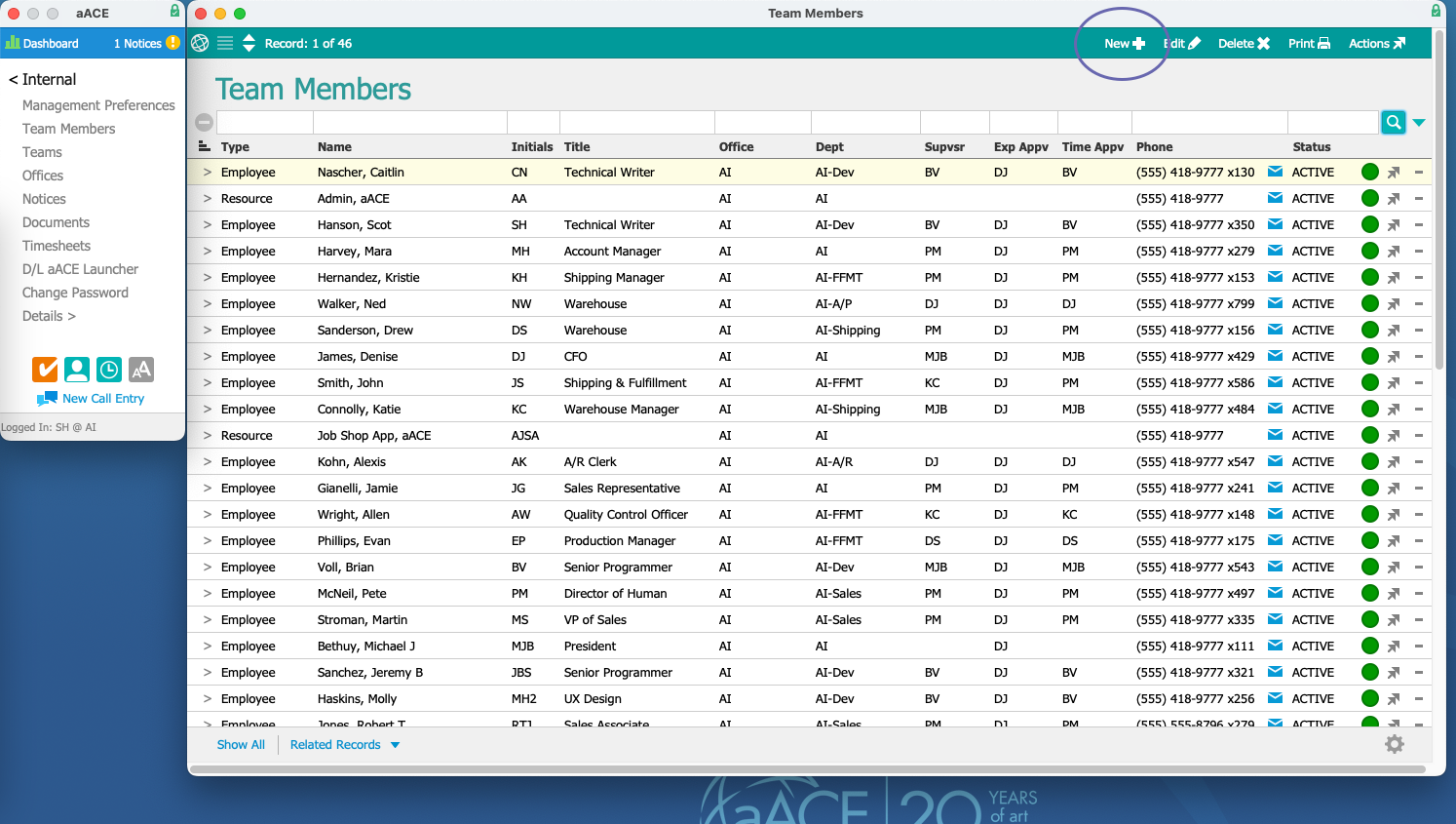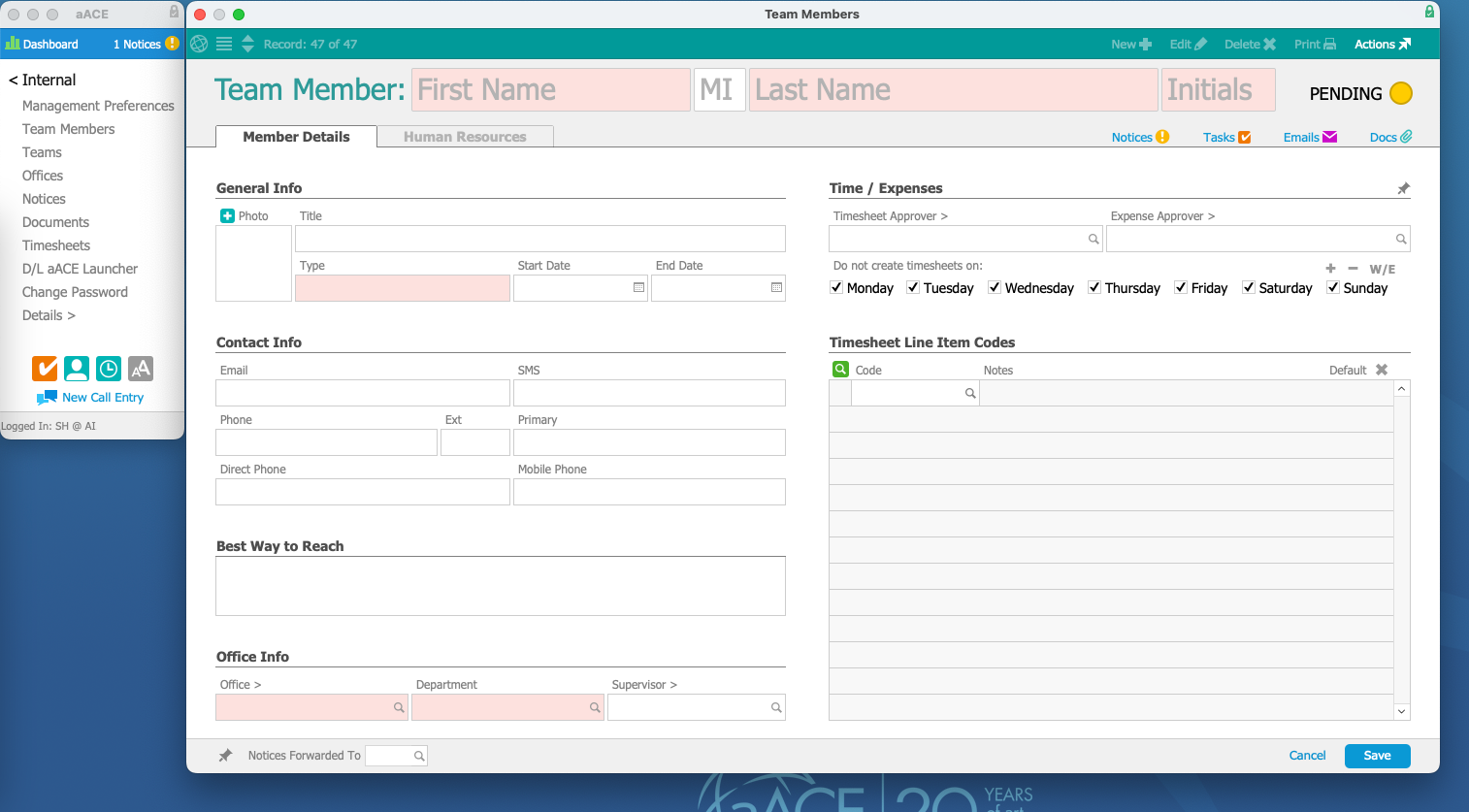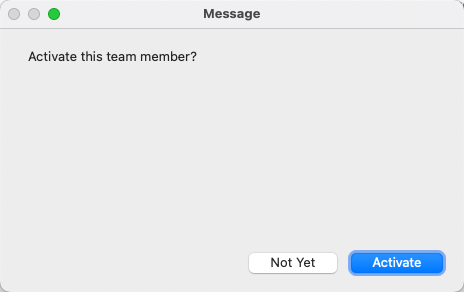This guide explains the first step for setting up new users for an aACE Discovery. It is intended for system administrators.
To start setting up your aACE system for your Discovery team, log in to your system and create the team member records.
- At the Main Menu, click Internal.
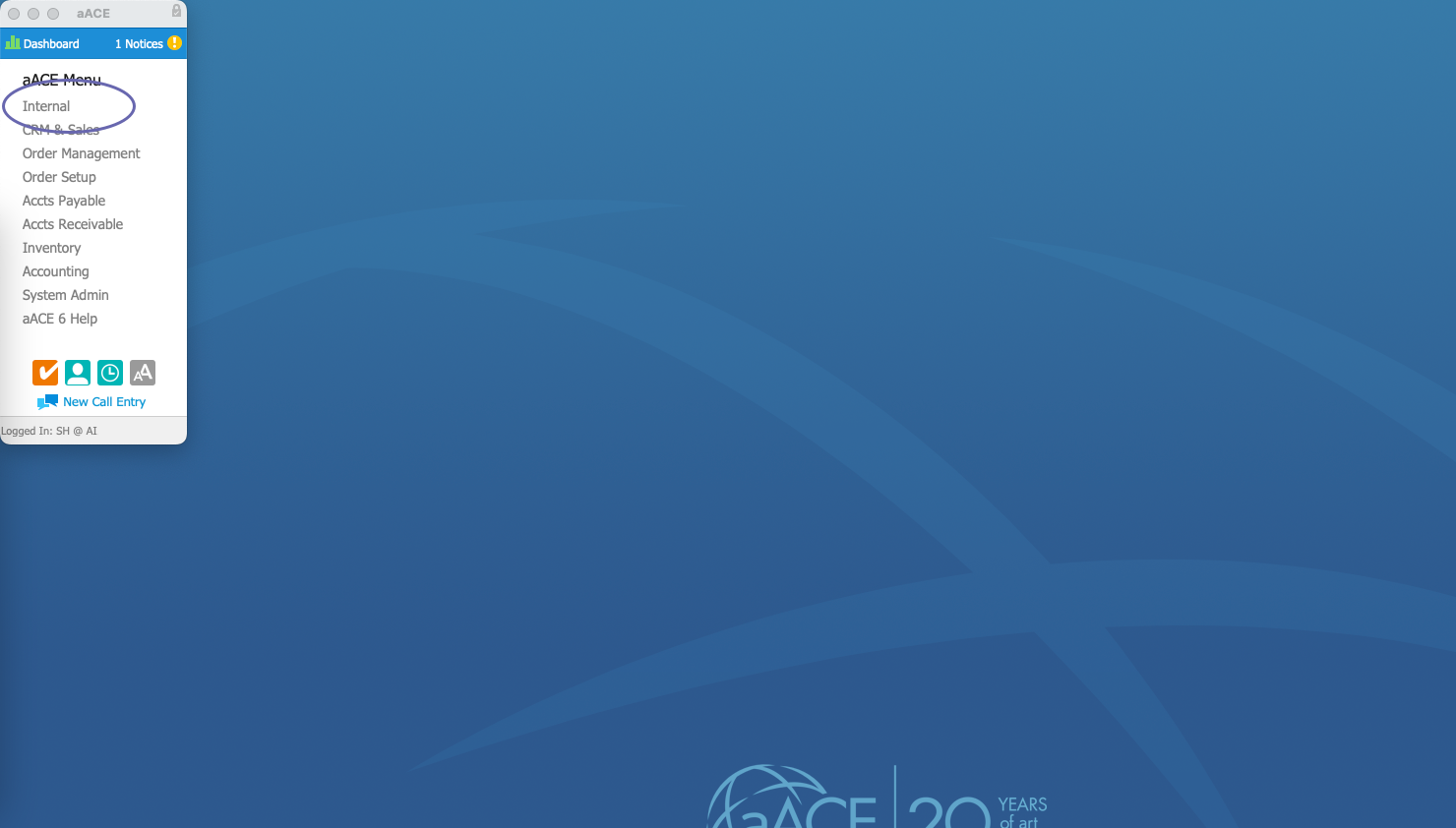
- Click Team Members.
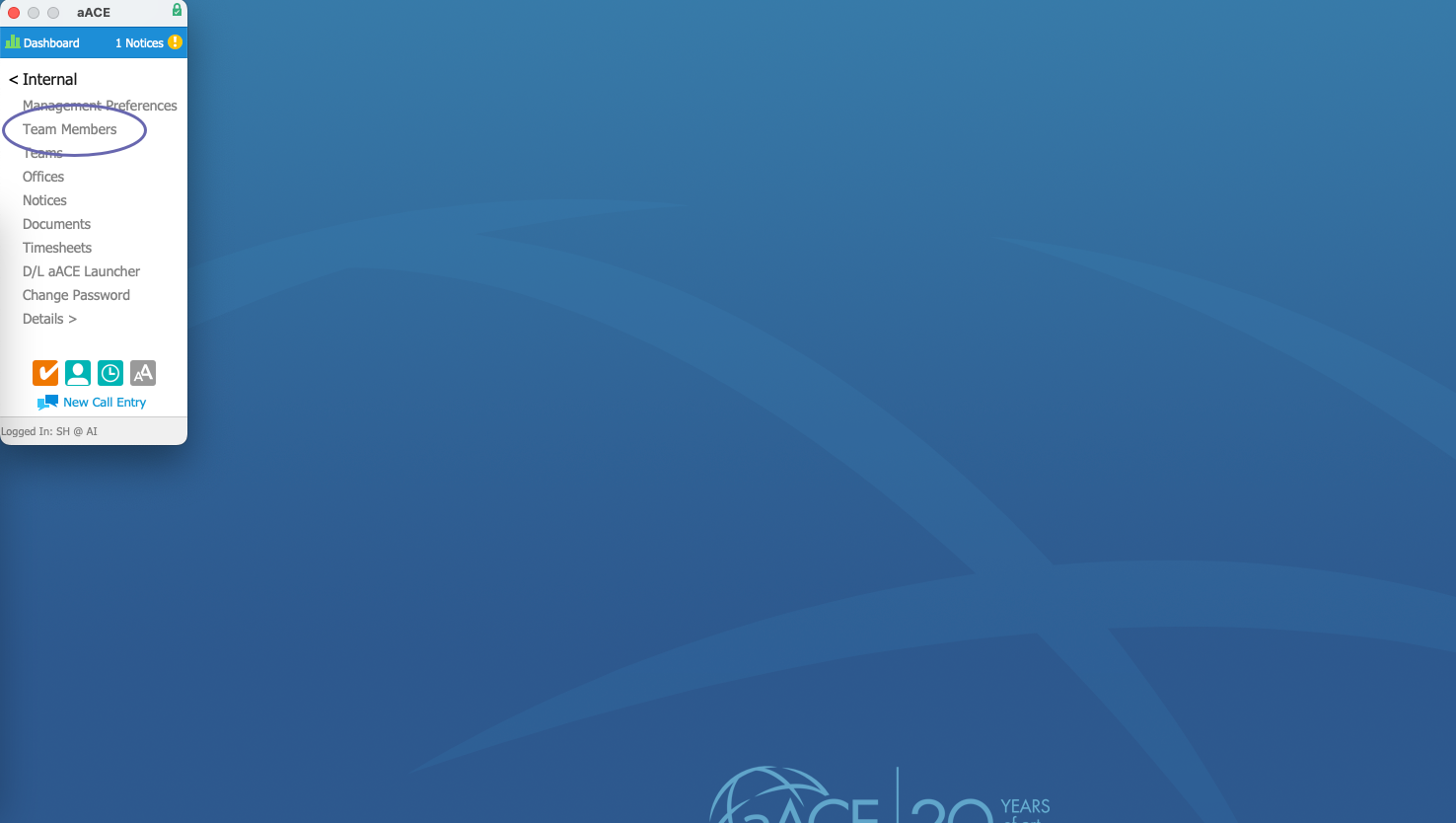
- At the Team Members module, click New.
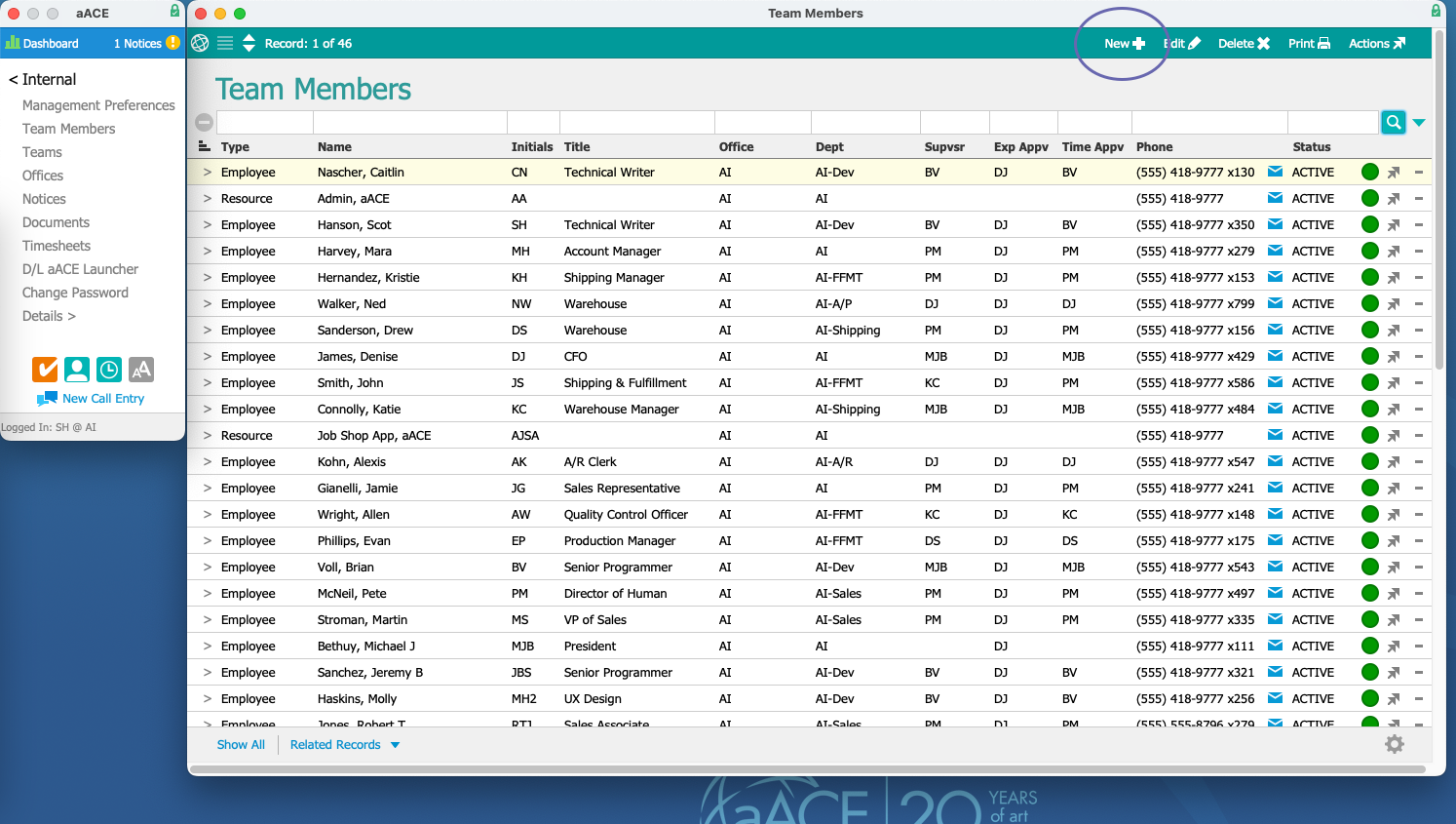
- At the new team member record, enter the user's info in the required fields (i.e. highlighted in pink):
- First Name
- Last Name
- Initials — Enter two or three letters to identify the user
- Type — Employee
- Office — AI (or as directed by your aACE rep)
- Dept — Autopopulates with the default department for the office you select
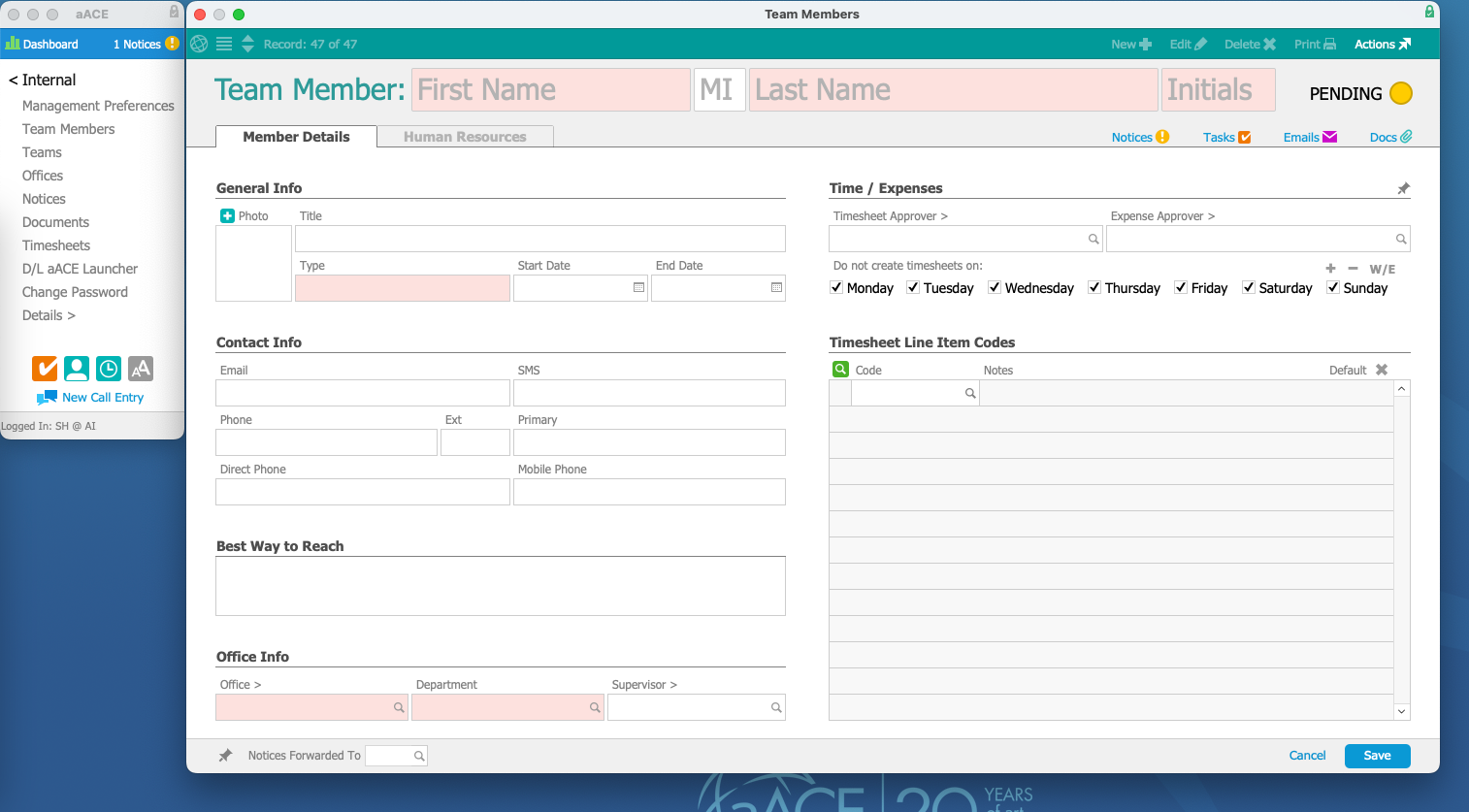
- In the module footer, click Save.
- At the confirmation prompt, click Activate.